How to configure your BYO router
Detailed step-by-step instructions for configuring a wide range of specific router makes and models can be found at the bottom of this page.
✅ Check your router before switching
Some internet providers lock the routers they give you. This can stop the router from working with other providers like Simply Broadband.
Check the list of routers that are not compatible with Simply Broadband
Before switching, check that you can access your router settings and make changes.
- For Fibre broadband, your router needs to be Fibre ready/capable with a WAN/Internet port to connect to the Fibre ONT.
- It is quite simple to set up your own router with our simple instructions — your router must be VLAN compatible.
- Specific instructions — for the most common NZ routers (including helpful screenshots) — are detailed below by manufacturer/brand.
- You may need to connect and log in to your router to change settings for it to work successfully with your Simply Broadband connection.
General settings for BYO router / modem
1. Connect to power
Plug your router into a power plug near your Optical Network Terminal (ONT) and switch on — the ONT box is usually on the wall or at the point where your broadband connection enters the house.
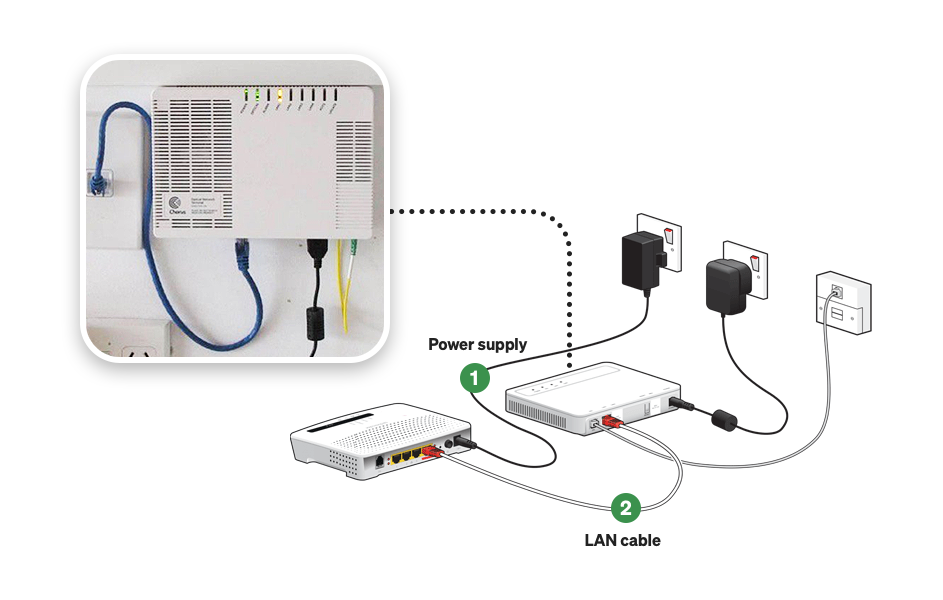
2. Connect router to your ONT box
Plug your LAN/WAN cable into the WAN/Internet port on your router and into the appropriate Port of your ONT box.
3. Connect your devices
- Connect via Ethernet:
Connect your computer, or device, to a LAN port on your router using a LAN/WAN/Ethernet cable.
- Connect via WiFi:
Your router may have your WiFi network name and Wireless Key code/Password on the back or bottom of the unit. Alternatively, you may find this in your modem user guide. On your device, click on the WiFi symbol and select your WiFi network name.
NOTE: If you are configuring your router through a mobile device, we advise that you enable airplane mode / turn off mobile data.
4. Simply Broadband router settings
(specific instructions for the most common make and model routers below)
When setting up your router for Simply Broadband, make sure these settings are correct:

No username or password is required to connect your router to your Simply Broadband internet connection, just use the settings above.
5. Get online
Try loading a few of your favourite websites. If you’re unable to get online, you may need to review and change your router settings as outlined above.


