← Back to ZTE Routers Modem / Router UFB Settings


ZTE Routers ZTE H268A Settings
Official page
Video guides
We have video guides available for some routers. These can act as an additional level of clarity if you are unsure how to progress at certain steps:
Extra info:
- https://www.youtube.com/watch?... – This video goes over extra settings.
- https://www.youtube.com/watch?... – This video will show you how to backup, restore, reboot, and factory reset through the admin panel.
Step-by-step guide to set up ZTE H268A router
1. Connect your router to the ONT
- Physical connection:
- Connect the WAN port of the ZTE H268A router to the first port (LAN1 or GE1) on your Optical Network Terminal (ONT) using an ethernet cable.
- Sometimes we connect to second port instead of first - check your Welcome email instructions to make sure which port you should use.
- Ensure the router is powered on and that your computer or smartphone is connected to the router via Wi-Fi or a LAN cable.
2. Access the router’s Admin Panel
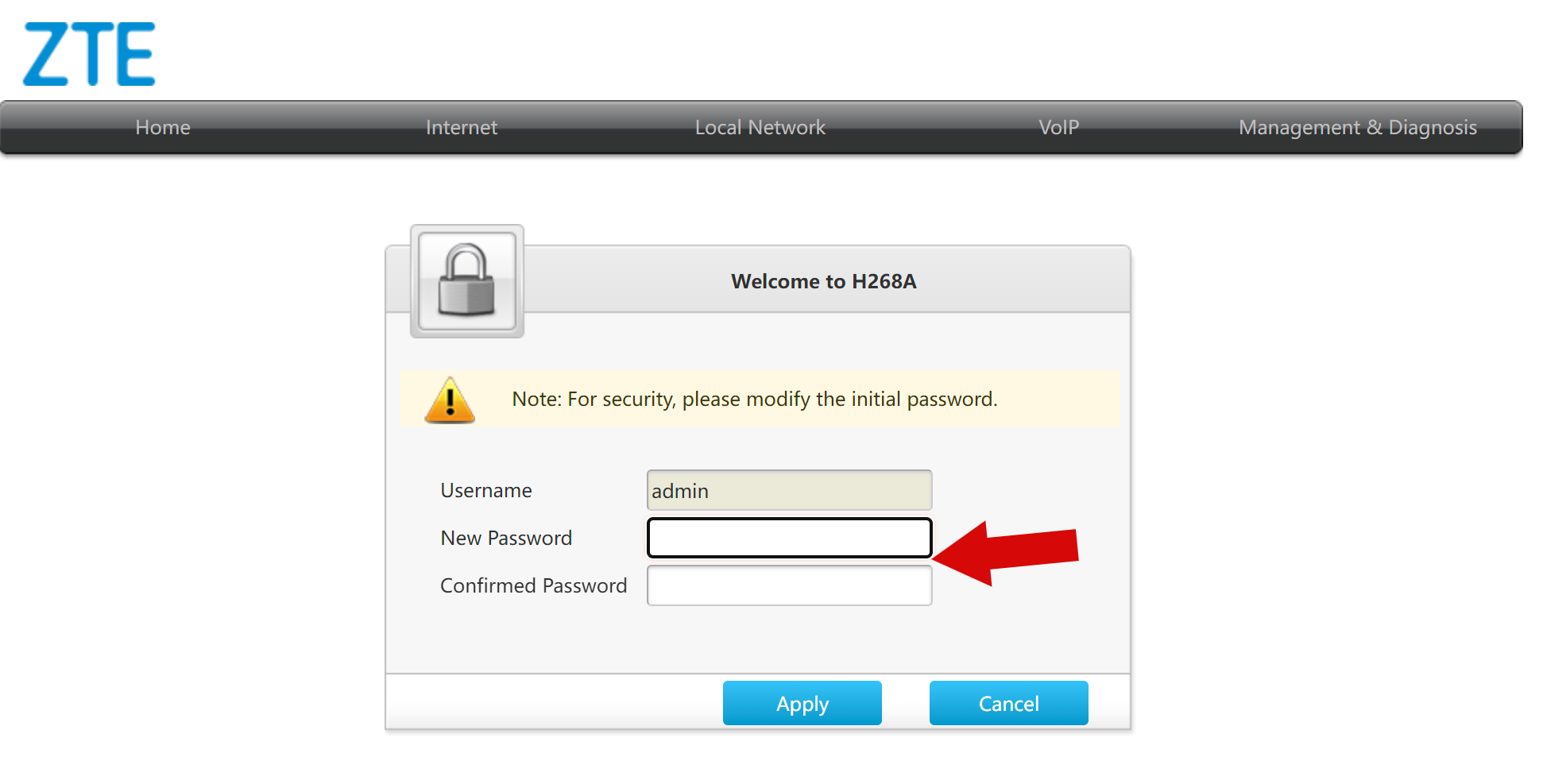
- Open a web browser on a connected device and enter
192.168.20.1(if original IP doesn't work try 192.168.1.1 or 192.168.0.1) into the address bar.- Log in using the default credentials:
- Username: admin
- Password: admin
- If you have changed the default credentials and cannot remember them, proceed to Step 8 for resetting the router.
- Log in using the default credentials:
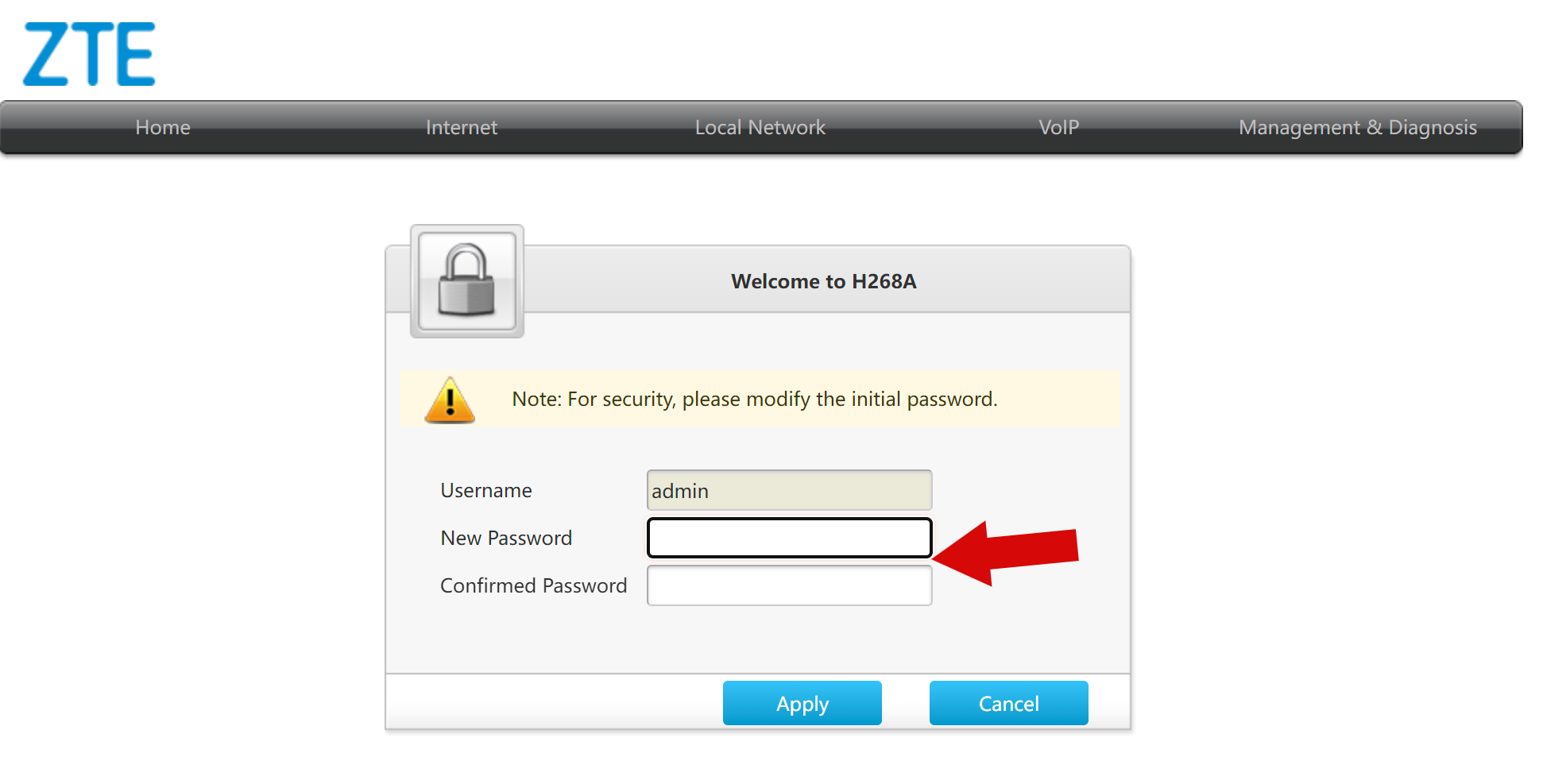
3. Internet connection settings

- Once logged in, follow these steps to set up the internet connection type:
- Navigate to Internet> WAN > Ethernet.
- Under Ethernet Connect, click Create New Item.

4. Configure VLAN settings
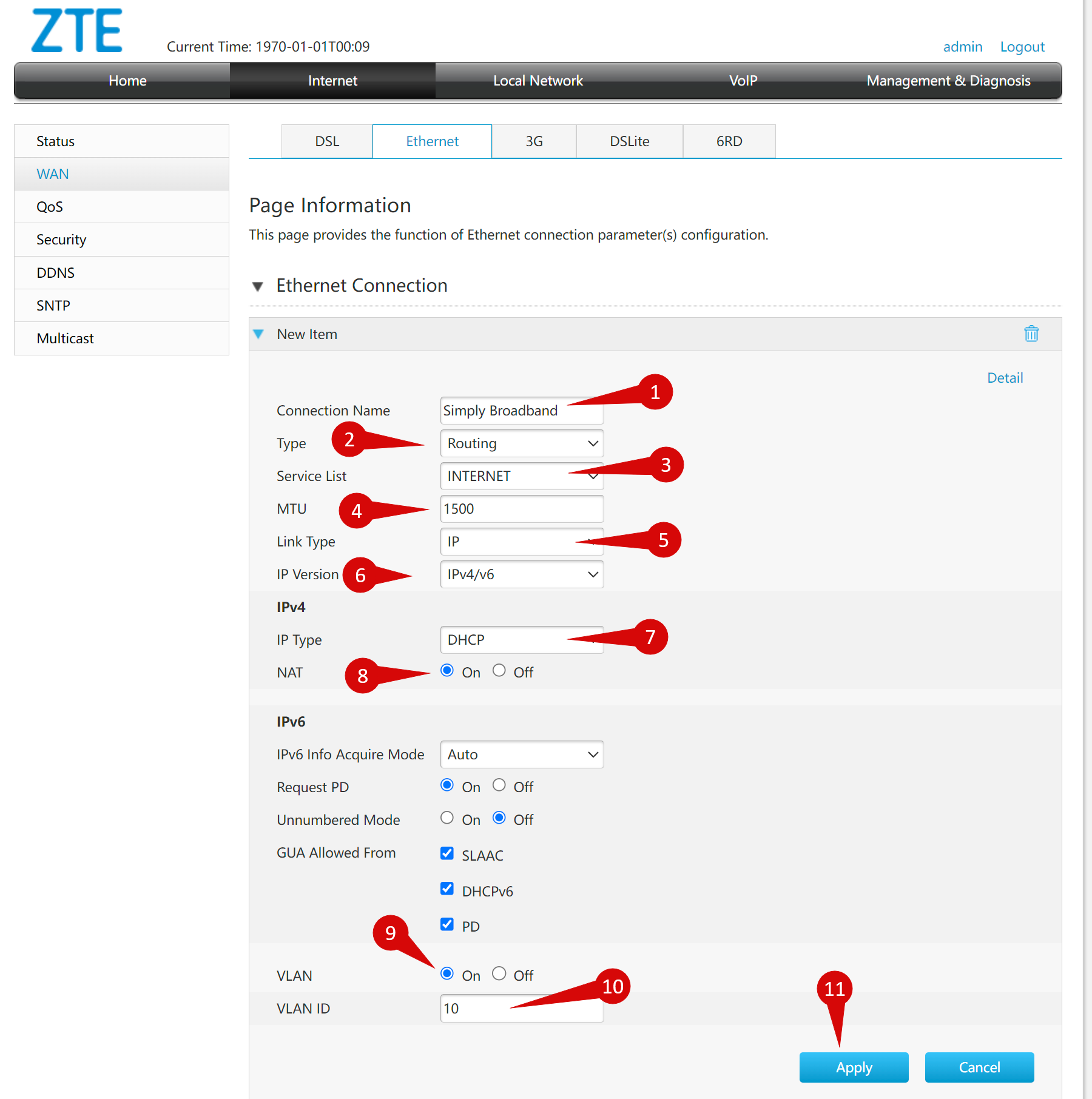
- To set up VLAN:
- Configure the following settings and the settings in the image below:
- Internet VLAN ID:
10 - ID Type:
Dynamic IP (DHCP) 0 - MTU: Dynamic IP (DHCP) 0
- Internet VLAN ID:
- Configure the following settings and the settings in the image below:
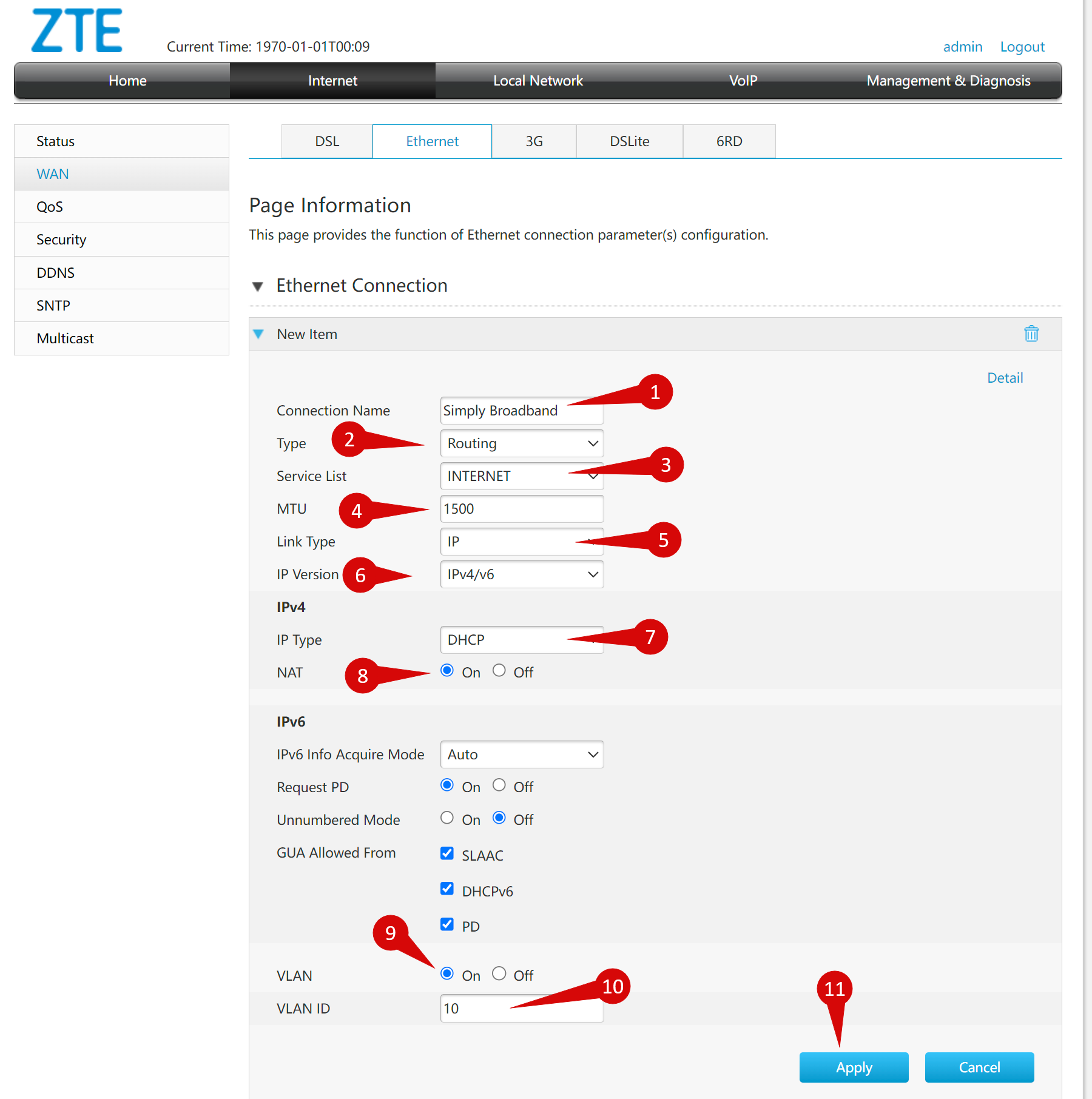
- Click Save/ Apply to confirm the changes.
5. Save the configuration
- After entering the VLAN and DHCP settings, click Save/Apply to save the configuration.
- The router may restart to apply the new settings. Wait a few minutes for the restart to complete.
6. Verify the internet connection
- Once the router has restarted, check the status of your internet connection by looking at the WAN/Internet LED indicator on the router. It should be solid green.
- On your connected device, try accessing a website to confirm that your connection is active.
7. Troubleshooting (if needed)
- If your internet connection is not working:
- Restart both the ONT and the router by unplugging them for 30 seconds and plugging them back in.
- Double-check the VLAN and DHCP settings in the router’s configuration.
- Ensure that the ethernet cable is securely connected to the correct ports (first port on the ONT and the WAN port on the router).
8. Reset the Router (if required)
- If you cannot access the router due to forgotten login credentials or misconfiguration, reset the router to factory settings:
- Find the reset button at the back of the router.
- Press and hold the reset button for about 10-15 seconds using a pin or paperclip.
- Release the button once the router’s lights start flashing. The router will reboot and return to factory settings.
- Log in using the default credentials (admin/admin) and repeat the configuration process from Step 2.
9. Contact support
If you are still unable to connect, please reach out to our support team at our Support Portal - https://help.simplybroadband.co.nz for further assistance.



