← Back to Xiaomi Routers Modem / Router UFB Settings


Xiaomi Routers Xiaomi Mi AX6000 Settings
Official page
Things to consider for this router
- VLAN compatibility depends on the router’s firmware version.
- Routers updated with firmware from 2023 or later should have VLAN settings available.
- For firmware released before 2023, you may need to either update the firmware or consider a different router.
- Third-party firmware, such as OpenWRT, is also an option, though it is generally not recommended.
Step-by-step guide to set up Xiaomi Mi AX6000 router
1. Connect your router to the ONT
- Physical connection:
- Connect the WAN port of the Xiaomi Mi AX6000 router to the first port (LAN1 or GE1) on your Optical Network Terminal (ONT) using an ethernet cable.
- Sometimes we connect to second port instead of first - check your Welcome email instructions to make sure which port you should use.
- Ensure the router is powered on and that your computer or smartphone is connected to the router via Wi-Fi or a LAN cable.
2. Access the router’s admin panel
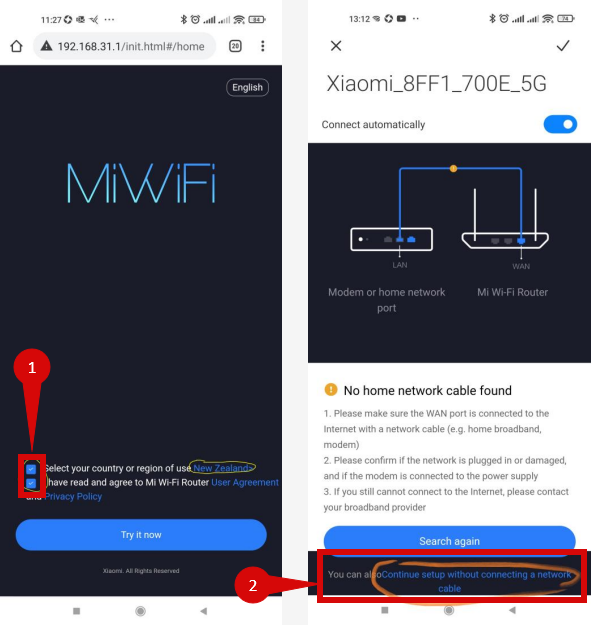
- Connect to your Xiaomi router’s Wi-Fi.
- Once connected to Wi-Fi, it should automatically open the default gateway in a web browser.
- If the default gateway doesn't open, open a web browser on a connected device and enter
192.168.31.1into the address bar.- Select your Country or Region of Use as New Zealand (step 1)
- You will need to agree to the User Agreement to continue (step 1)
- Click Continue setup without connecting a network cable (step 2)
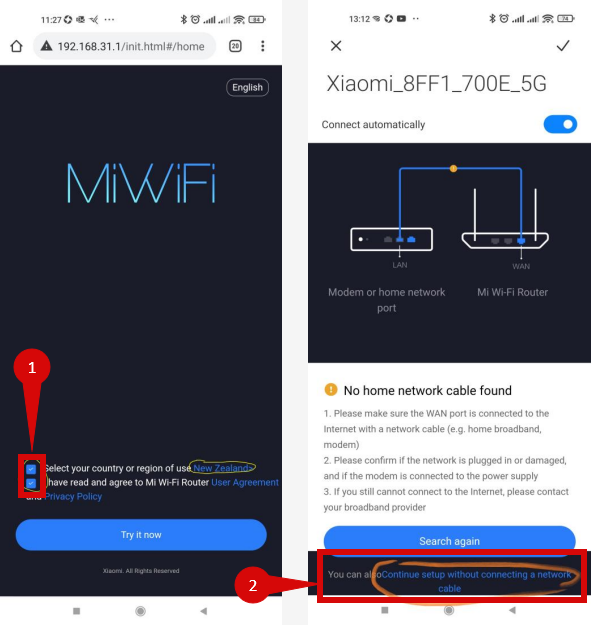
3. Internet connection & VLAN settings
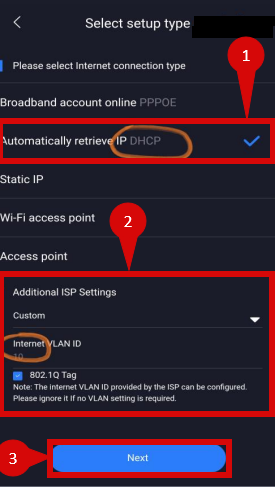
- Once logged in, follow these steps to set up the internet connection type:
- Set Select setup type to Other
- Configure:
- Please select Internet connection type = Tick Automatically retrieve IP (DHCP) (step 1)
- For Additional ISP Settings, configure as follows (step 2):
- Internet VLAN ID: 10
- 802.1Q Tag: Ticked
- Click Next (step 3)
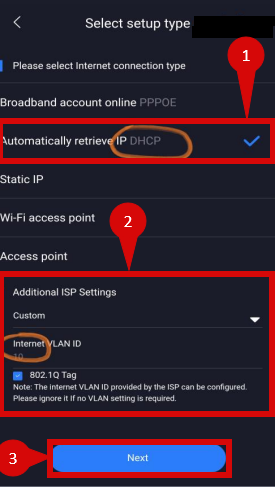
4. Save the configuration
- After entering the VLAN and DHCP settings, click Apply to save the configuration.
- The router may restart to apply the new settings. Wait a few minutes for the restart to complete.
5. Verify the internet connection
- Once the router has restarted, check the status of your internet connection by looking at the WAN/ internet LED indicator on the router.
- On your connected device, try accessing a website to confirm that your connection is active.
6. Troubleshooting (If Needed)
- If your internet connection is not working:
- Restart both the ONT and the router by unplugging them for 30 seconds and plugging them back in.
- Double-check the VLAN and DHCP settings in the router’s configuration.
- Ensure that the ethernet cable is securely connected to the correct ports (first port on the ONT and the WAN port on the router).
7. Reset the router (if required)
- If you cannot access the router due to forgotten login credentials or misconfiguration, reset the router to factory settings:
- Find the reset button at the back of the router.
- Press and hold the reset button for about 10-15 seconds using a pin or paperclip.
- Release the button once the router’s lights start flashing. The router will reboot and return to factory settings.
- Log in using the default credentials (admin/admin) and repeat the configuration process from Step 2.
8. Contact support
If you are still unable to connect, please reach out to our support team at our Support Portal - https://help.simplybroadband.co.nz for further assistance.



