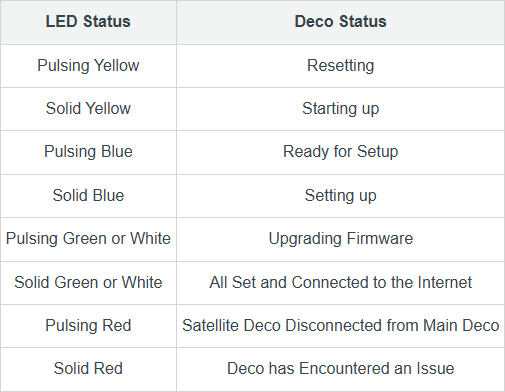← Back to TP-Link Routers Modem / Router UFB Settings


Important considerations for Deco routers
- To setup your deco router, you will need internet connection (mobile data etc.) in order to access the TP-Link cloud to register your device and verify your account.
- Web interface offers almost no configuration options, it allows you to view your device.
- You will NOT be able to configure your Deco router until it is setup in the app.
- Once set up, the Deco app will allow you to connect to your device remotely.
Step-by-step guide to setup TP-Link Deco X50-4G router
1. Connect your router to the ONT
- Physical connection:
- Connect the WAN port of the TP-Link Deco X50-4G AX3000 router to the first port (LAN1 or GE1) on your Optical Network Terminal (ONT) using an ethernet cable.
- Sometimes we connect to second port instead of first - check your Welcome email instructions to make sure which port you should use.
- Ensure the router is powered on and that your computer or smartphone is connected to the router via Wi-Fi or a LAN cable.
2.0. Setup via Deco app

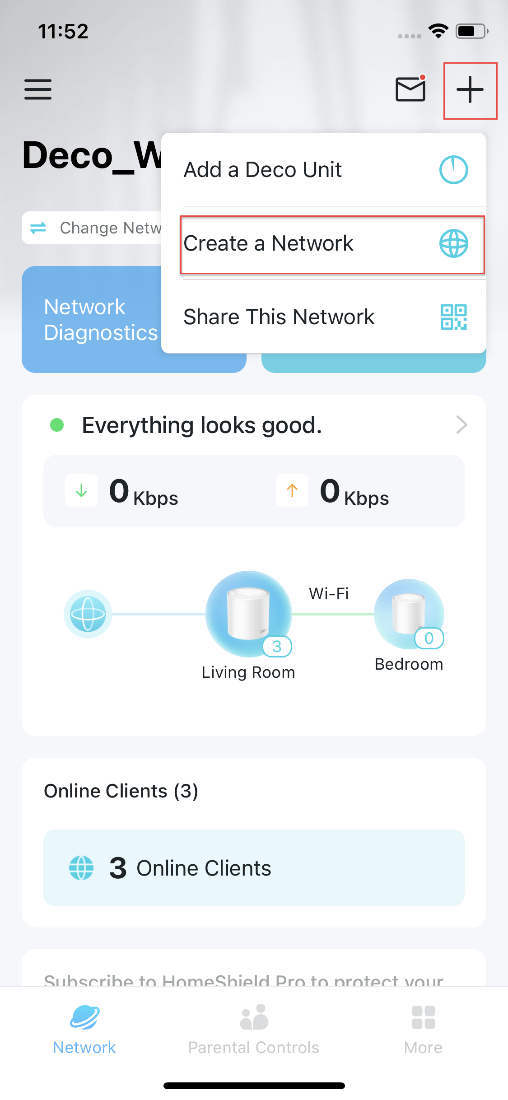
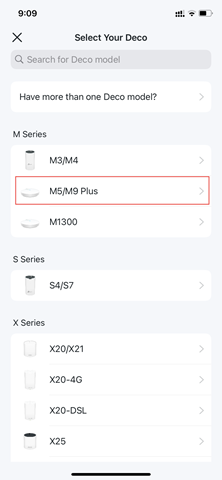
It is highly recommended that you use the Deco App for this device. (If you manually configure you wont have access to all the configuration options).
Make sure to download the Deco App:
- For Android: https://play.google.com/store/...
- For Apple: https://apps.apple.com/us/app/...
- You will need to make an account and login to the app.
- Login.
- If it is your first time logging in, tap Let's begin.

- If this prompt does not show navigate to the Network tab then tap on the "+" and select Create a Network.
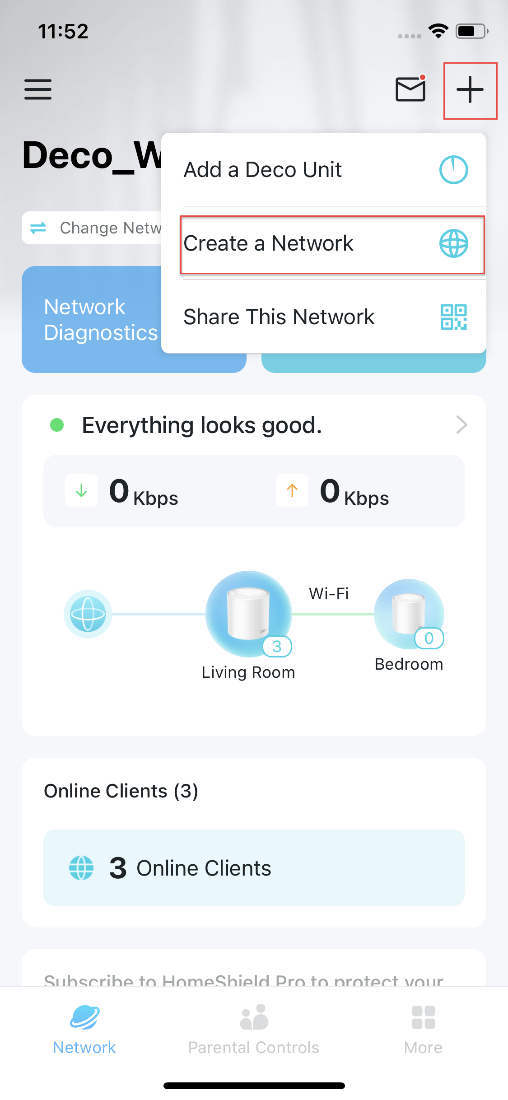
- Search for your Deco Model.
- Select your Deco.
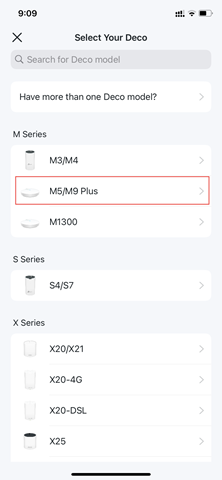
- Follow the app prompts.
- Once you are able to connect to Deco Wi-Fi/Bluetooth, disable mobile data.
- Continue with the in-app prompts.
- When prompted to select Internet Connection Type = DHCP (Dynamic IP):
- You may see an option for Advanced ISP Settings. Click this to enter VLAN settings and configure as follows:
- IPTV/ VLAN = On
- Set Mode to NZ UFB (or Custom if NZ UFB is not available).
- Internet VLAN ID = 10
- Internet VLAN Priority = 0
- You may see an option for Advanced ISP Settings. Click this to enter VLAN settings and configure as follows:
- Move to Step 3.0 if the internet connection is not established.
2.1. Manually access the router’s Admin Panel
- Open a web browser on a connected device and enter
http://tplinkdeco.netinto the address bar. - Log in using the default credentials:
- Username: admin
- Password: admin
- If you have changed the default credentials and cannot remember them, proceed to step 8 for resetting the router.
- Move on to step 3.1.
3.0. Internet connection type settings (DHCP) via Deco app
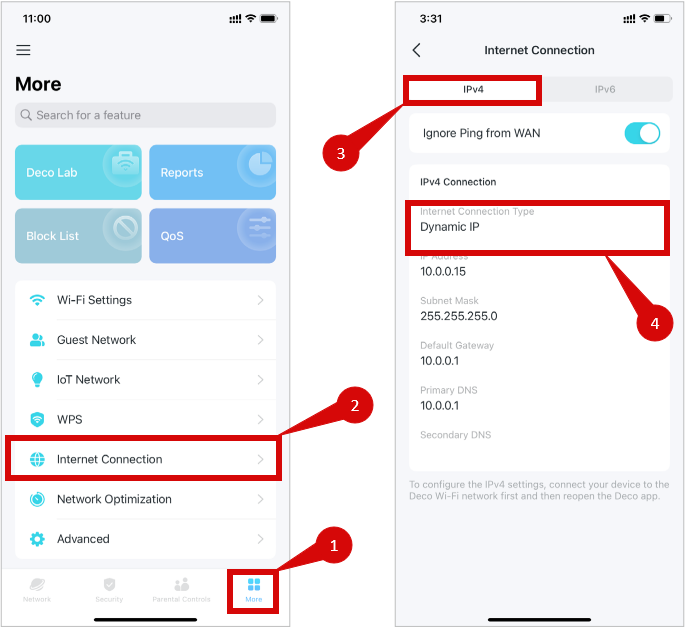
- Once logged in, follow these steps to set up the Internet connection type:
- Navigate to Internet Settings.
- Set the Internet Connection Type to Dynamic IP (DHCP).
- Click Save to confirm the changes.
- See below for app interface screenshots:
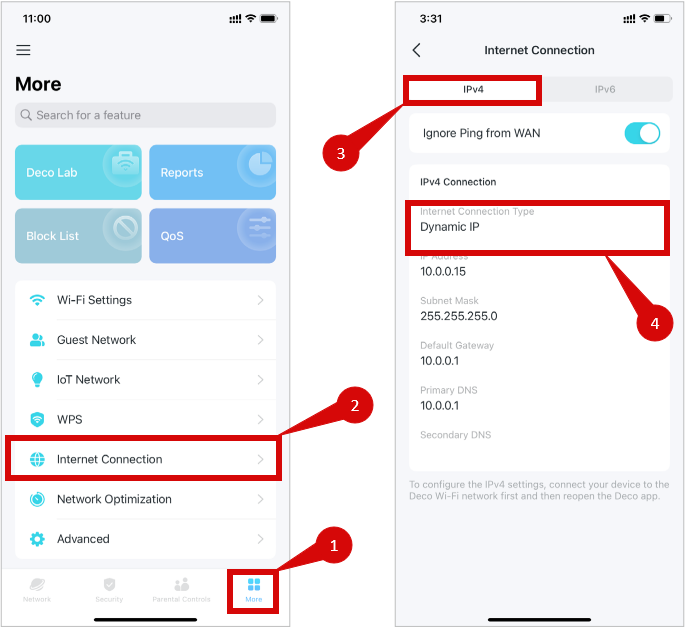
- Move on to step 4.0.
3.1. View Deco status & system status
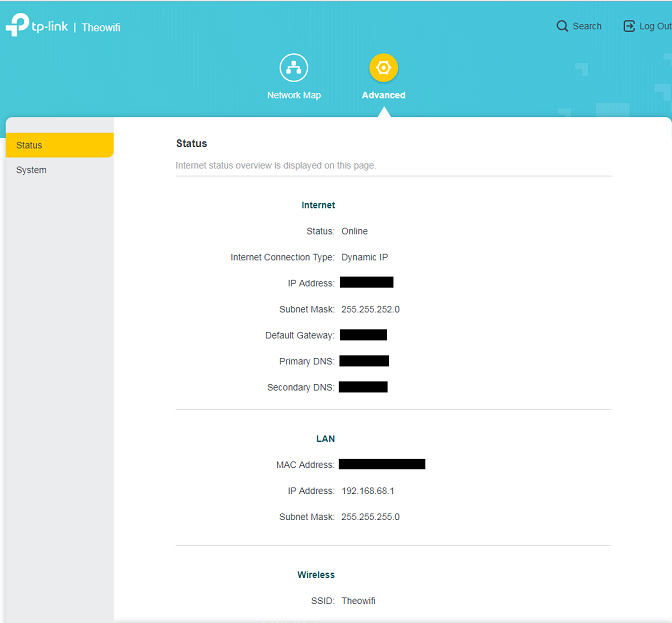
- Once logged in you will be able to view your Decos status, and system settings.
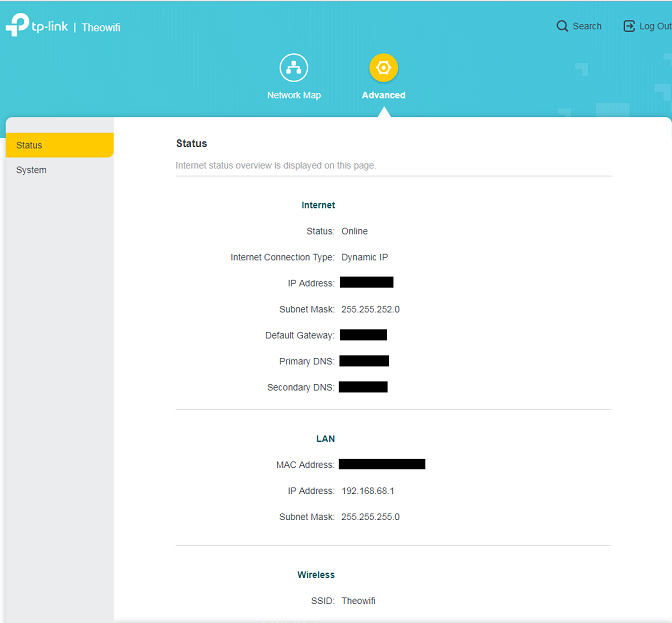
This is all you can view via the web interface.
4.0. Configure VLAN settings with Deco App
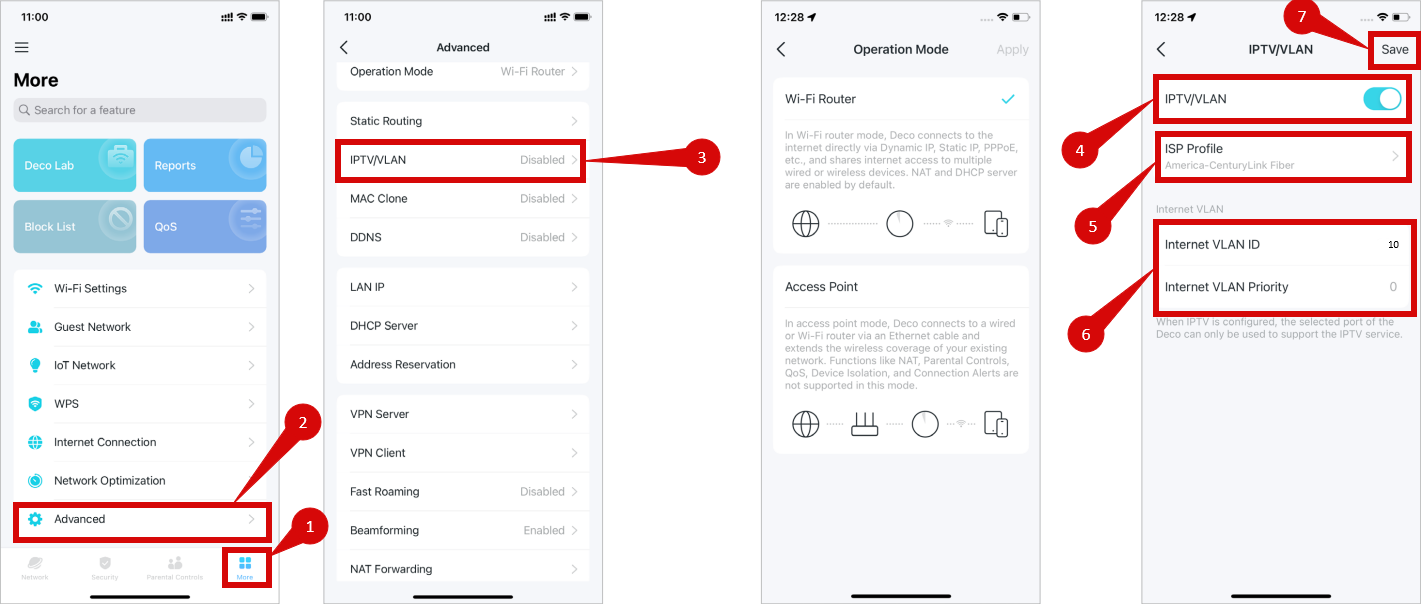
- Using the Deco App, please go to More> Advanced> IPTV/VLAN (step 1 - 3).
- Enable IPTV/VLAN, and click on Mode (step 4).
- Choose "New Zealand UFB" or "Custom" (step 5).
- Configure the following settings: (step 6).
- Internet VLAN ID:
10 - Priority:
0
- Internet VLAN ID:
- Click on Save to finish the setup process (step 7).
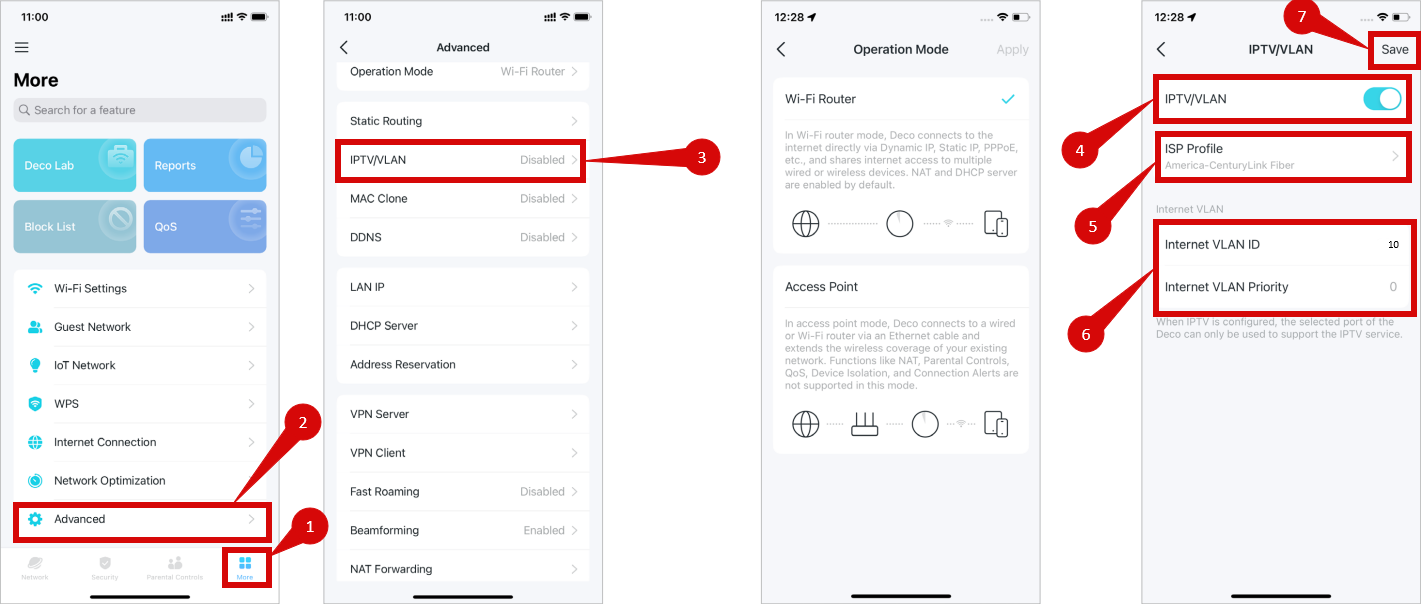
5. Save the configuration
- After entering the VLAN and DHCP settings, click Save to confirm the changes.
- The router may restart to apply the new settings. Wait a few minutes for the restart to complete.
6. Verify the internet connection
- Once the router has restarted, check the status of your Internet connection by looking at the WAN/Internet LED indicator on the router. It should be solid green.
- On your connected device, try accessing a website to confirm that your connection is active.
7. Troubleshooting (if needed)
- If your internet connection is not working:
- Restart both the ONT and the router by unplugging them for 30 seconds and plugging them back in.
- Double-check the VLAN and DHCP settings in the router’s configuration.
- Ensure that the Ethernet cable is securely connected to the correct ports (first port on the ONT and the WAN port on the router).
8. Reset the router (if required)
- If you cannot access the router due to forgotten login credentials or misconfiguration, reset the router to factory settings:
- Find the reset button at the bottom of the router.
- Press and hold the reset button for about 10-15 seconds using a pin or paperclip.
- Release the button once the router’s lights start flashing. The router will reboot and return to factory settings.
- Log in using your TP-Link ID and repeat the configuration process from Step 2.
9. Contact support
- TP-Link has a dedicated Toll-Free number to assist customers with tricky configurations in New Zealand. You can contact TP-Link support in New Zealand by calling 0800 875 465.
- If you are still unable to connect, please reach out to our support team at our Support Portal -https://help.simplybroadband.co.nz for further assistance.