← Back to TP-Link Routers Modem / Router UFB Settings


Step-by-step guide to set up TP-Link Archer C8 AC1750 router
1. Connect your router to the ONT
- Physical connection:
- Connect the WAN port of the TP-Link Archer C8 AC1750 router to the first port (LAN1 or GE1) on your Optical Network Terminal (ONT) using an ethernet cable.
- Sometimes we connect to second port instead of first - check your Welcome email instructions to make sure which port you should use.
- Ensure the router is powered on and that your computer or smartphone is connected to the router via Wi-Fi or a LAN cable.
2. Access the router’s Admin Panel
- Open a web browser on a connected device and enter
192.168.0.1(or 192.168.1.1) into the address bar.- Log in using the default credentials:
- Username: admin
- Password: admin
- If you have changed the default credentials and cannot remember them, proceed to Step 8 for resetting the router.
- Log in using the default credentials:
3. Internet connection type settings (Dynamic IP - DHCP)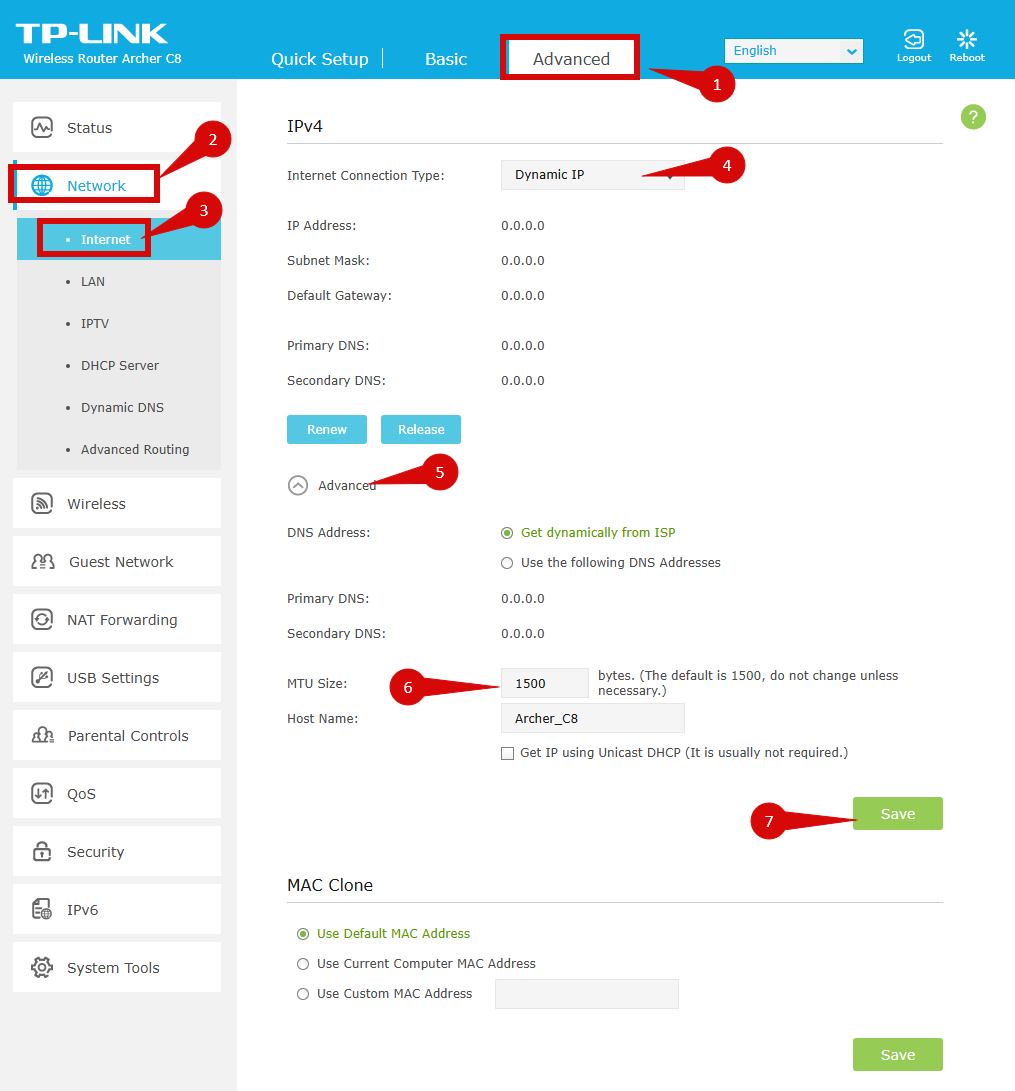
- Once logged in, follow these steps to set up the internet connection type:
- Navigate to Advanced > Network > Internet.
- Set the Internet Connection Type to Dynamic IP (DHCP).
- Click Advanced dropdown arrow.
- Check MTU size: 1500
- Click Save/Apply to confirm the changes.
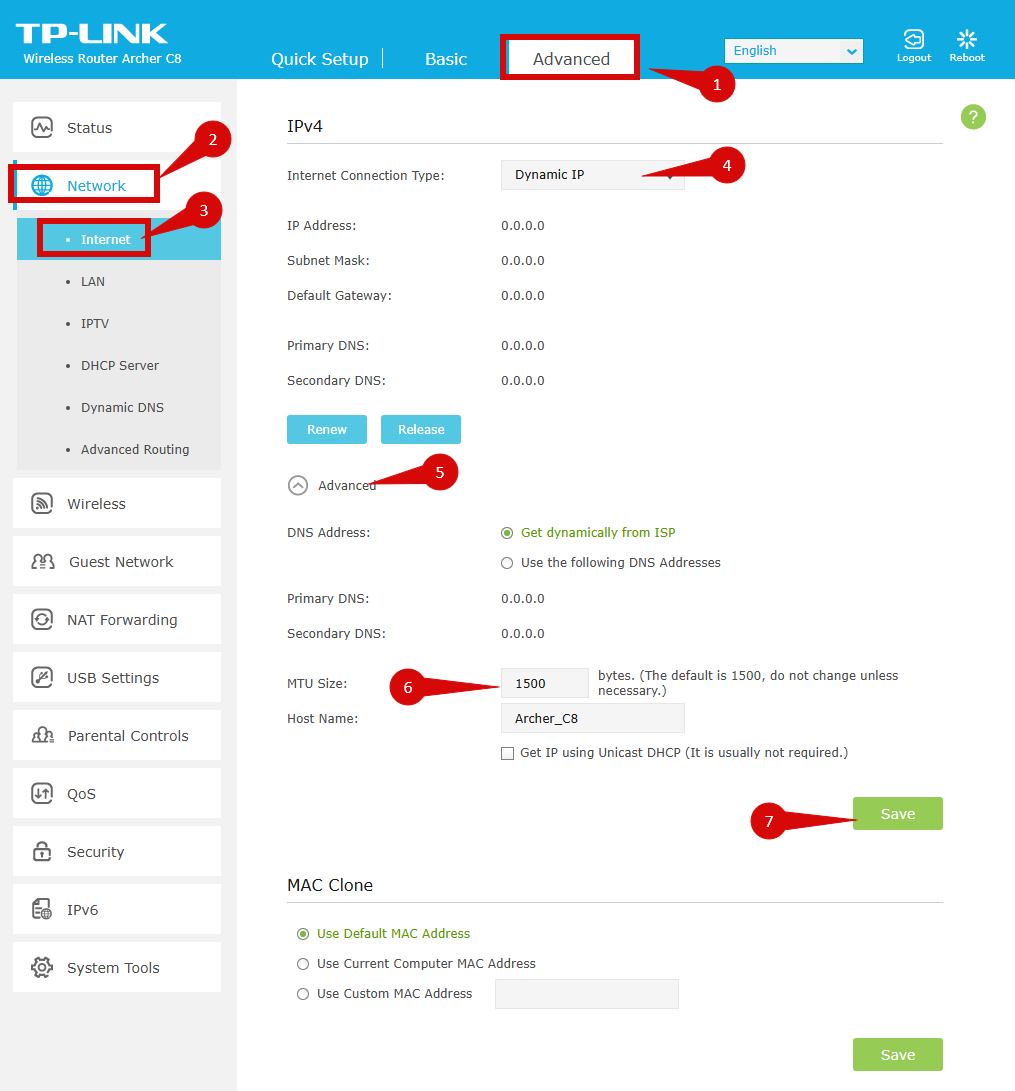
4. Configure VLAN settings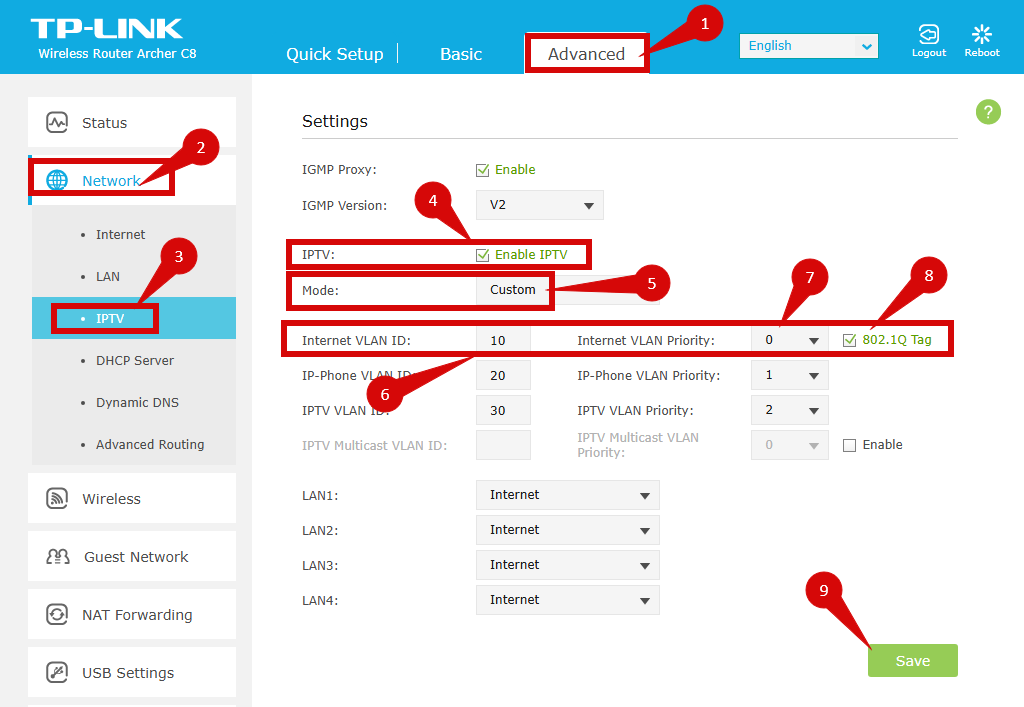
- To set up VLAN:
- Navigate to Advanced > Network > IPTV (step 1 - 3).
- Enable IPTV (step 4).
- Set Mode to New Zealand UFB or Custom (step 5).
- Configure the following settings: if custom selected (step 6).
- Internet VLAN (most important):
- Internet VLAN ID:
10 (step 6). - Priority: = 0 (step 7).
- Tick 802.1Q Tag (step 8).
- Internet VLAN ID:
- IP-Phone VLAN:
- IP-Phone VLAN ID: 20
- IP-Phone VLAN Priority: 1
- IPTV VLAN:
- IPTV VLAN ID: 30
- IPTV VLAN Priority: 2
- Internet VLAN (most important):
- Configure the following settings: if custom selected (step 6).
- Navigate to Advanced > Network > IPTV (step 1 - 3).
- Click Save to confirm the changes (step 9).
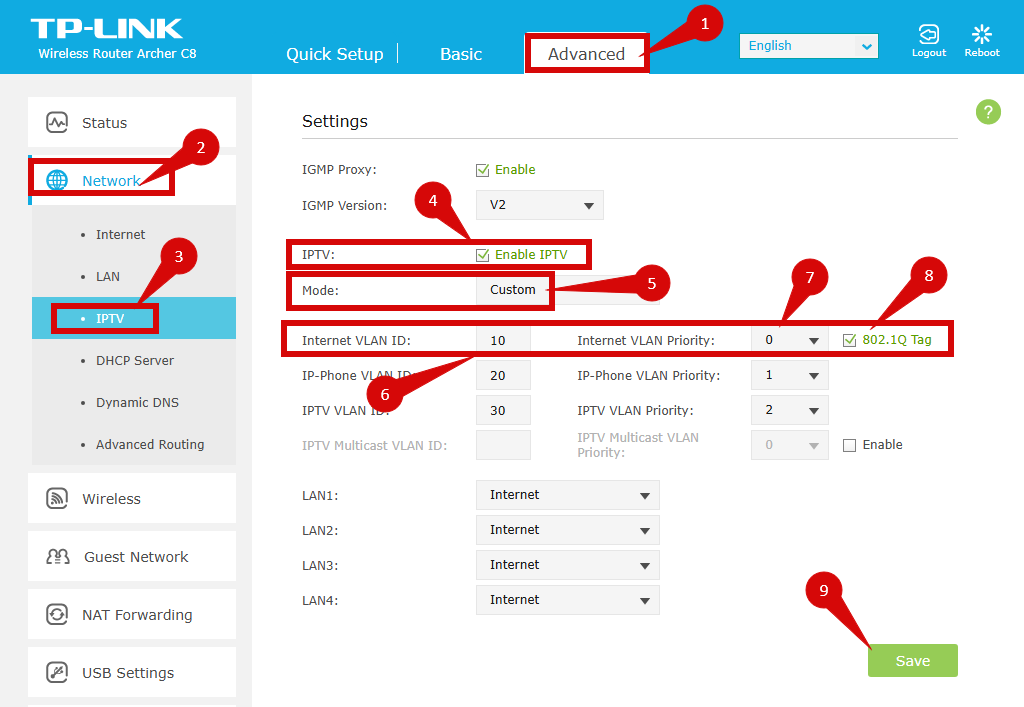
5. Save the configuration
- After entering the VLAN and DHCP settings, click Save/Apply to save the configuration.
- The router may restart to apply the new settings. Wait a few minutes for the restart to complete.
6. Verify the internet connection
- Once the router has restarted, check the status of your internet connection by looking at the WAN/Internet LED indicator on the router. It should be solid green.
- On your connected device, try accessing a website to confirm that your connection is active.
7. Troubleshooting (if needed)
- If your internet connection is not working:
- Restart both the ONT and the router by unplugging them for 30 seconds and plugging them back in.
- Double-check the VLAN and DHCP settings in the router’s configuration.
- Ensure that the ethernet cable is securely connected to the correct ports (first port on the ONT and the WAN port on the router).
8. Reset the router (if required)
- If you cannot access the router due to forgotten login credentials or misconfiguration, reset the router to factory settings:
- Find the reset button at the back of the router.
- Press and hold the reset button for about 10-15 seconds using a pin or paperclip.
- Release the button once the router’s lights start flashing. The router will reboot and return to factory settings.
- Log in using the default credentials (admin/admin) and repeat the configuration process from Step 2.
9. Contact support
- TP-Link has a dedicated Toll-Free number to assist customers with tricky configurations in New Zealand. You can contact TP-Link support in New Zealand by calling 0800 875 465.
- If you are still unable to connect, please reach out to our support team at our Support Portal -https://help.simplybroadband.co.nz for further assistance.



