← Back to Tenda Routers Modem / Router UFB Settings


Tenda Routers Tenda AC8 AC1200 Settings
Official page
Things to consider for the Tenda AC8
- Only some recent firmware versions expose WAN VLAN.
- Older firmware versions of this router will not support INTERNET VLAN tagging, only support for IPTV.
- INTERNET VLAN Tagging is not guaranteed across all hardware versions or regions.
- VLAN Tagging may be available under "IPTV" or "Internet VLAN" under INTERNET SETTINGS. If you cannot find this in the admin panel then your router either needs to be updated or is incompatible.
Step-by-step guide to set up Tenda AC8 AC1200 router
1. Connect your router to the ONT
- Physical connection:
- Connect the WAN port of the Tenda AC8 AC1200 router to the first port (LAN1 or GE1) on your Optical Network Terminal (ONT) using an ethernet cable.
- If you are still unable to connect, please reach out to our support team at our Support Portal - https://help.simplybroadband.c... for further assistance.
- Ensure the router is powered on and that your computer or smartphone is connected to the router via Wi-Fi or a LAN cable.
2. Access the router’s Admin Panel
- Open a web browser on a connected device and enter http://tendawifi.com (
if this link doesn't work try 192.168.1.1 ori192.168.0.1- Log in using the default credentials:
- Username: admin
- Password: admin (or check the router label for default credentials)
- If you have changed the default credentials and cannot remember them, proceed to Step 8 for resetting the router.
- Log in using the default credentials:
3. Configuration via quick-setup
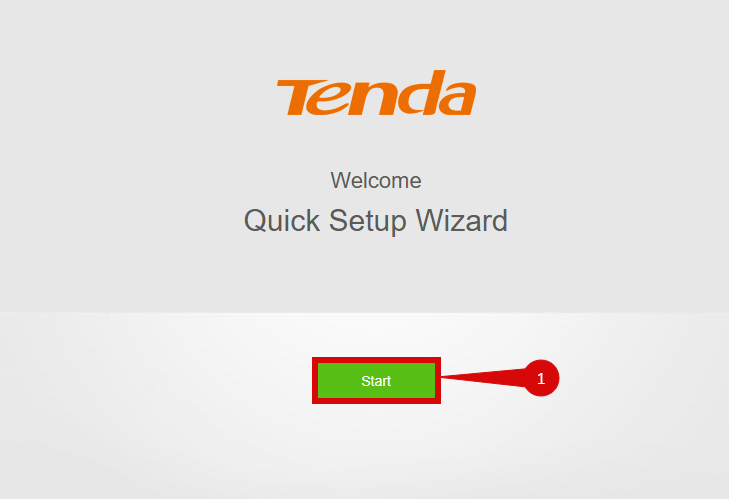
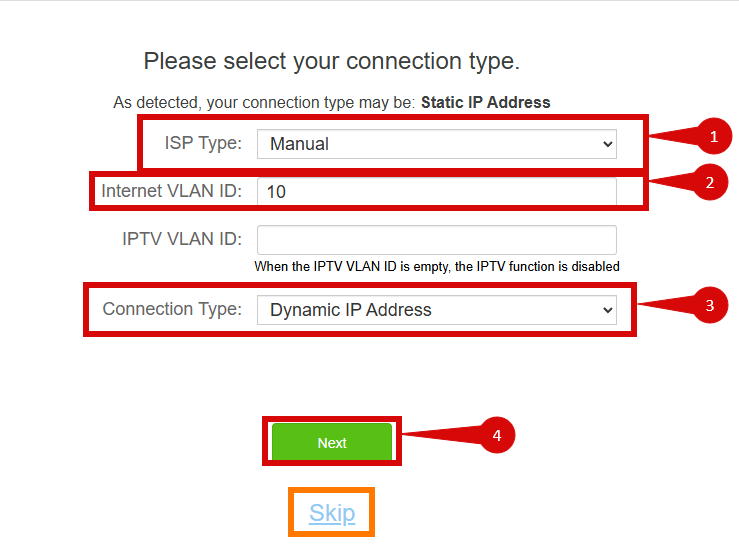
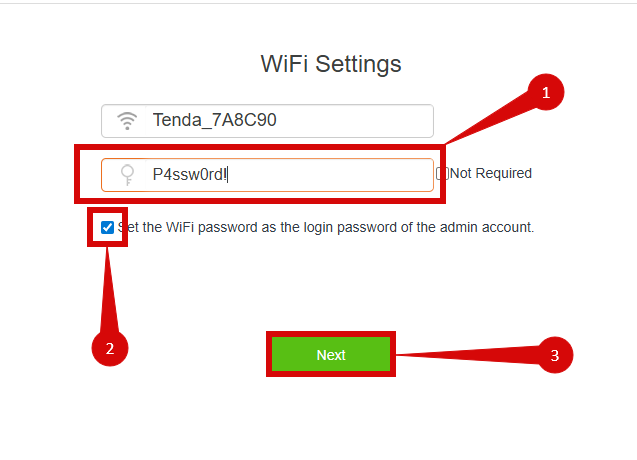
- Click Start (step 1).
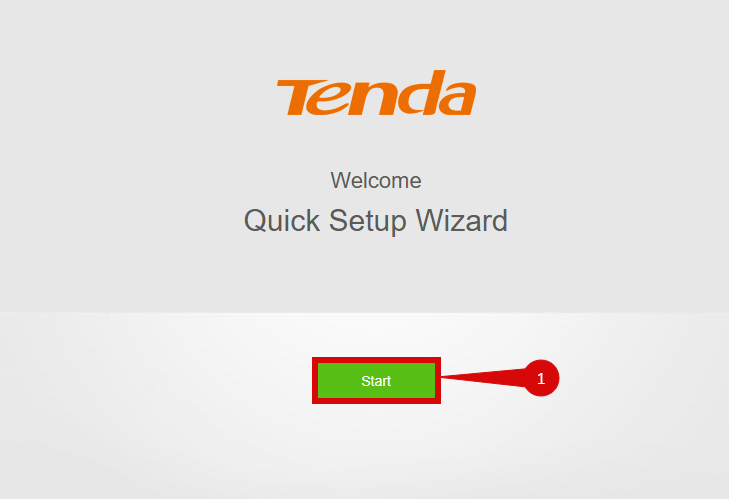
- Set ISP Type to Manual (step 1).
- Set Internet VLAN ID to 10 (step 2).
- Set Connection Type to Dynamic IP Address (step 3).
- Click Next (step 4).
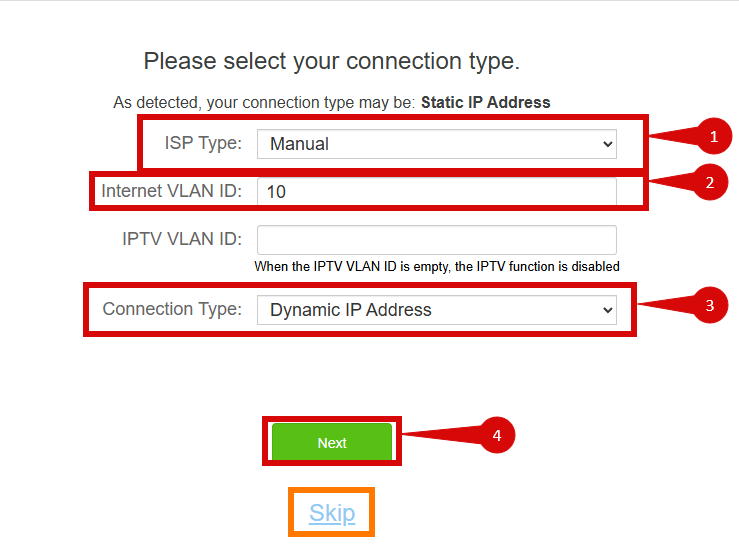
- Set your WiFi password (step 1).
- Tick Set WiFi password as the login password of the admin account (step 2).
- Click Next (step 3).
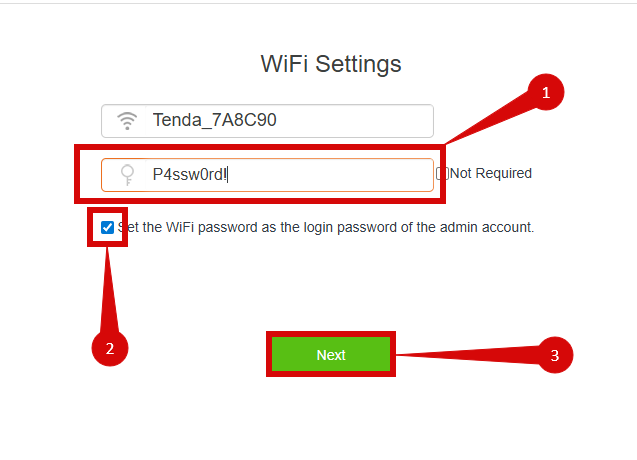
- Test your Internet Connection (sometimes it can take a couple of minutes for the Tenda router to connect to internet).
4. Configuration via manual setup
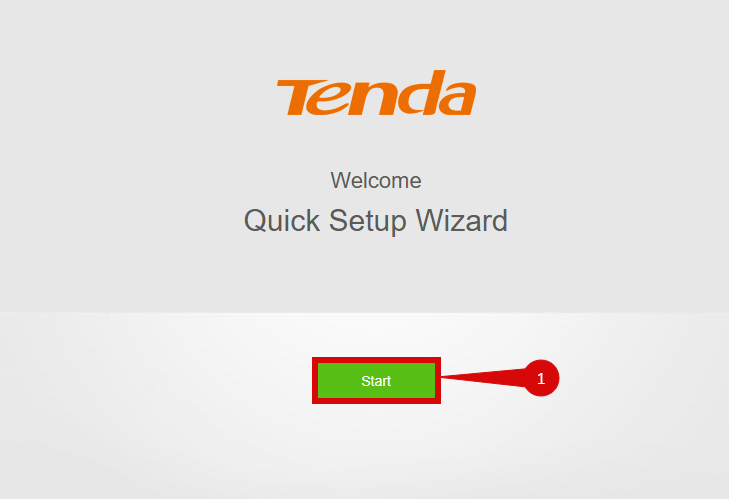
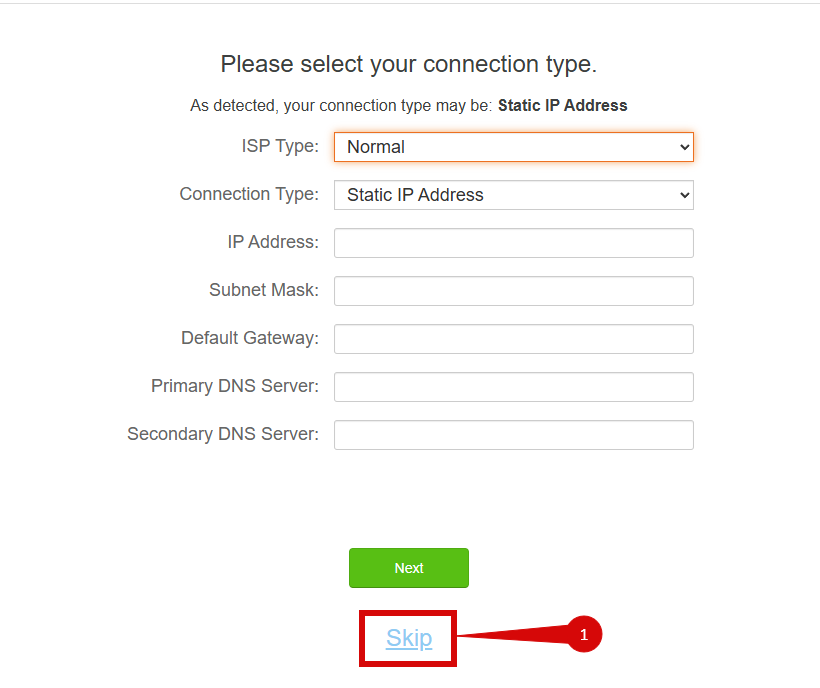
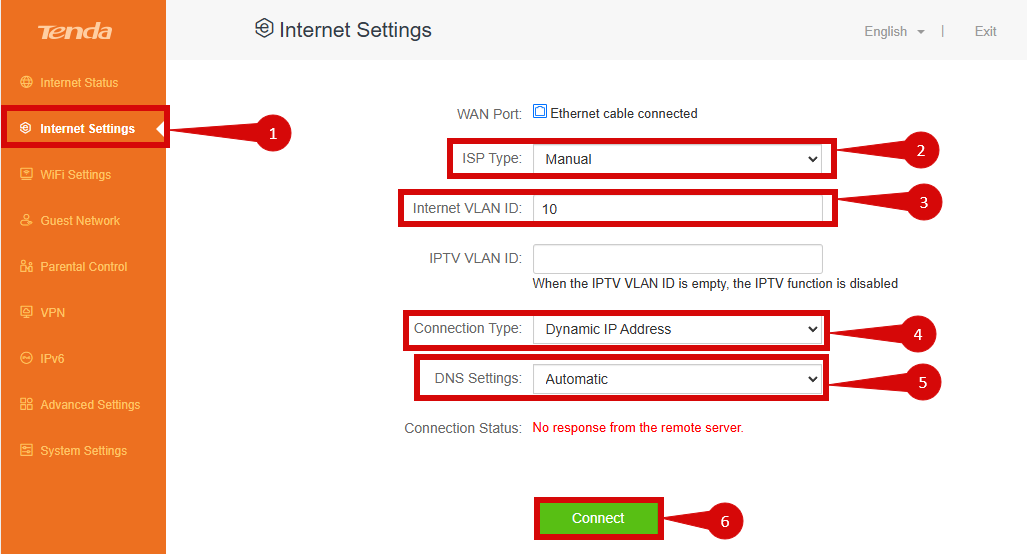
- Click Start (step 1).
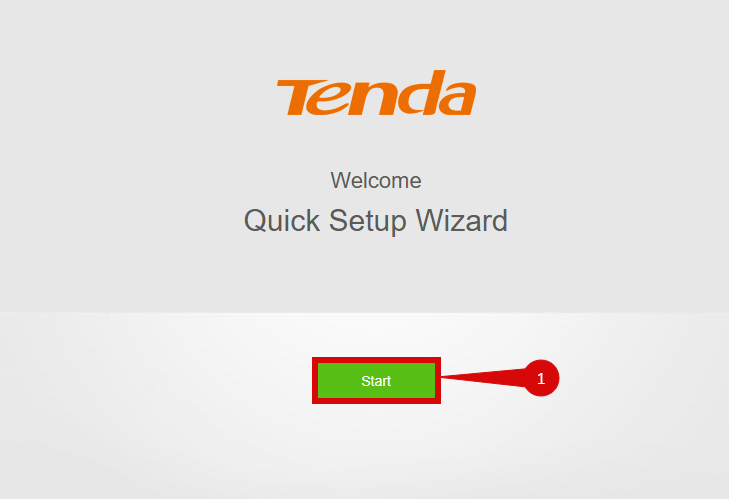
- Click Skip (step 1).
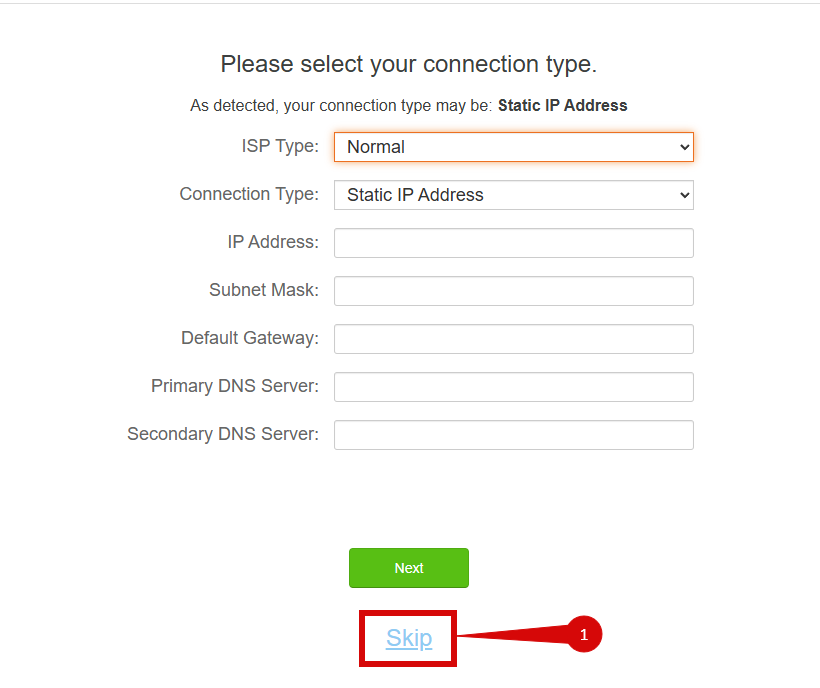
- Navigate to Internet Settings (step 1).
- Set ISP Type to Manual (step 2).
- Set Internet VLAN ID to 10 (step 3).
- Set Connection Type to Dynamic IP Address (step 4).
- Set DNS Settings to Automatic (step 5).
- Click Connect, wait a few minutes for internet connection to be established (step 6).
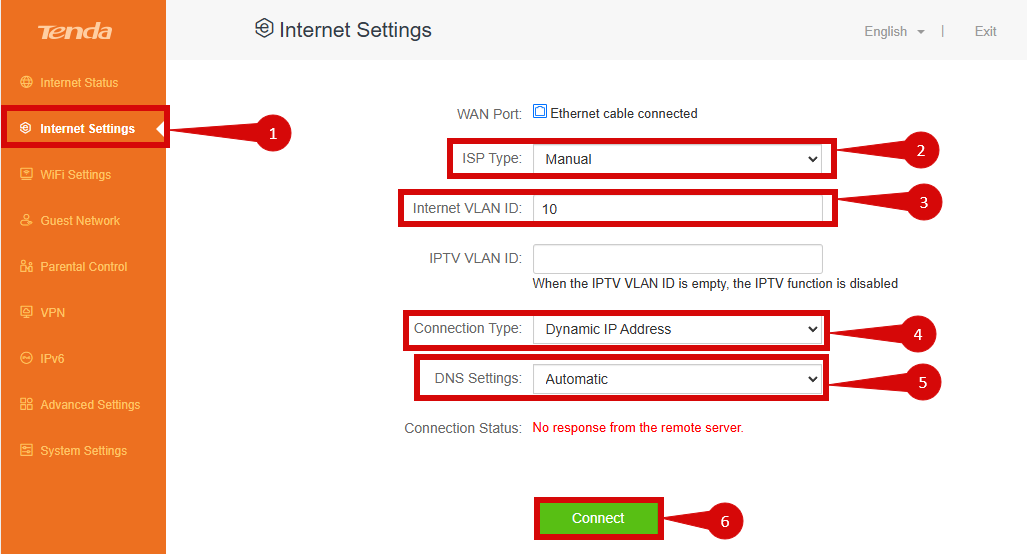
5. Save the configuration
- After entering the VLAN and DHCP settings, click Save to save the configuration.
- The router may restart to apply the new settings. Wait a few minutes for the restart to complete.
6. Verify the internet connection
- Once the router has restarted, check the status of your Internet connection by looking at the WAN/Internet LED indicator on the router. It should be solid green.
- On your connected device, try accessing a website to confirm that your connection is active.
7. Troubleshooting (if needed)
- If your internet connection is not working:
- Restart both the ONT and the router by unplugging them for 30 seconds and plugging them back in.
- Double-check the VLAN and DHCP settings in the router’s configuration.
- Ensure that the ethernet cable is securely connected to the correct ports (first port on the ONT and the WAN port on the router).
8. Reset the Router (if required)
- If you cannot access the router due to forgotten login credentials or misconfiguration, reset the router to factory settings:
- Find the reset button at the back of the router.
- Press and hold the reset button for about 10-15 seconds using a pin or paperclip.
- Release the button once the router’s lights start flashing. The router will reboot and return to factory settings.
- Log in using the default credentials (admin/admin) and repeat the configuration process from Step 2.
9. Contact support
If you are still unable to connect, please reach out to our support team at our Support Portal - https://help.simplybroadband.co.nz for further assistance.



