← Back to Technicolor Routers Modem / Router UFB Settings


Technicolor Routers Technicolor TG789vac v2 Settings
Official page
Things to consider for VLAN with the TG789vac v2
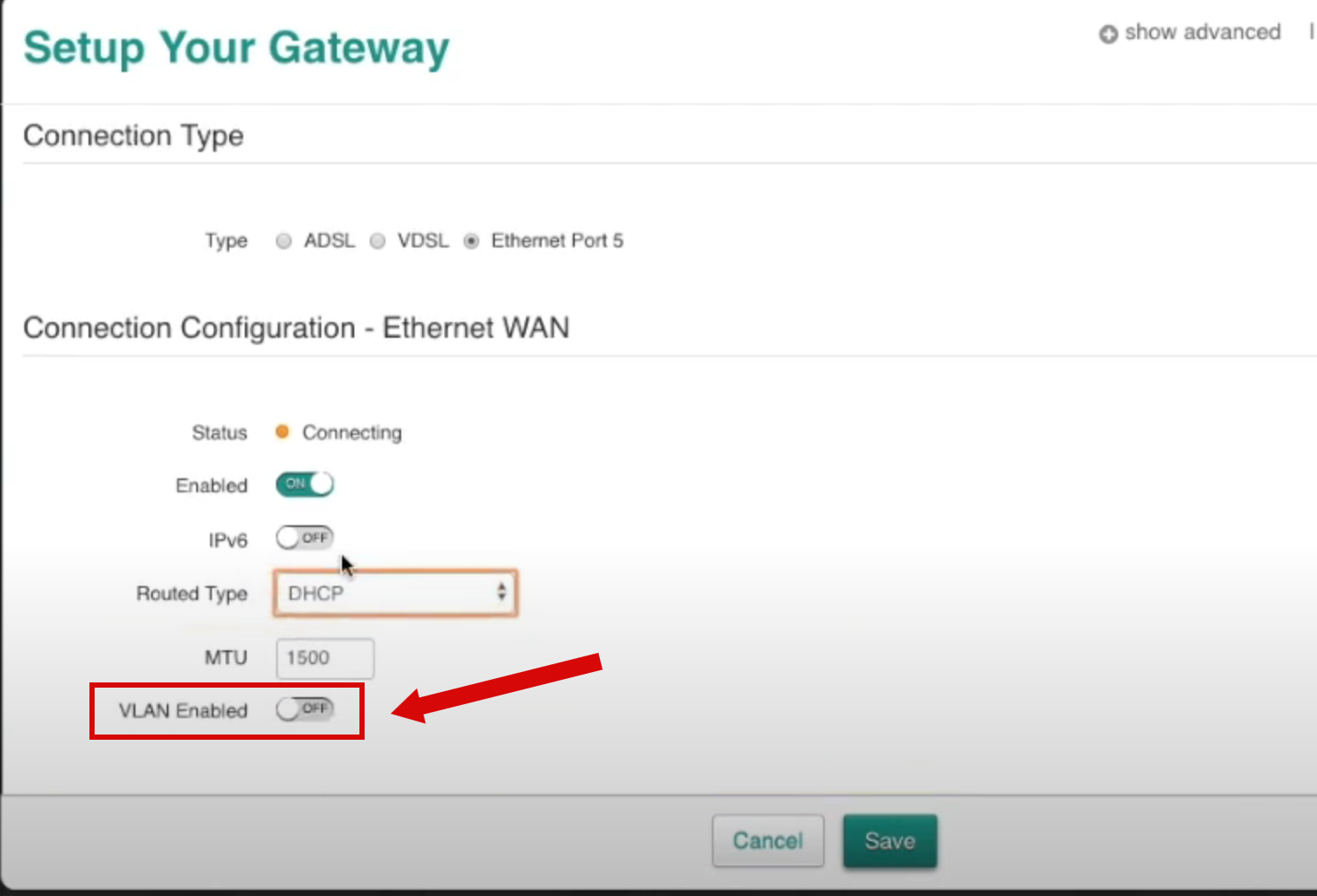
You will need to log in to your web management interface and check if there is a VLAN option in your WAN settings, and if you can enable it. If you can change that setting, you should be able to use it with ISPs that require VLAN, such as Simply Broadband. It should look like the screenshot below (or something similar).
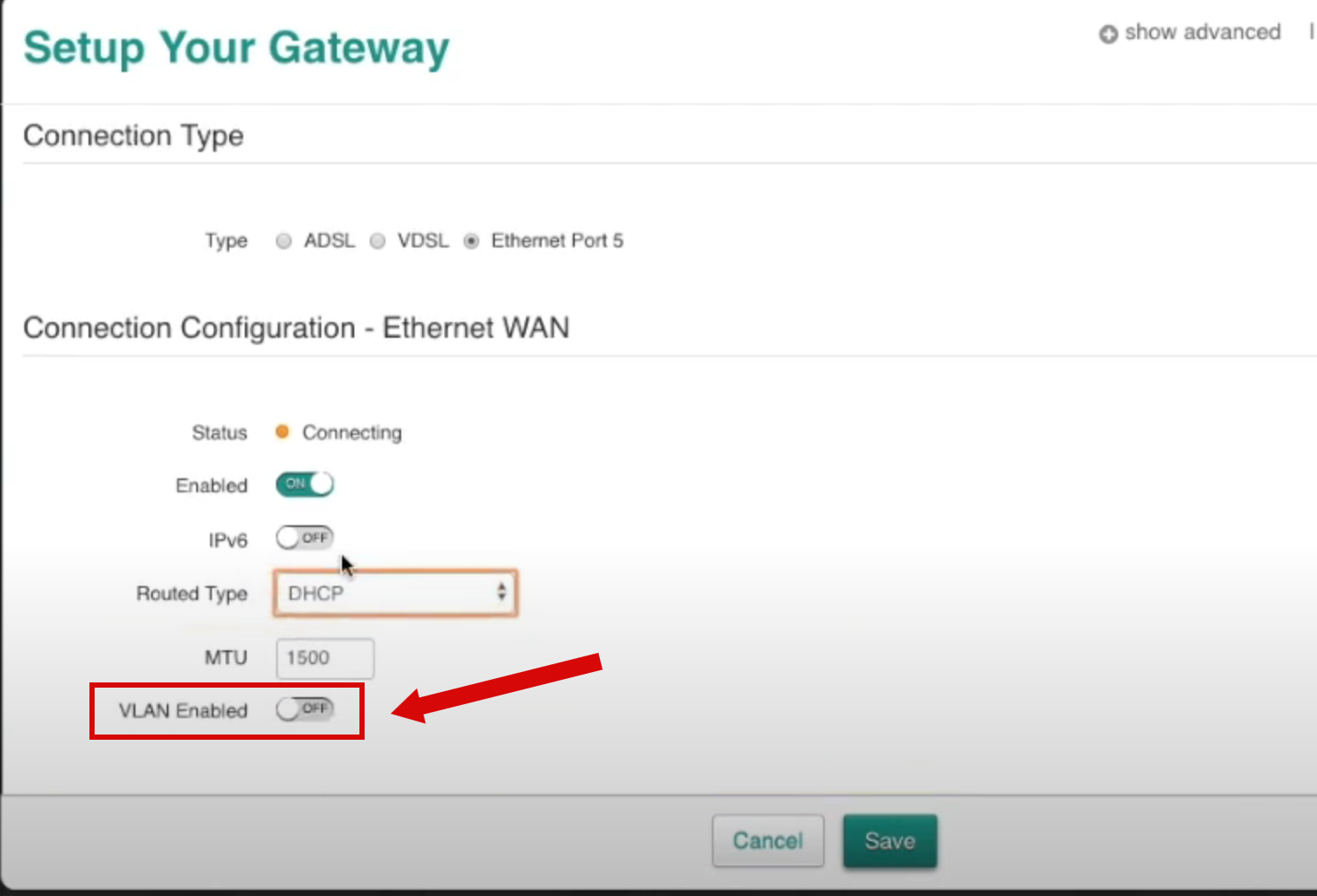
If that is not the case, then this router is not compatible.
Step-by-step guide to set up Technicolor TG789vac v2 router
1. Connect your router to the ONT
- Physical connection:
- Connect the WAN port of the Technicolor TG789vac v2 router to the first port (LAN1 or GE1) on your Optical Network Terminal (ONT) using an ethernet cable.
- Sometimes we connect to second port instead of first - check your Welcome email instructions to make sure which port you should use.
- Ensure the router is powered on and that your computer or smartphone is connected to the router via Wi-Fi or a LAN cable.
2. Access the router’s Admin Panel
- Open a web browser on a connected device and enter
192.168.1.1(or 192.168.0.1) into the address bar.- You will be prompted to log in. The default credentials are:
- Username:
admin - Password: admin
(on information tag on back/ bottom of router).
- Username:
- If you have changed the default credentials and cannot remember them, proceed to step 8 for resetting the router.
- You will be prompted to log in. The default credentials are:
3. Internet connection type (DHCP) & VLAN settings
- Once logged in, follow these steps to set up the internet connection type:
- Navigate to Advanced Settings > WAN Services (might be called internet).
- Click Add or New Connection.
- Configure as follows:
- Type: Ethernet (not DSL).
- WAN Interface:
- Set to eth0 or eth4.
- Connection Type:
- Set to Dynamic IP (DHCP).
- MTU:
- Set to 1500.
- Enable VLAN tagging (Might be under a separate tab like 802.1Q or VLAN Settings).
- VLAN ID: 10
- VLAN Priority: 0
- Click Apply or Save to confirm the changes.
4. Save the configuration
- After entering the VLAN and DHCP settings, click Apply to confirm the changes.
- The router may restart to apply the new settings. Wait a few minutes for the restart to complete.
5. Verify the internet connection
- Once the router has restarted, check the status of your internet connection by looking at the WAN/Internet LED indicator on the router.
- On your connected device, try accessing a website to confirm that your connection is active.
6. Troubleshooting (if needed)
- If your internet connection is not working:
- Restart both the ONT and the router by unplugging them for 30 seconds and plugging them back in.
- Double-check the VLAN and DHCP settings in the router’s configuration.
- Ensure that the ethernet cable is securely connected to the correct ports (first port on the ONT and the WAN port on the router).
7. Reset the router (if required)
- If you cannot access the router due to forgotten login credentials or misconfiguration, reset the router to factory settings:
- Find the reset button at the back of the router.
- Press and hold the reset button for about 10-15 seconds using a pin or paperclip.
- Release the button once the router’s lights start flashing. The router will reboot and return to factory settings.
- Log in using the default credentials (admin/password) and repeat the configuration process from Step 2.
8. Contact support
- If you are still unable to connect, please reach out to our support team at our Support Portal - https://help.simplybroadband.co.nz for further assistance.



