← Back to Ruijie Reyee Modem / Router UFB Settings


Important considerations for Ruijie routers
- Ruijie routers have an app that they can be setup on.
- Web management is available but it is recommended to use the app, web UI is a bit more complex.
- This is a business grade router, not consumer friendly.
Step-by-step guide to set up Ruijie RG-EG105G-V3 router
1. Connect your router to the ONT
- Physical connection:
- Connect the WAN port of the Ruijie RG-EG105G-V3 to the first port (LAN1 or GE1) on your Optical Network Terminal (ONT) using an ethernet cable.
- Sometimes we connect to second port instead of first - check your Welcome email instructions to make sure which port you should use.
- Ensure the router is powered on and that your computer or smartphone is connected to the router via Wi-Fi or a LAN cable.
- Connect the WAN port of the Ruijie RG-EG105G-V3 to the first port (LAN1 or GE1) on your Optical Network Terminal (ONT) using an ethernet cable.
2.0. Setup via Ruijie Reyee App
It is highly recommended that you use the Ruijie Reyee app for this device. (This device prefers to be configured through the app).
There are 3 main ways of setting up your device: QR Code, Wi-Fi, and Serial Number.
Make sure to download the Ruijie Reyee app:
- For Android: https://play.google.com/store/...
- For Apple: https://apps.apple.com/us/app/...
- Create / login to Ruijie Cloud account.
- Navigate to the Project page.
- Move to step 3.0 to proceed with app setup.
2.1. Setup with QR Code via Ruijie App
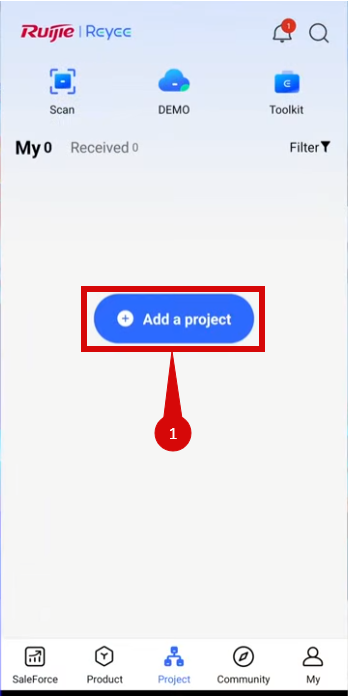
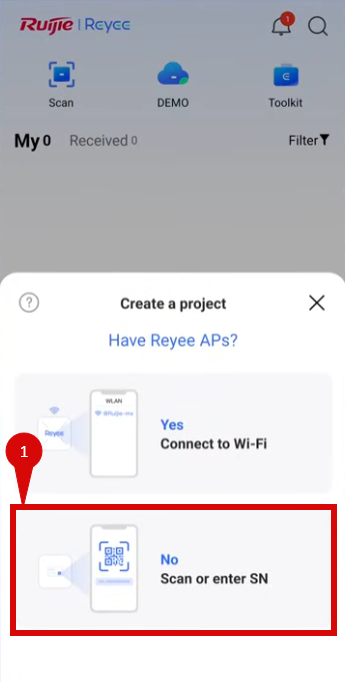
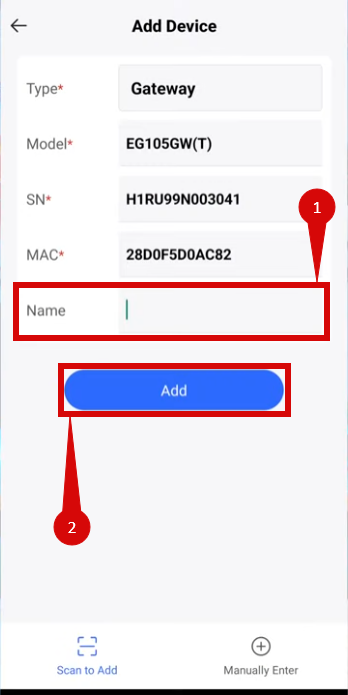
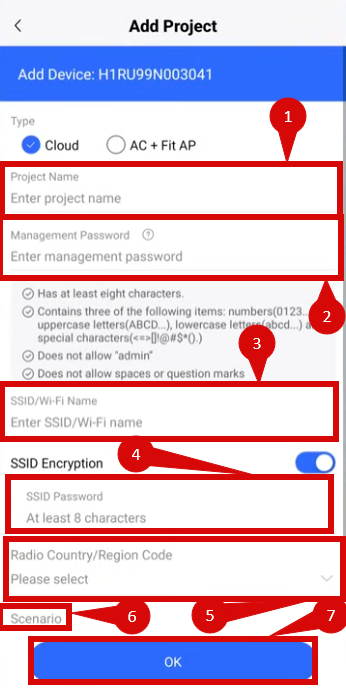
Setup via QR Code
- Click Add a project (step 1).
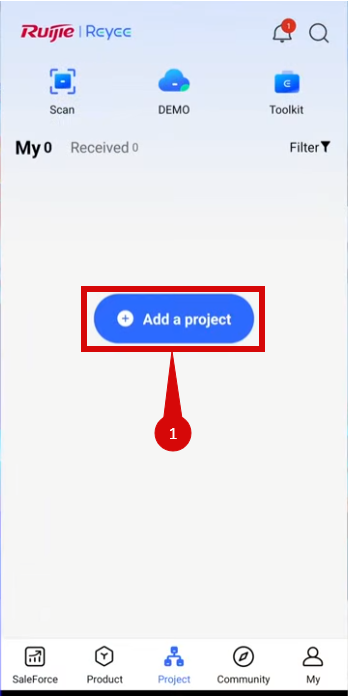
- Click No Scan or enter SN (step 1).
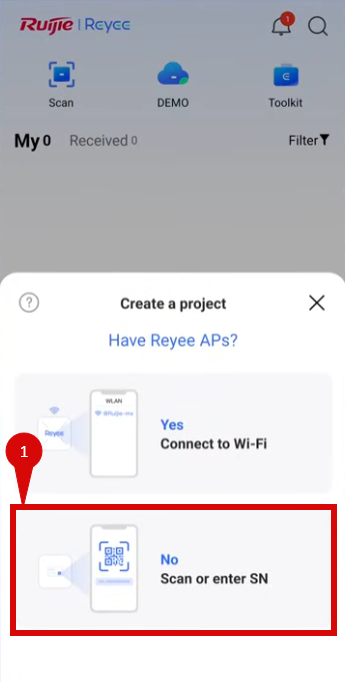
- Scan QR code.
- Name device (step 1).
- Click Add (step 2
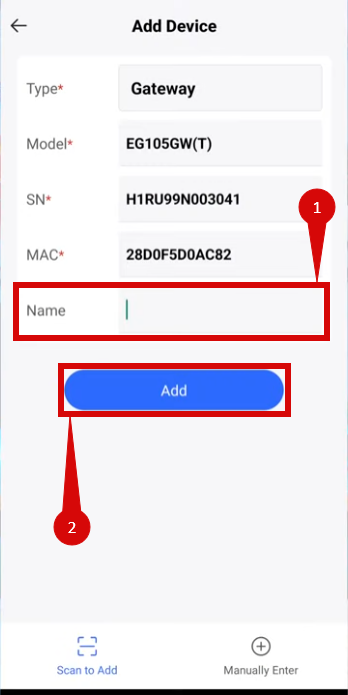
- Enter the following:
- Give the project a name (step 1).
- Set a Management Password (step 2).
- Enter a SSID (step 3).
- Set a SSID Password (step 4).
- Select your Country/ Region (step 5).
- Select a Scenario (where the device is i.e. Office, Hotel etc.) (step 6).
- Click OK (step 7).
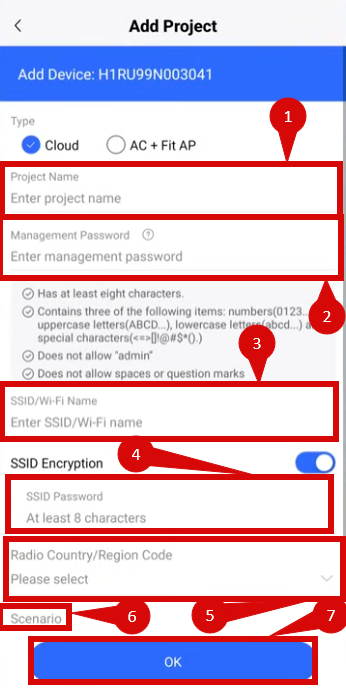
- Once connected, setup VLAN:
- Go to Workspace → Advanced
- Under Network-Wide, select VLAN Config:
- Select Add → Wired:
- VLAN Name: (any, e.g., "Simply Broadband")
- VLAN ID = 10
- Click Next
-
Select device(s):
- Choose the switches for wired clients
- Assign port(s) to the VLAN
- Click Next
- Select Add → Wired:
- Verify configuration
- Delivery succeeded page will display
2.3. Setup with Wi-Fi via the Ruijie App
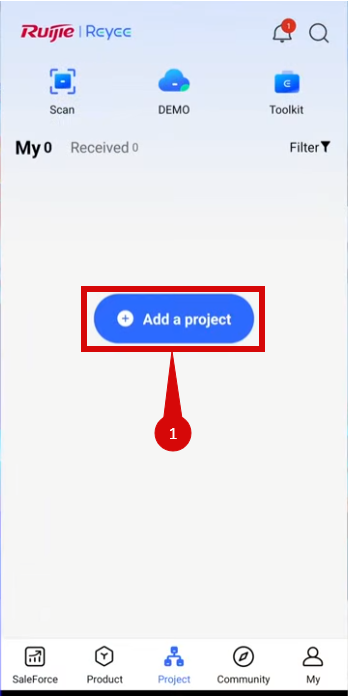
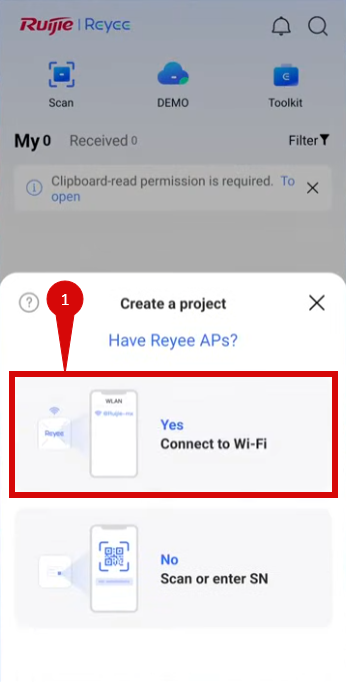
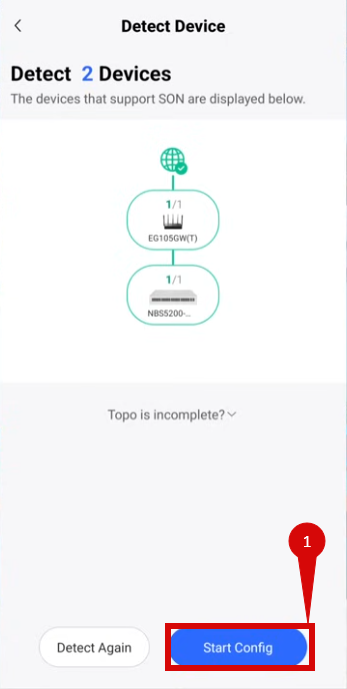
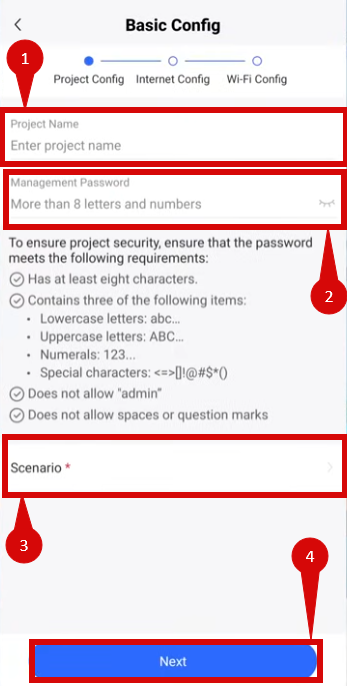
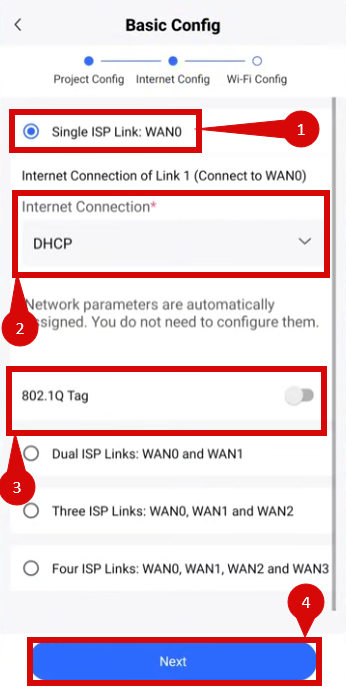
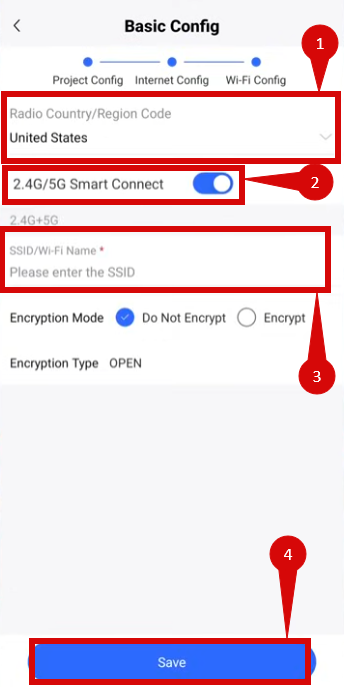
Setup via Wi-Fi:
- Click Add a project.
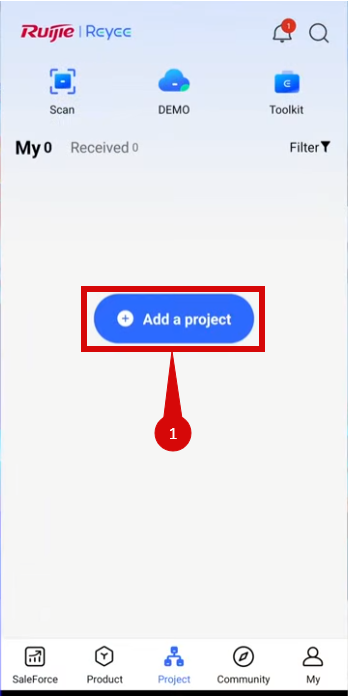
- Click Yes Connect to Wi-Fi (step 1).
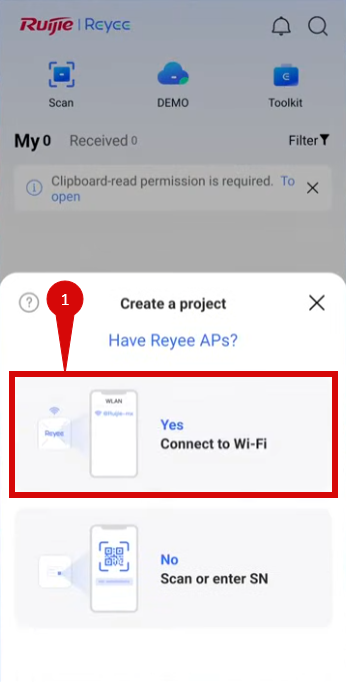
- Connect to the open Wi-Fi from the router:
- Select your devices Wi-Fi network.
- Once connected click Start Config (step 1).
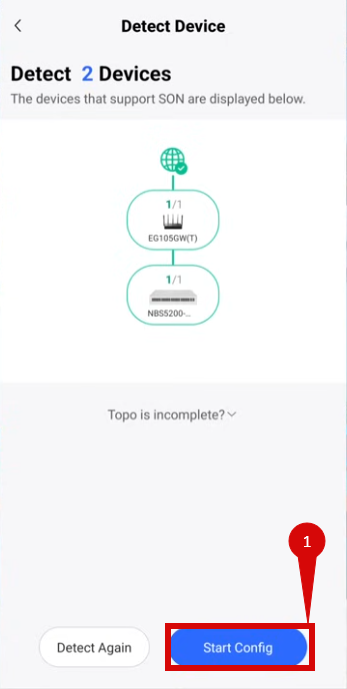
- Set a Project Name (step 1).
- Set a Management Password (step 2).
- Select Scenario (e.g., office) (step 3).
- Click Next (step 4).
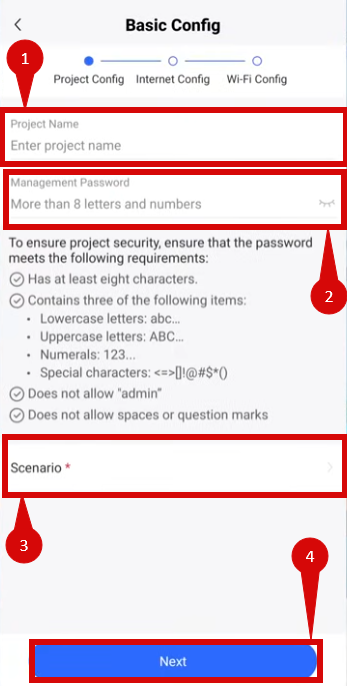
- On the Internet Config portion configure the following:
- Select Single Link: WAN0 (step 1).
- Set Internet Connection to DHCP (step 2).
- Enable 802.1Q Tag: (step 3).
- VLAN ID = 10
- Priority = 0 (if available)
- Click Next (step 4).
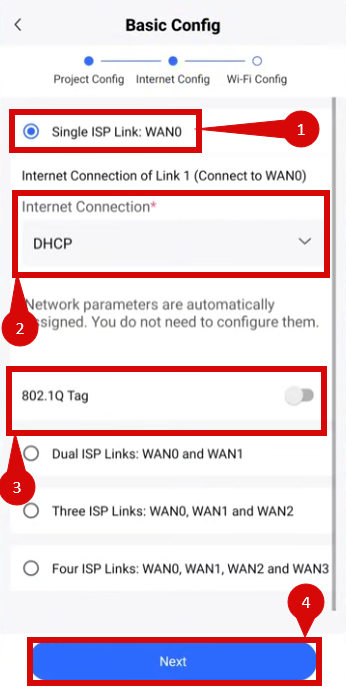
- Configure Wi-Fi:
- Select Country/ Region (step 1).
- Enable/ disable Smart connect (step 2).
- Enter SSID (step 3).
- Click Save (step 4).
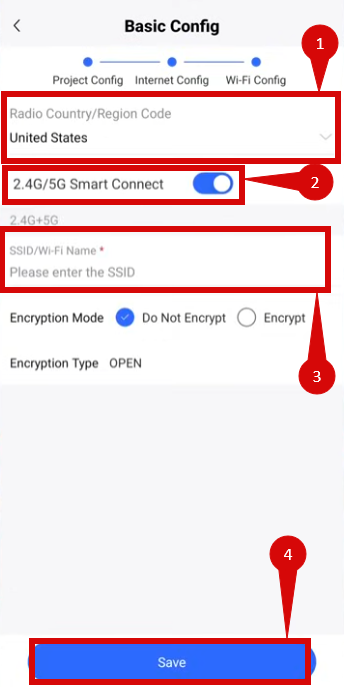
3.0. Manually access the router’s Admin Panel
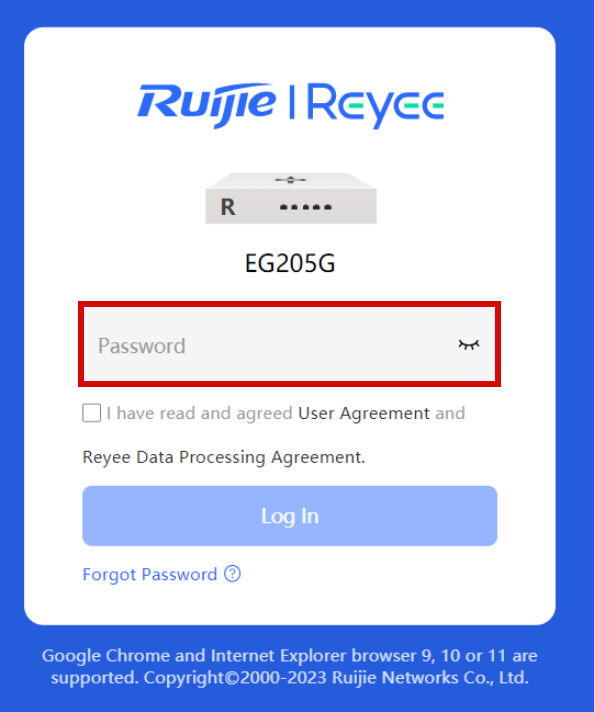
- Open a web browser on a connected device and enter
192.168.110.1into the address bar. - Log in using the default credentials: (on first login you might not need to enter any credentials)
- Password: admin (check the back/ bottom of the router for an information tag).
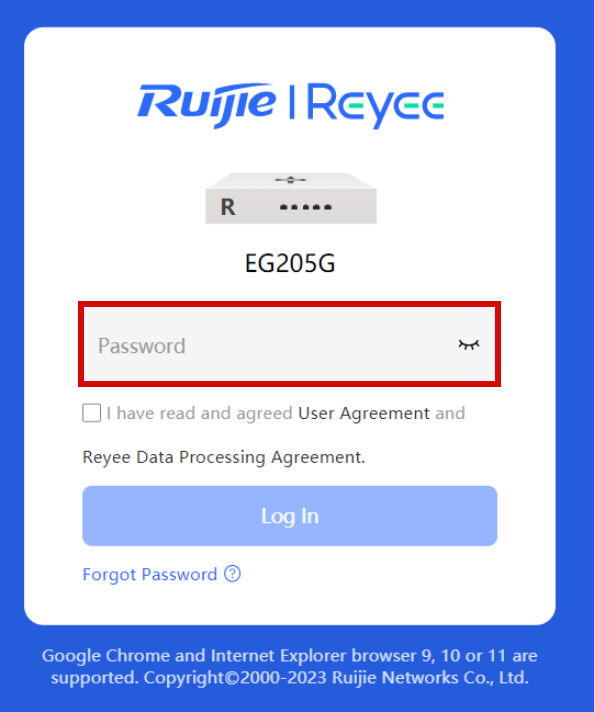
- If you have changed the default credentials and cannot remember them, proceed to step 8 for resetting the router.
3.1. Manual configuration through web UI
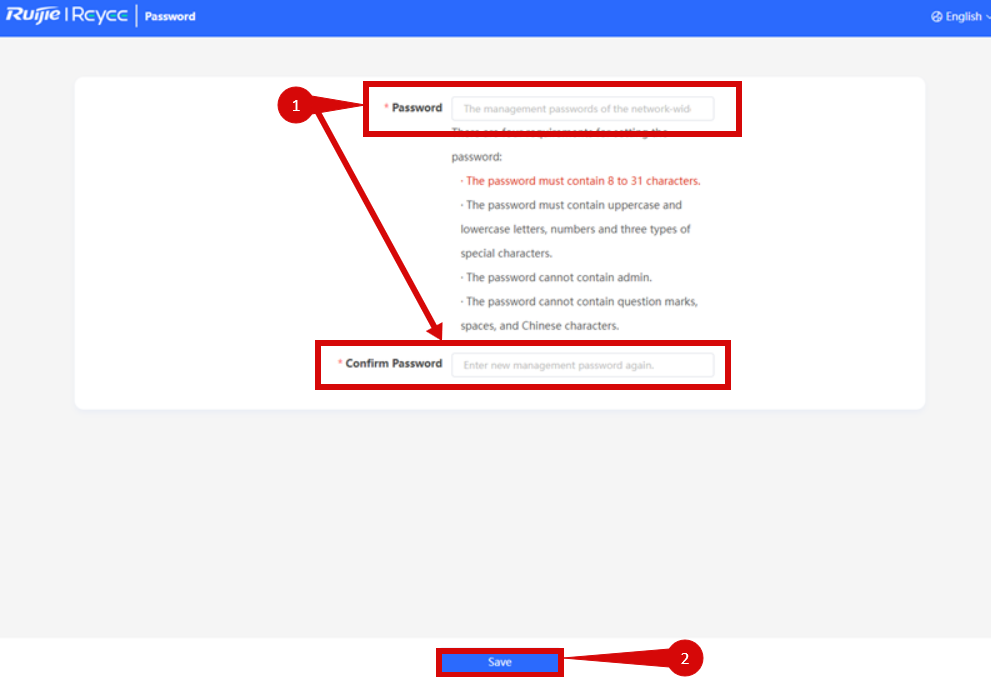
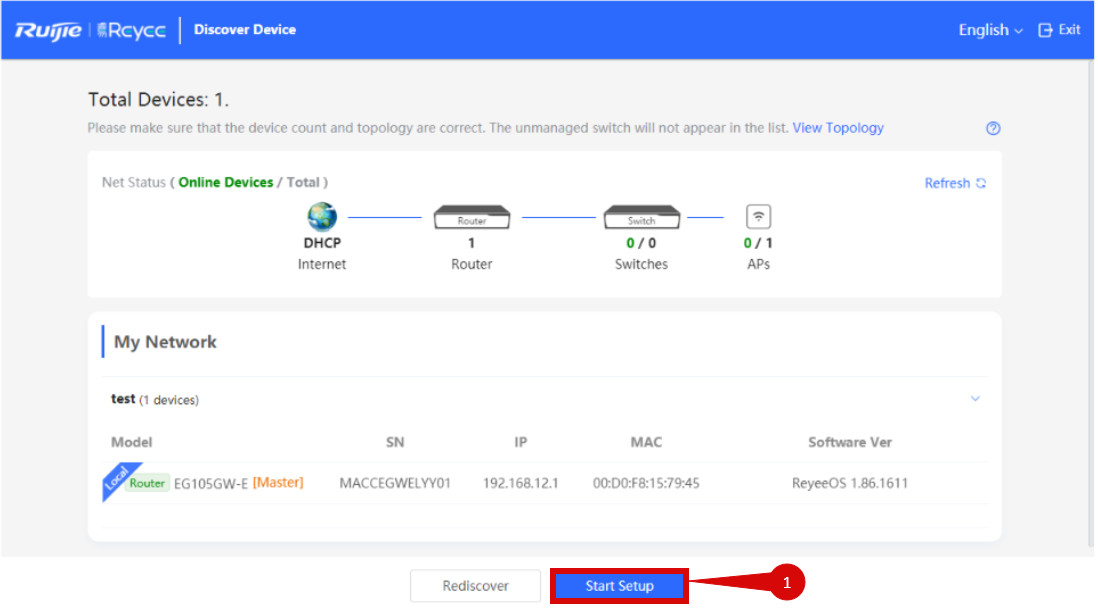
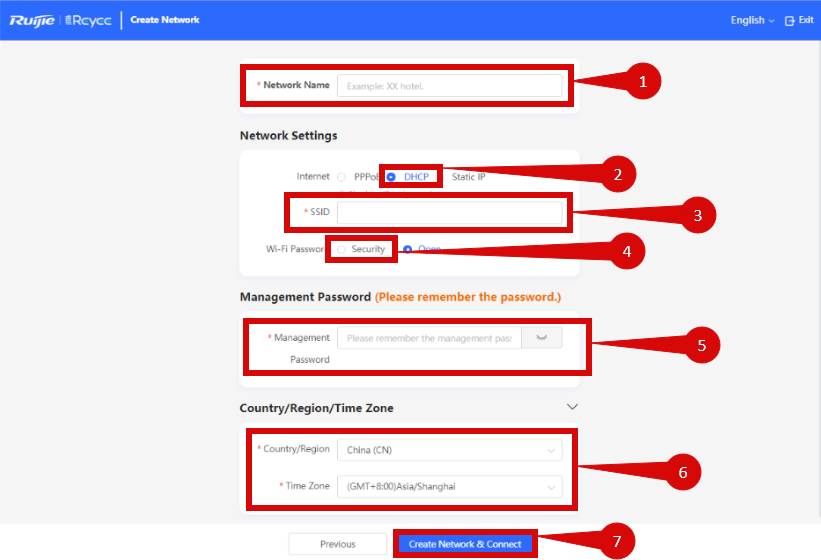
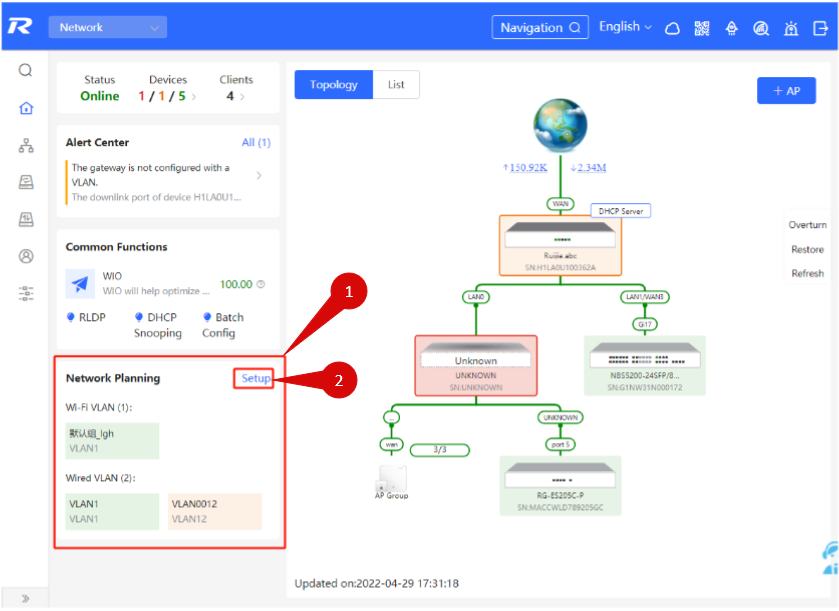
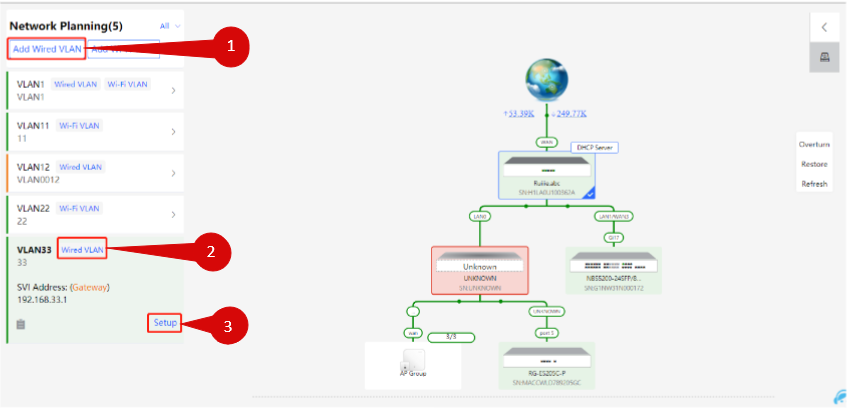
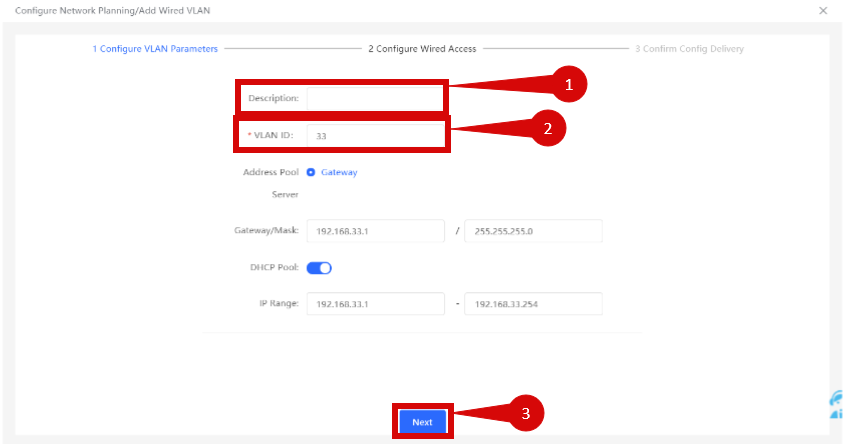
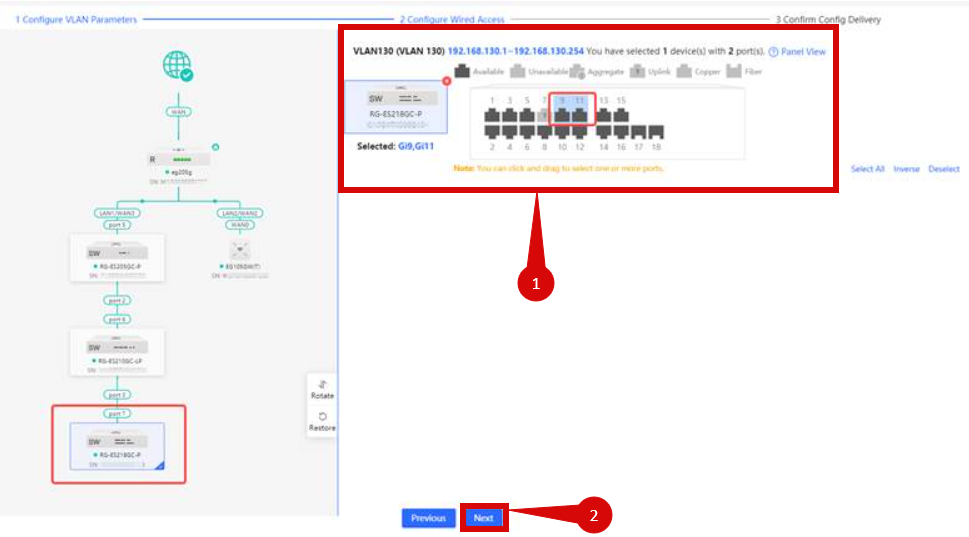
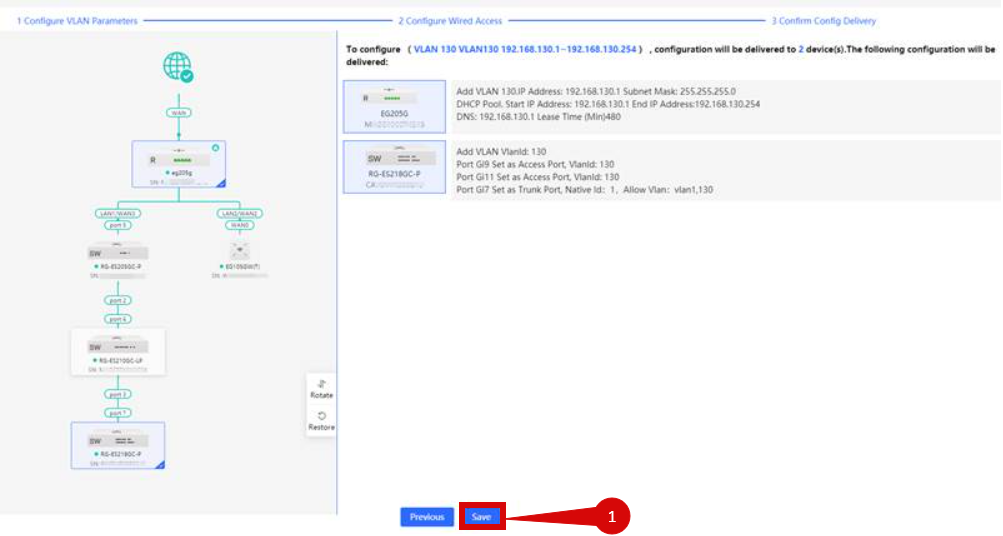
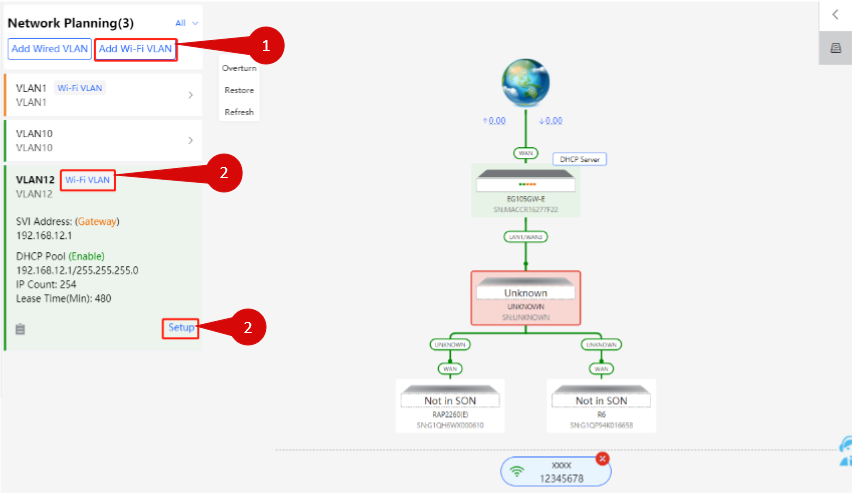
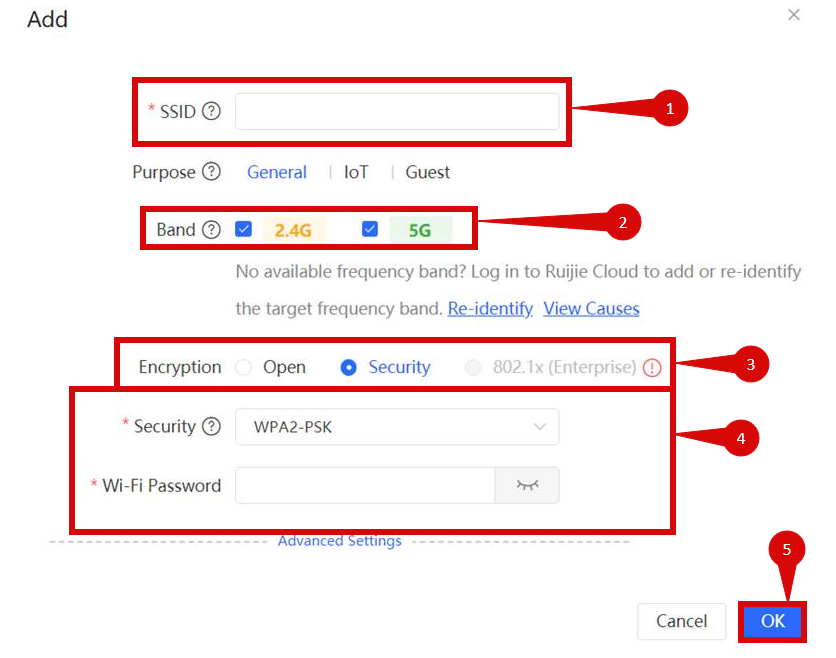
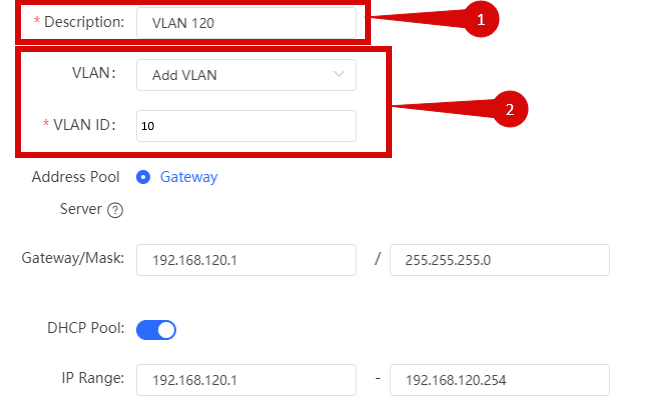
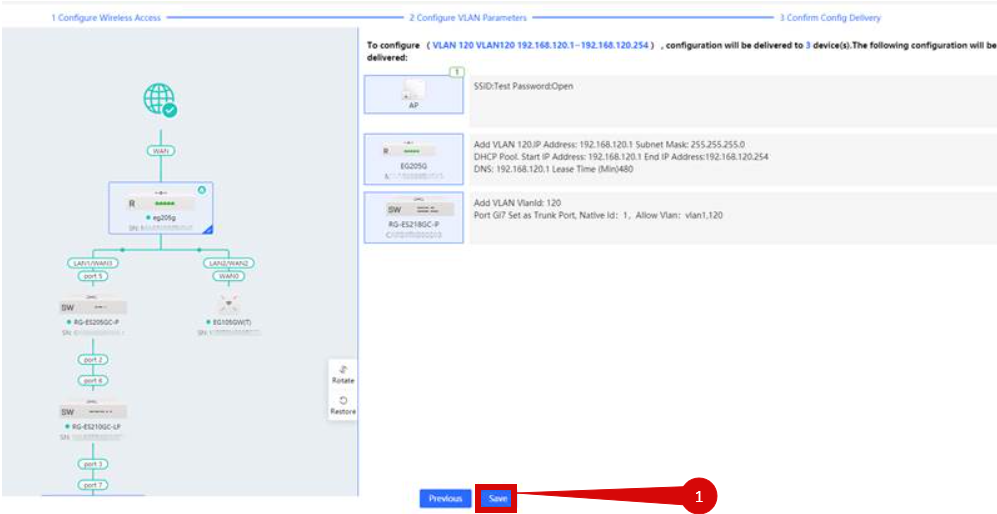
Configuring the management password:
- Setup a password for the management system: (step 1)
- Click Save (step 2).
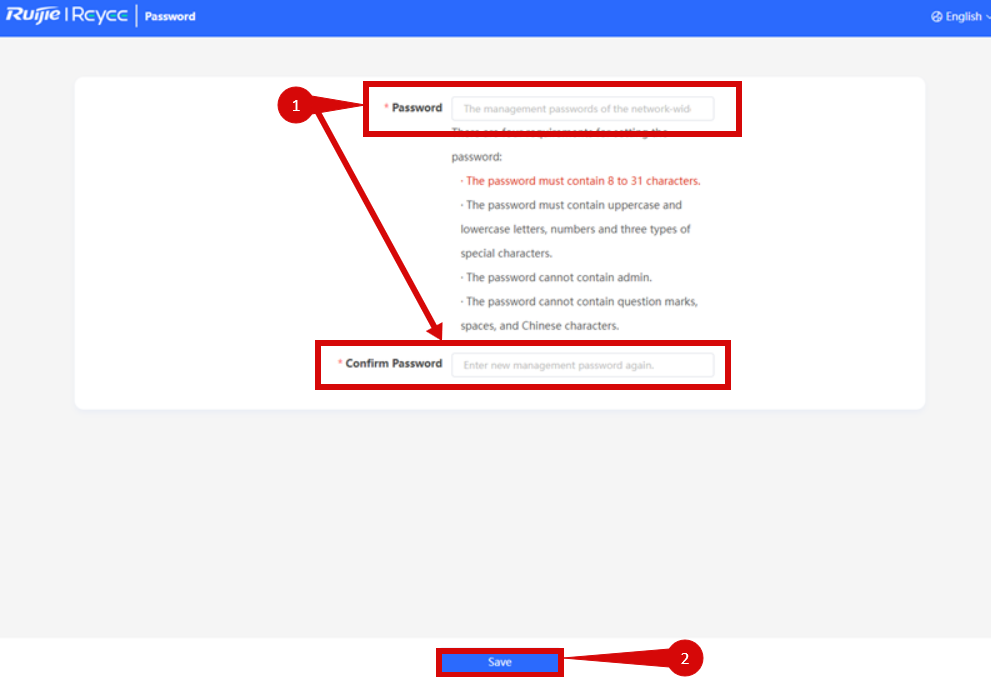
Adding a device to your Network:
- New devices will join in a network automatically. You will need to verify the device count.
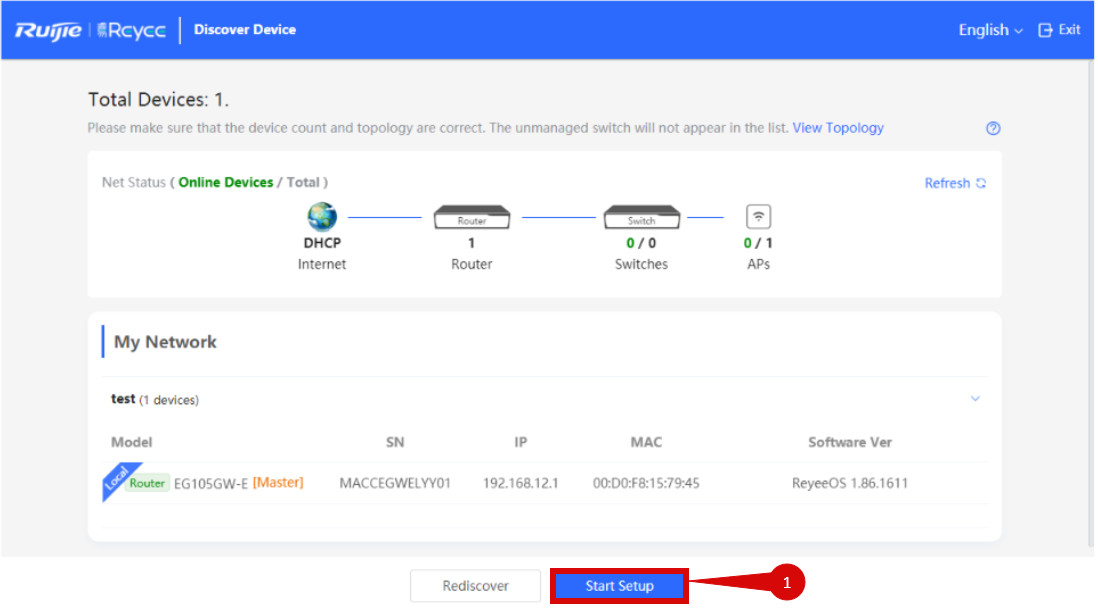
- Configure the following:
- Network Name (step 1)
- Internet connection type = DHCP (step 2)
- SSID (step 3).
- Wi-Fi Password (step 4).
- Management password (step 5).
- Country & region (step 6)
- Time Zone (step 6)
- Click Create Network & Connect (step 7).
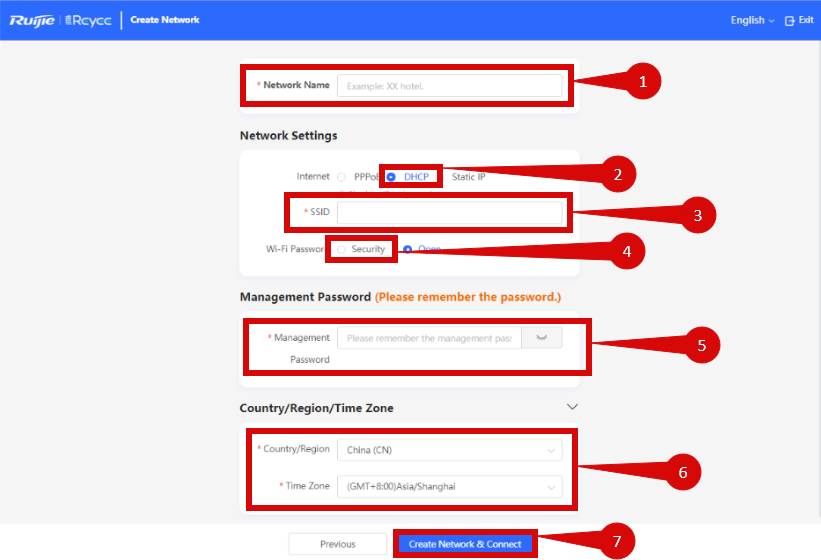
Setup Wired VLAN:
- Navigate to Network Planning: (step 1).
- Click Setup (step 2).
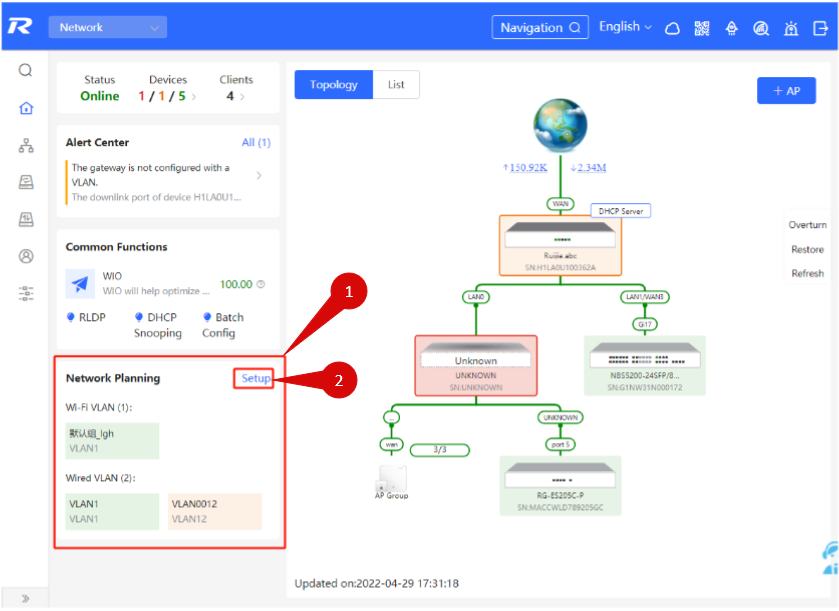
- Click Add Wired VLAN: (step 1).
- Click on Setup (step 3)
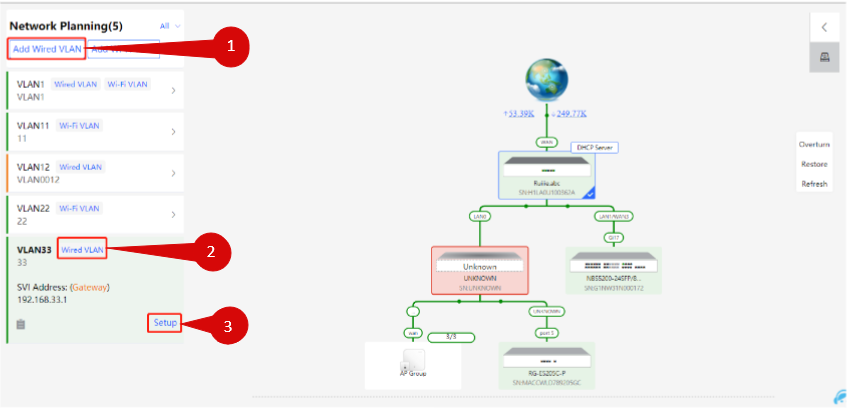
- Configure as follows:
- Set description to Wired VLAN (step 1).
- VLAN ID = 10 (step 2).
- Click Next (step 3).
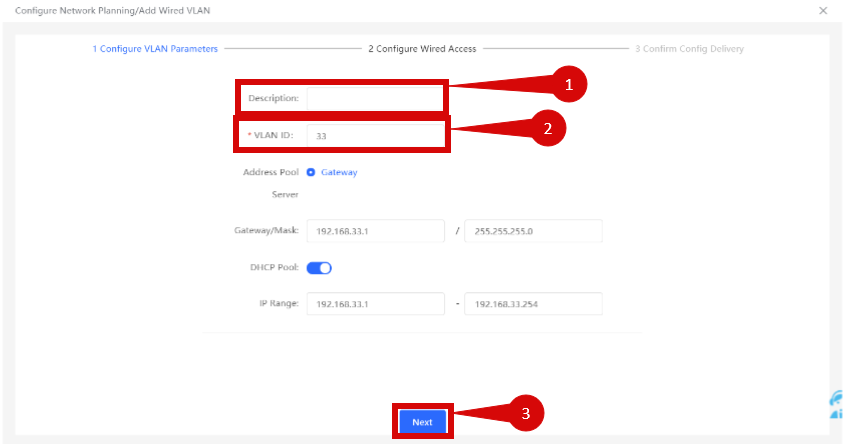
- Add switch ports to the VLAN (step 1).
- Click Next (step 2).
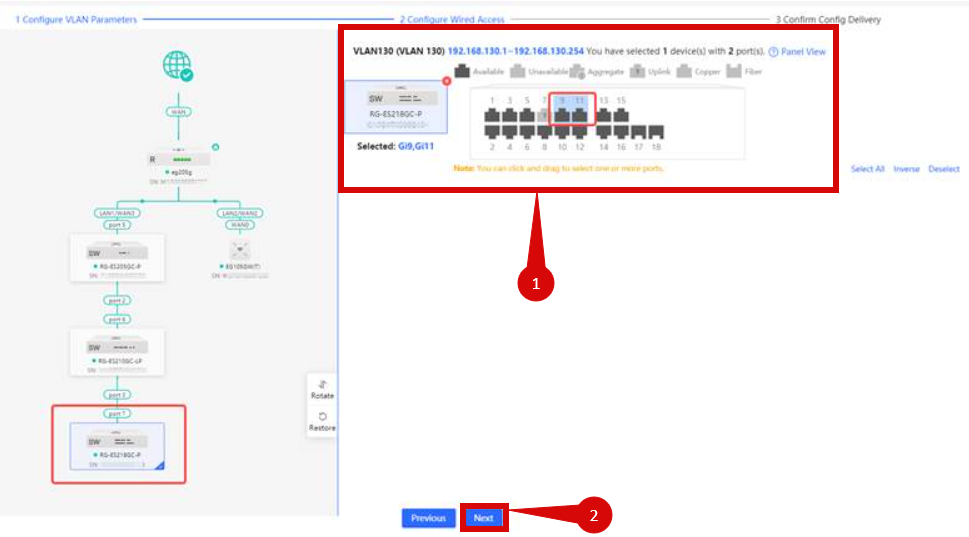
- Click Save (step 1).
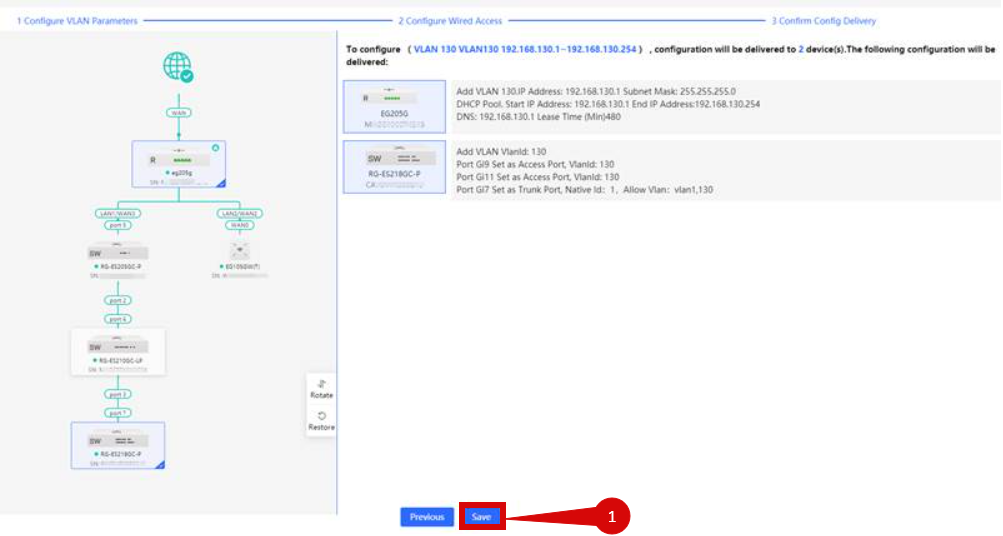
Setup Wi-Fi VLAN:
- Click Add Wi-Fi VLAN: (step 1).
- Click Setup (step 2).
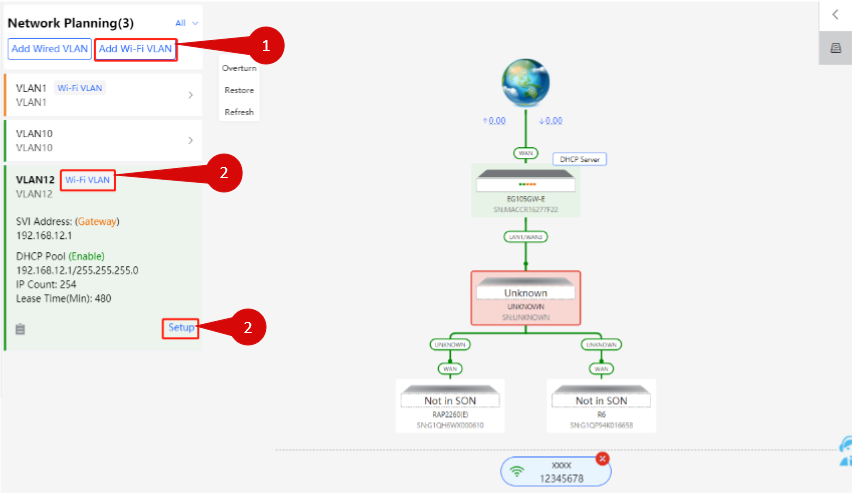
- Set the following:
- SSID (step 1).
- Applicable bands (step 2).
- Encryption (step 3).
- Security & Wi-Fi Password (step 4).
- Click OK (step 5).
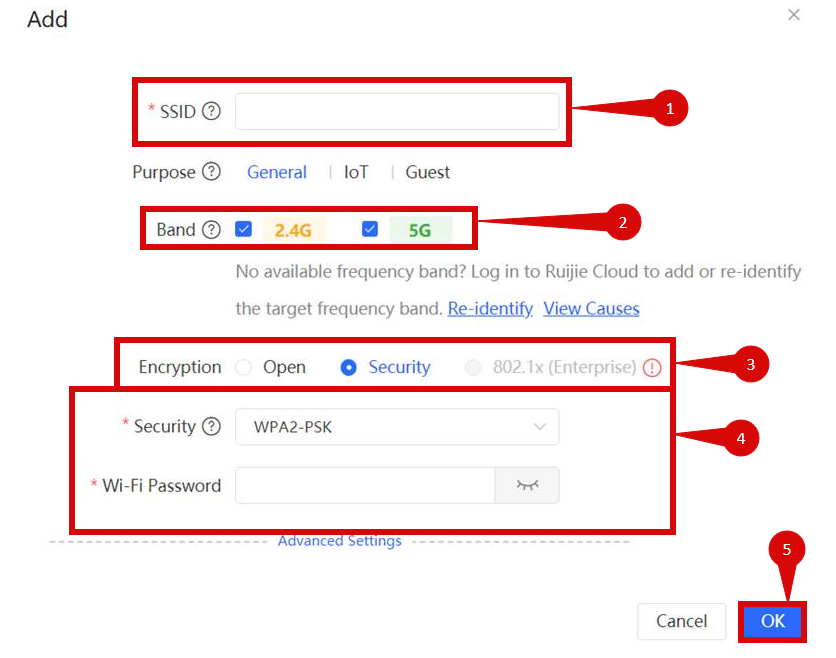
- Configure VLAN settings:
- Set Wi-Fi VLAN as the Description (step 1).
- VLAN ID = 10 (step 2).
- Click Next.
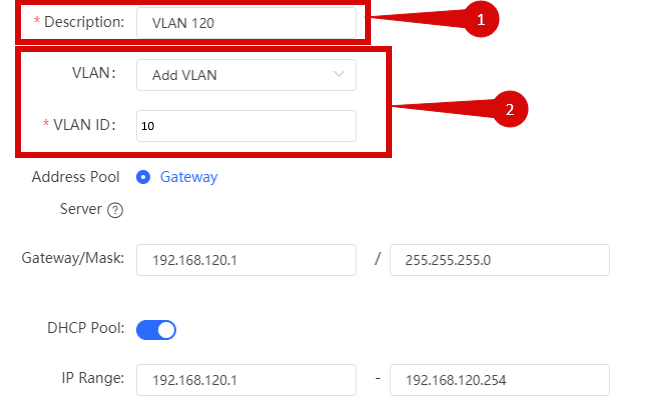
- Click Save (step 1).
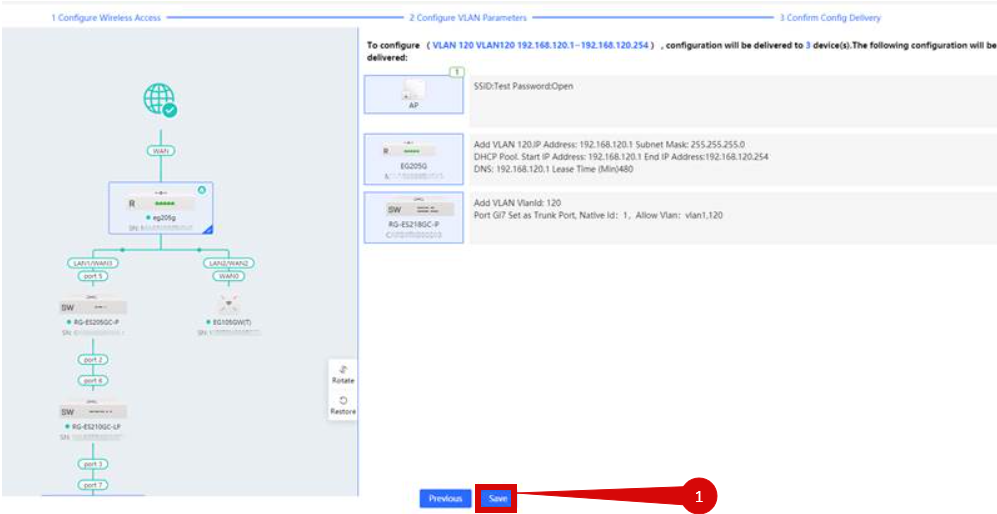
4. Save the configuration
- After entering the VLAN and DHCP settings, click Save to confirm the changes.
- The router may restart to apply the new settings. Wait a few minutes for the restart to complete.
5. Verify the internet connection
- Once the router has restarted, check the status of your Internet connection by looking at the WAN/Internet LED indicator on the router. It should be solid green.
- On your connected device, try accessing a website to confirm that your connection is active.
6. Troubleshooting (if needed)
- If your internet connection is not working:
- Restart both the ONT and the router by unplugging them for 30 seconds and plugging them back in.
- Double-check the VLAN and DHCP settings in the router’s configuration.
- Ensure that the ethernet cable is securely connected to the correct ports (first port on the ONT and the WAN port on the router).
7. Reset the router (if required)
- If you cannot access the router due to forgotten login credentials or misconfiguration, reset the router to factory settings:
- Find the reset button at the bottom of the router.
- Press and hold the reset button for about 10-15 seconds using a pin or paperclip.
- Release the button once the router’s lights start flashing. The router will reboot and return to factory settings.
8. Contact support
- If you are still unable to connect, please reach out to our support team at our Support Portal -https://help.simplybroadband.co.nz for further assistance.



