
Step-by-step guide to set up Netgear Orbi RBE772 router
If you will be going ahead with setup via the Orbi App make sure you download the app: (Reminder the Orbi app will set everything up automatically and does not let you configure advanced settings).
- For Android: https://play.google.com/store/...
- For Apple: https://apps.apple.com/us/app/...
- You will need to make an account and login to the app.
- Login and follow prompts in the app to complete setup.
- Once completed setup, test internet connection.
- If internet still not connected reset and then manually configure your device (go down to step 8).
- Physical connection:
- Connect the WAN (Internet) port of the Netgear Orbi RBE772 router to the first port (LAN1 or GE1) on your Optical Network Terminal (ONT) using an ethernet cable.
- Sometimes we connect to second port instead of first - check your Welcome email instructions to make sure which port you should use.
- Ensure the router is powered on and that your computer or smartphone is connected to the router via Wi-Fi or a LAN cable.
- Open a web browser on a connected device and enter
http://orbilogin.com (or192.168.1.1, 192.168.0.1)into the address bar.- Log in using the default credentials:
- Username: admin
- Password: password (or check the router label for default credentials)
- If you have changed the default credentials and cannot remember them, proceed to Step 8 for resetting the router.
- Log in using the default credentials:
Once logged in, follow these steps to set up the internet connection type:
- Navigate to Basic > Internet (step 1 & 2).
- Does your Internet connection require a login?
- Set to No (step 3).
- Internet IP Address:
- Set to Get Dynamically from ISP (step 4).
- Domain Name Server (DNS) Address:
- Set to Get Automatically from ISP (step 5).
- Router MAC Address:
- Setto Use Default Address (step 6).
- Does your Internet connection require a login?
- Click Apply (step 7).
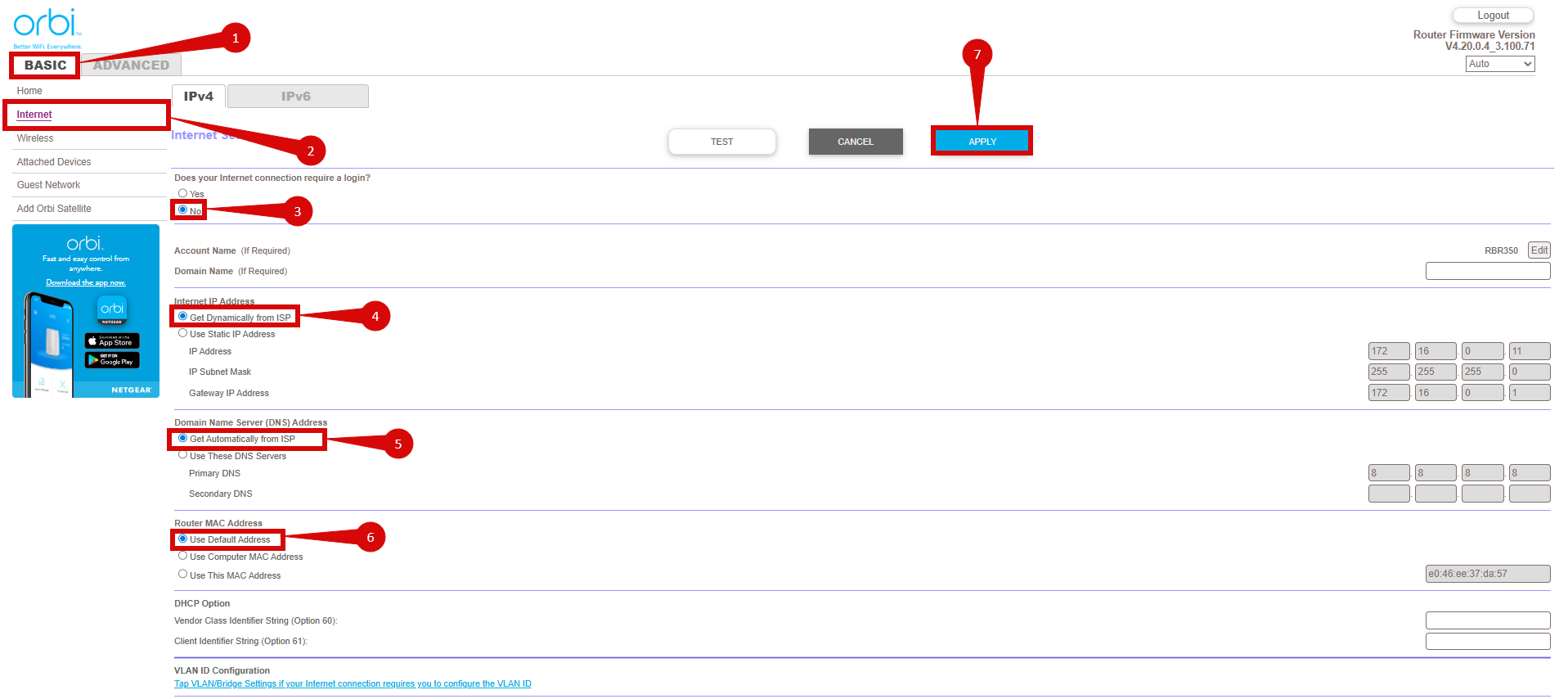
To set up VLAN:
- Navigate to Advanced > Advanced Setup > VLAN / Bridge Settings (step 1 - 3).
- Enable VLAN/ Bridge group (step 4).
- Select By VLAN group (step 5).
- Select the profile to edit (step 6).
- Click Edit (step 7).
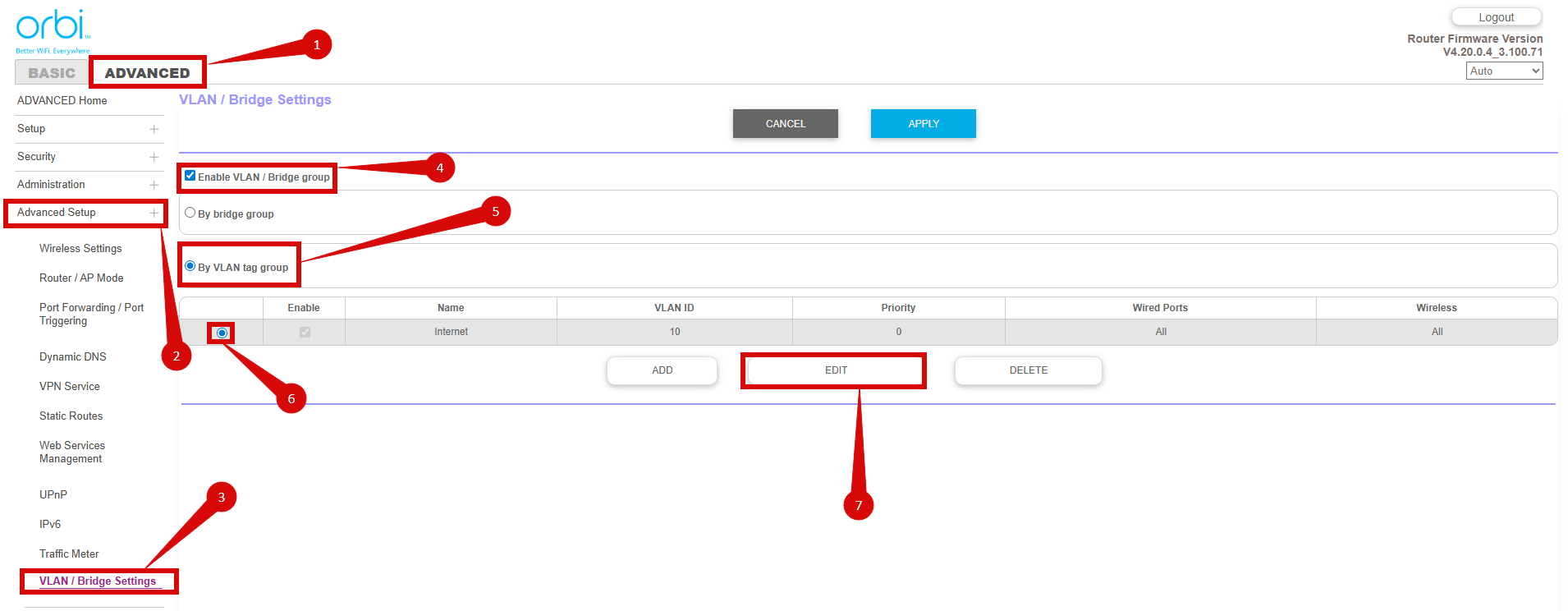
Edit screen will display as below:
- Set ISP Profile to Other (step 1).
- Important configuration details: (step 2).
- VLAN ID = 10
- Priority = 0
- Click Apply to confirm the changes (step 3).
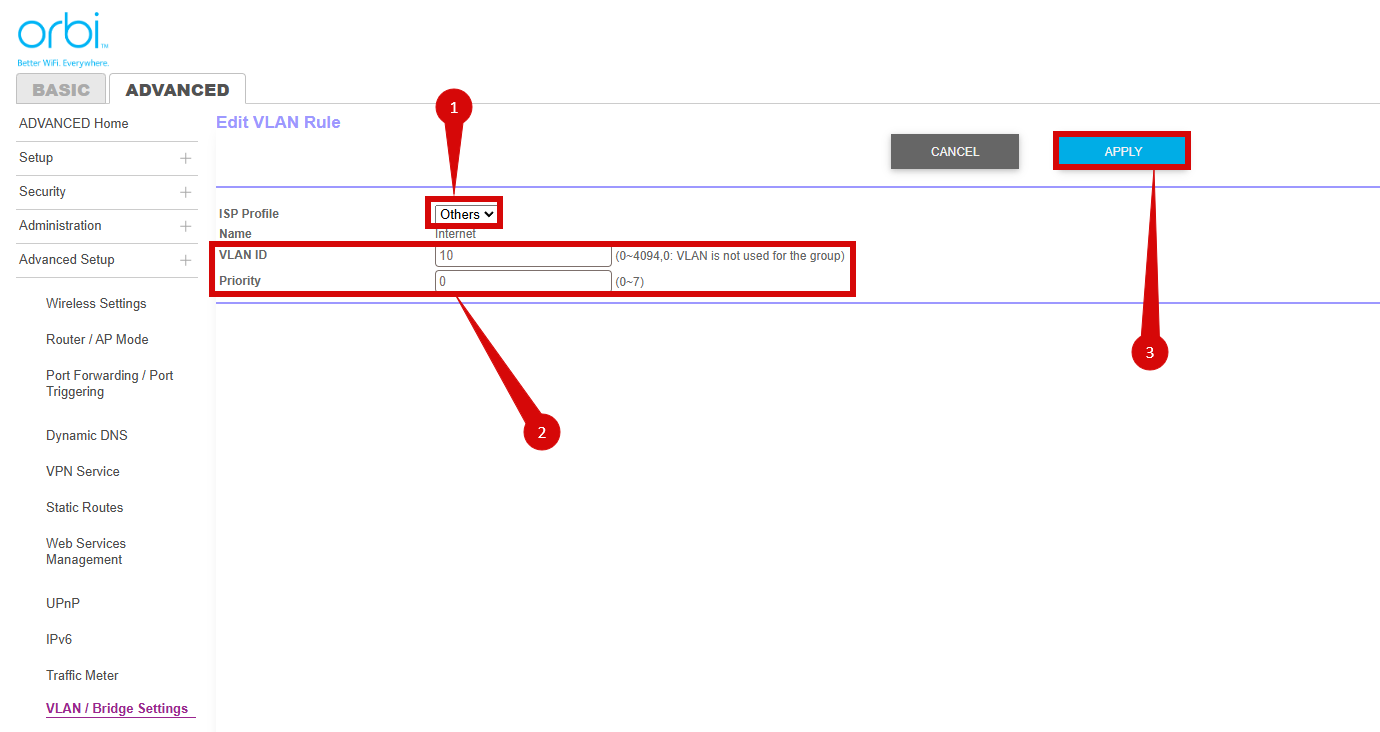
- After entering the VLAN and DHCP settings, click Apply to save the configuration.
- The router may restart to apply the new settings. Wait a few minutes for the restart to complete.
- Once the router has restarted, check the status of your internet connection by looking at the WAN/Internet LED indicator on the router. It should be solid white or blue.
- On your connected device, try accessing a website to confirm that your connection is active.
If your internet connection is not working:
- Restart both the ONT and the router by unplugging them for 30 seconds and plugging them back in.
- Double-check the VLAN and DHCP settings in the router’s configuration.
- Ensure that the ethernet cable is securely connected to the correct ports (first port on the ONT and the WAN port on the router).
If you cannot access the router due to forgotten login credentials or misconfiguration, reset the router to factory settings:
- Find the reset button at the back of the router.
- Press and hold the reset button for about 10-15 seconds using a pin or paperclip.
- Release the button once the router’s lights start flashing. The router will reboot and return to factory settings.
- Log in using the default credentials (admin/password) and repeat the configuration process from Step 2.
If you are still unable to connect, please reach out to our support team at our Support Portal - https://help.simplybroadband.co.nz for further assistance.



