← Back to Netgear Routers Modem / Router UFB Settings


Netgear Routers Netgear D7000v2 Settings
Official pageStep-by-step guide to set up Netgear D7000v2 router
1. Connect your router to the ONT
- Physical connection:
- Connect the WAN port of the NETGEAR R6220 router to the first port on your Optical Network Terminal (ONT) using an ethernet cable.
- Ensure the router is powered on and that your computer or smartphone is connected to the router via Wi-Fi or a LAN cable.
2. Access the router’s Admin Panel
- Open a web browser on a connected device and enter
192.168.1.1(or www.routerlogin.net, or 192.168.0.1) into the address bar.- Log in using the default credentials:
- Username: admin
- Password: password
- If you have changed the default credentials and cannot remember them, proceed to Step 8 for resetting the router.
- Log in using the default credentials:
3. Configure Internet & VLAN Settings
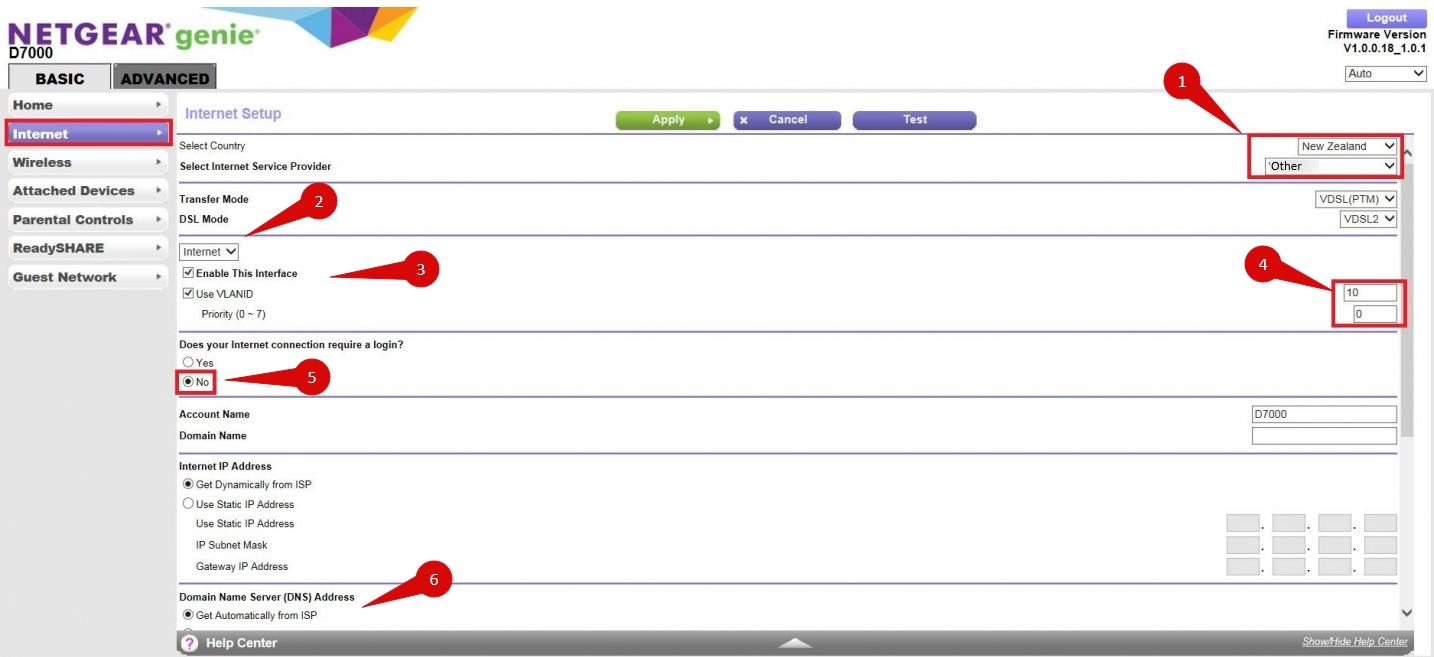
- From the Basic menu, select Internet (step 1).
- Set the following options:
- Country: New Zealand (step 2)
- Internet Service Provider: Other (step 3)
- Enable Internet Mode (step 4)
- Enable This Interface (step 5)
- Use VLAN ID: Ticked (step 6)
- VLAN ID: 10 (step 7)
- Does your internet require a login? No (step 8)
- Click Apply (top of page) (step 9).
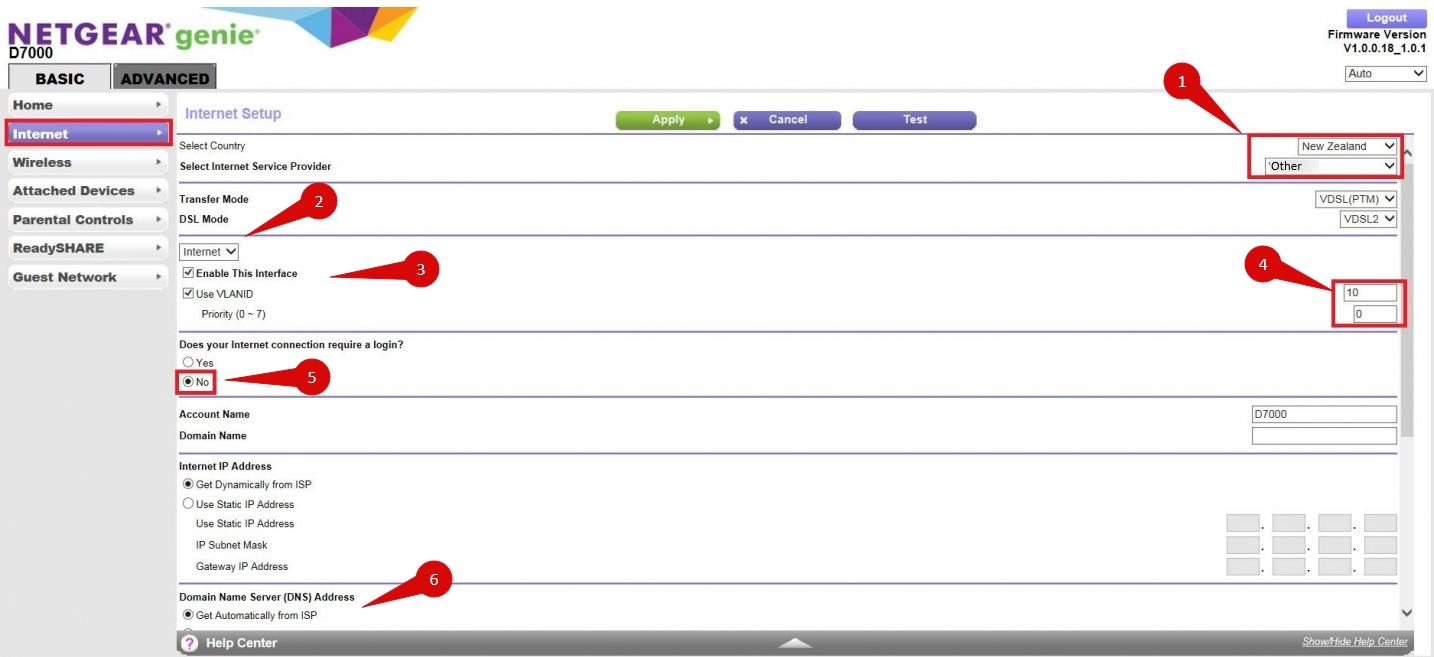
4. Configure Advanced WAN Settings

- From the top of the page, select Advanced (step 1).
- Go to Setup > WAN Setup (step 2 & 3).
- Under WAN Preference, set to Auto-Detect (step 4).
- Click Apply (top of page) (step 5).

5. Save the configuration
- After entering the VLAN and DHCP settings, click Apply to save the configuration.
- The router may restart to apply the new settings. Wait a few minutes for the restart to complete.
6. Verify the internet connection
- Once the router has restarted, check the status of your internet connection by looking at the WAN/Internet LED indicator on the router. It should be solid green.
- On your connected device, try accessing a website to confirm that your connection is active.
7. Troubleshooting (if needed)
- If your internet connection is not working:
- Restart both the ONT and the router by unplugging them for 30 seconds and plugging them back in.
- Double-check the VLAN and DHCP settings in the router’s configuration.
- Ensure that the ethernet cable is securely connected to the correct ports (first port on the ONT and the WAN port on the router).
8. Reset the Router (if required)
- If you cannot access the router due to forgotten login credentials or misconfiguration, reset the router to factory settings:
- Find the reset button at the back of the router.
- Press and hold the reset button for about 10-15 seconds using a pin or paperclip.
- The router will reboot and return to factory settings.
- Log in using the default credentials (admin/password) and repeat the configuration process from Step 2.
9. Contact support
If you are still unable to connect, please reach out to our support team at our Support Portal - https://help.simplybroadband.co.nz for further assistance.



