← Back to Netgear Routers Modem / Router UFB Settings


Video guides
We have some video guides available for certain routers. These can act as an additional level of clarity if you are unsure how to progress at certain steps:
Extra info:
- https://www.youtube.com/watch?... – This video goes over extra settings.
- https://www.youtube.com/watch?... – This video will show you how to backup, restore, reboot, and factory reset through the admin panel.
Step-by-step guide to set up Netgear D6200 router
1. Connect your router to the ONT
- Physical connection:
- Connect the internet port of the Netgear D6200 router to the first port (LAN1 or GE1) on your Optical Network Terminal (ONT) using an ethernet cable.
- Sometimes we connect to second port instead of first - check your Welcome email instructions to make sure which port you should use.
- Ensure the router is powered on and that your computer or smartphone is connected to the router via Wi-Fi or a LAN cable.
2. Access the router’s Admin Panel
- Open a web browser on a connected device and enter
192.168.0.1(or 192.168.1.1) into the address bar.- Log in using the default credentials:
- Username: admin
- Password: password
- If you have changed the default credentials and cannot remember them, proceed to Step 8 for resetting the router.
- Log in using the default credentials:
3. Router configuration via setup wizard
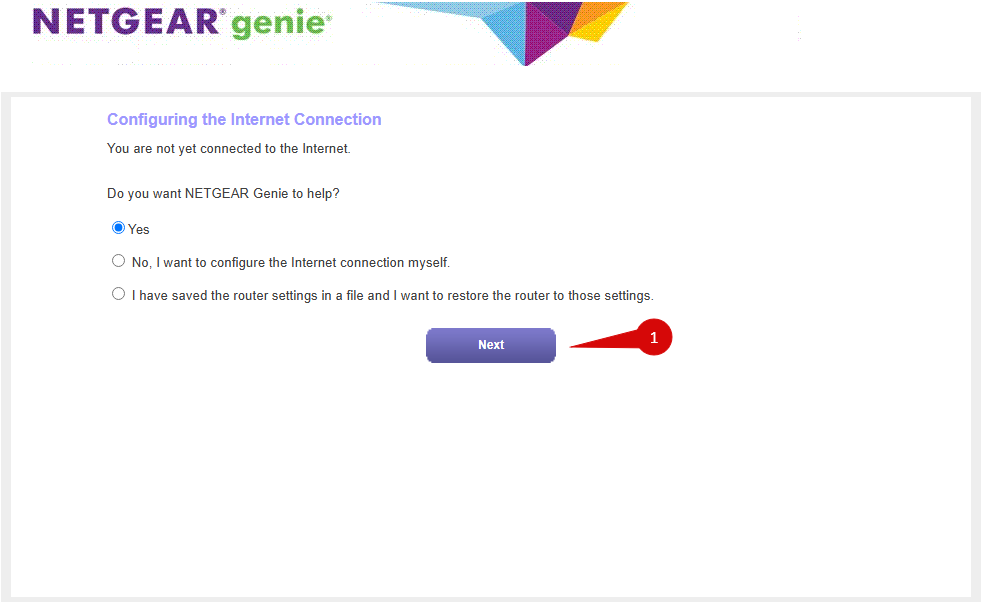
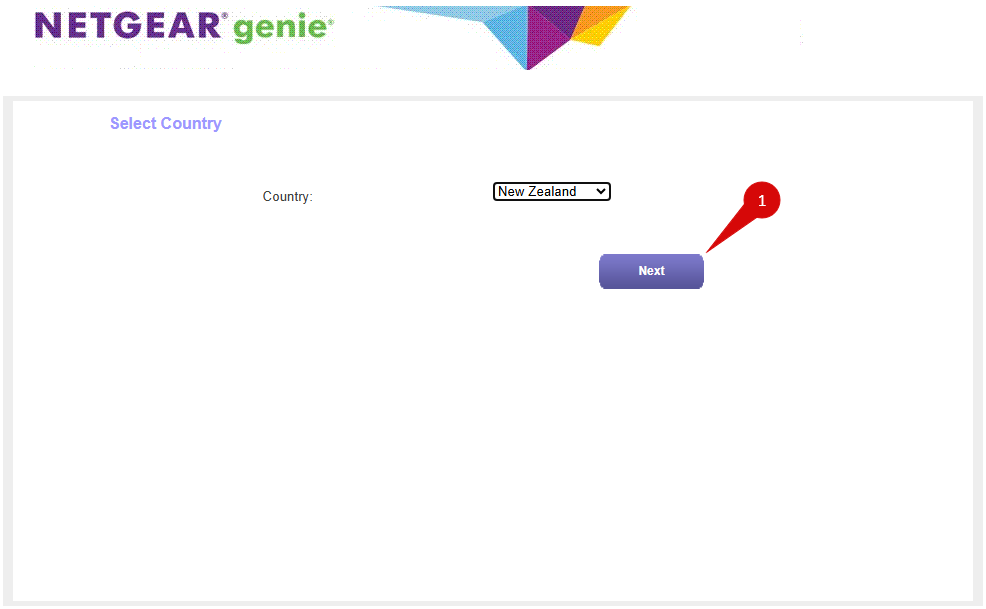
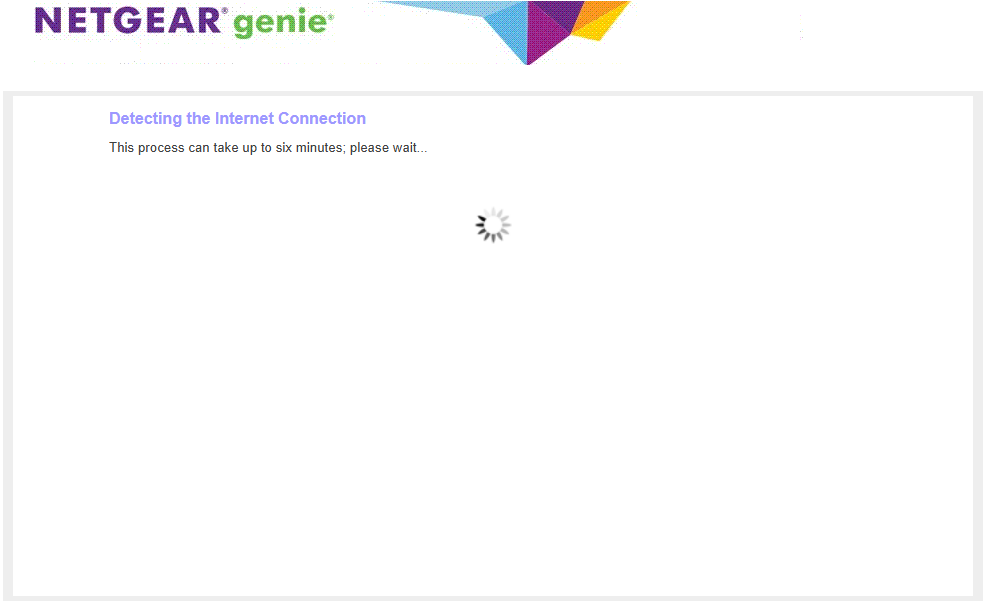
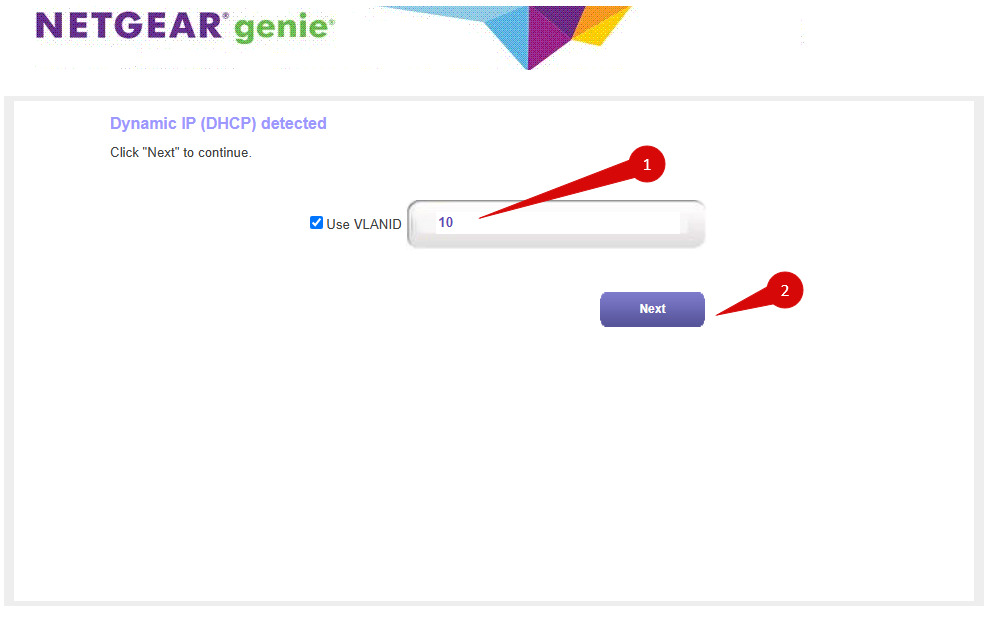
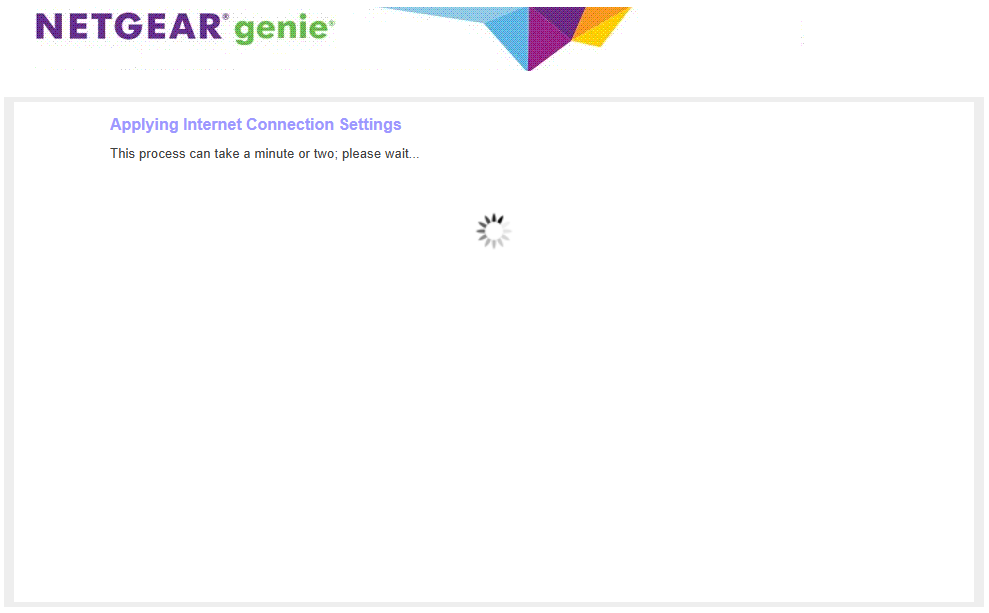
Once logged in, follow these steps to set up the internet connection type:
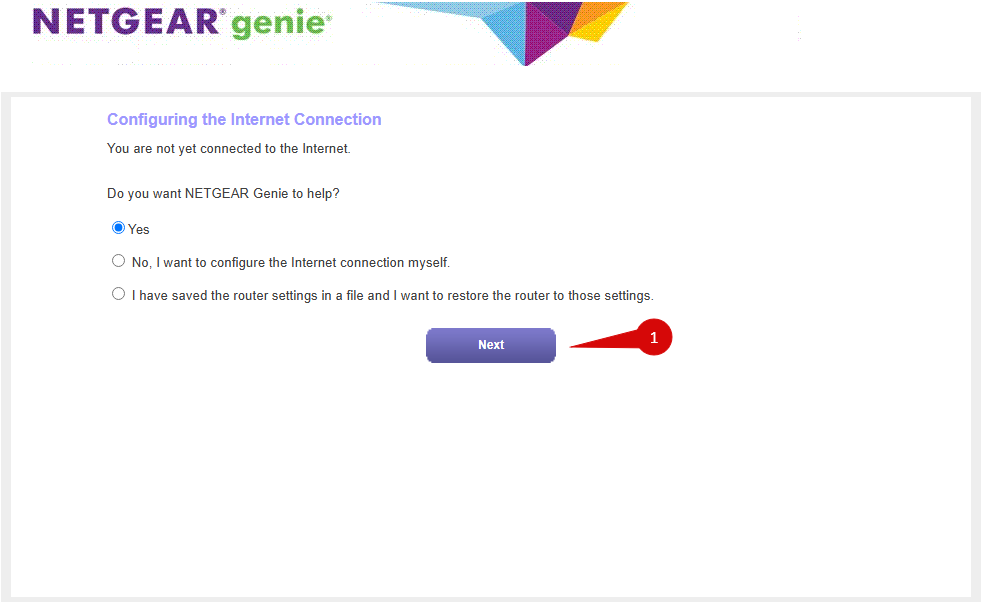
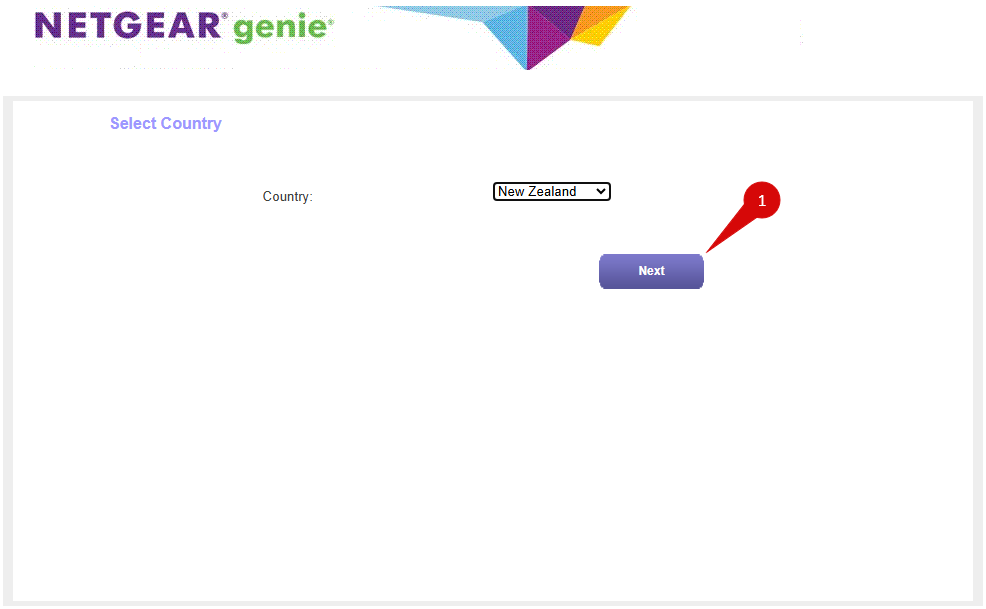
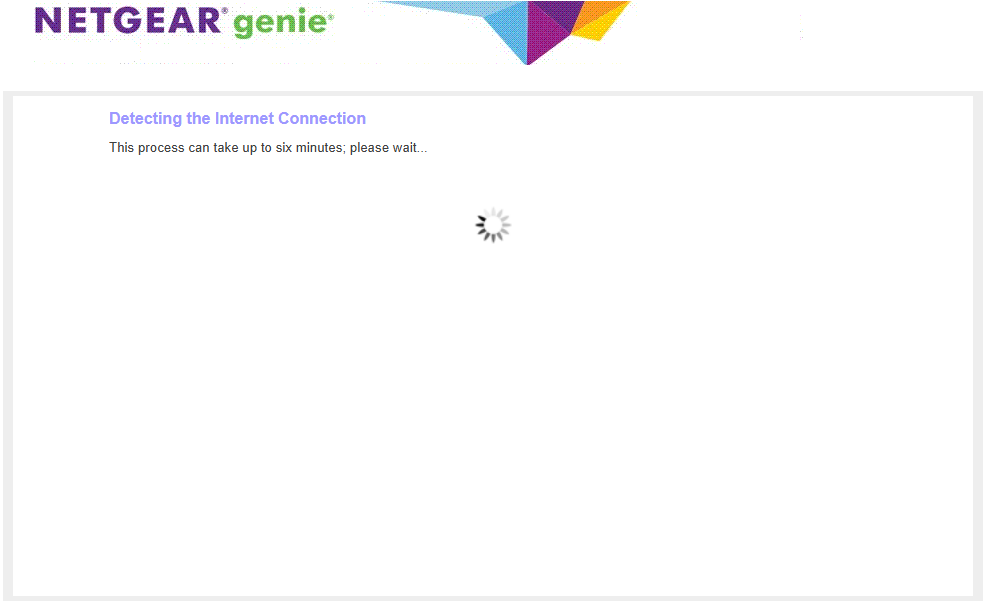
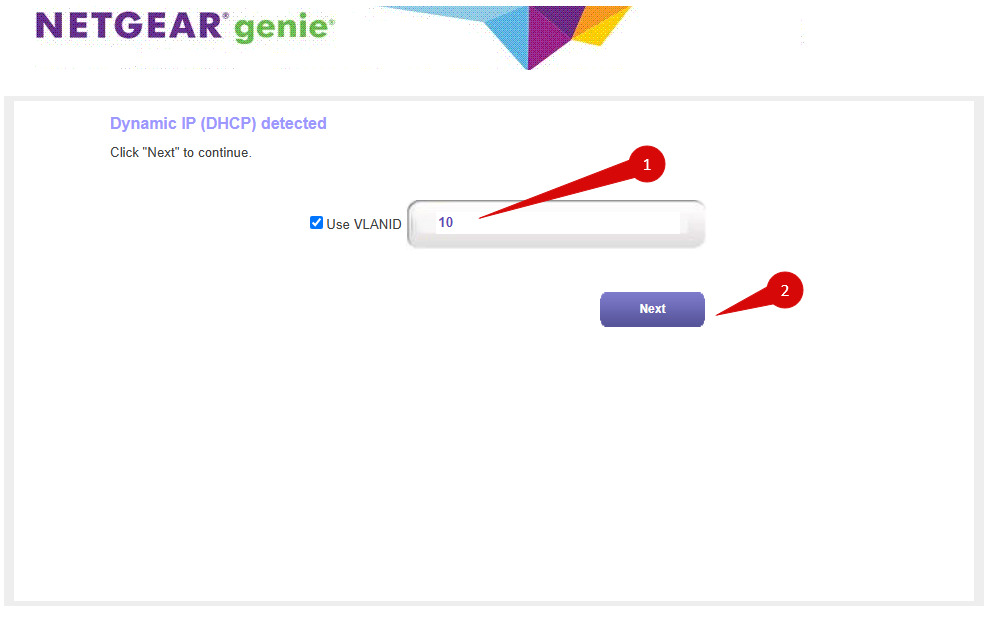
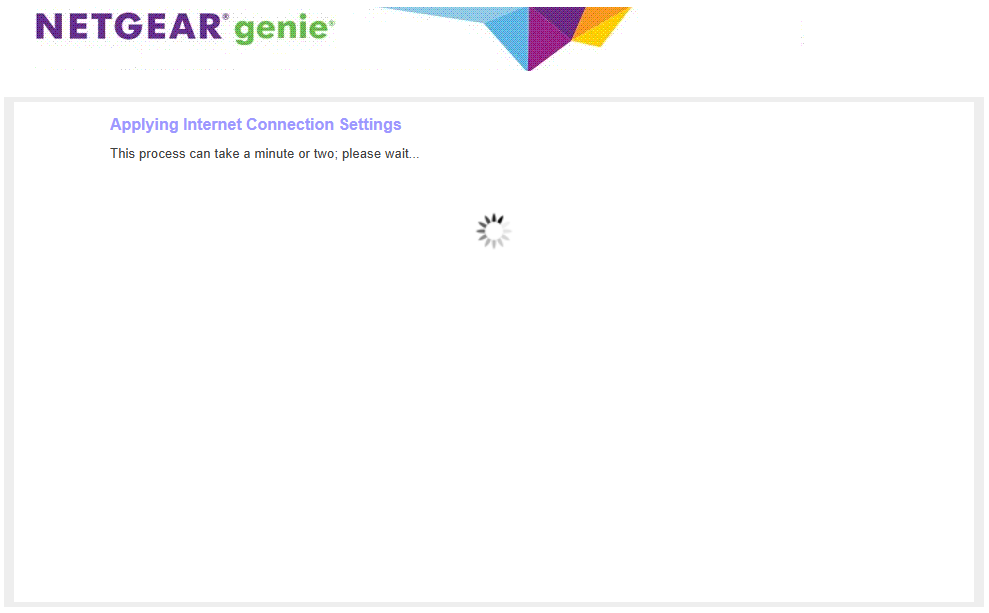
4. Internet connection type settings (DHCP)
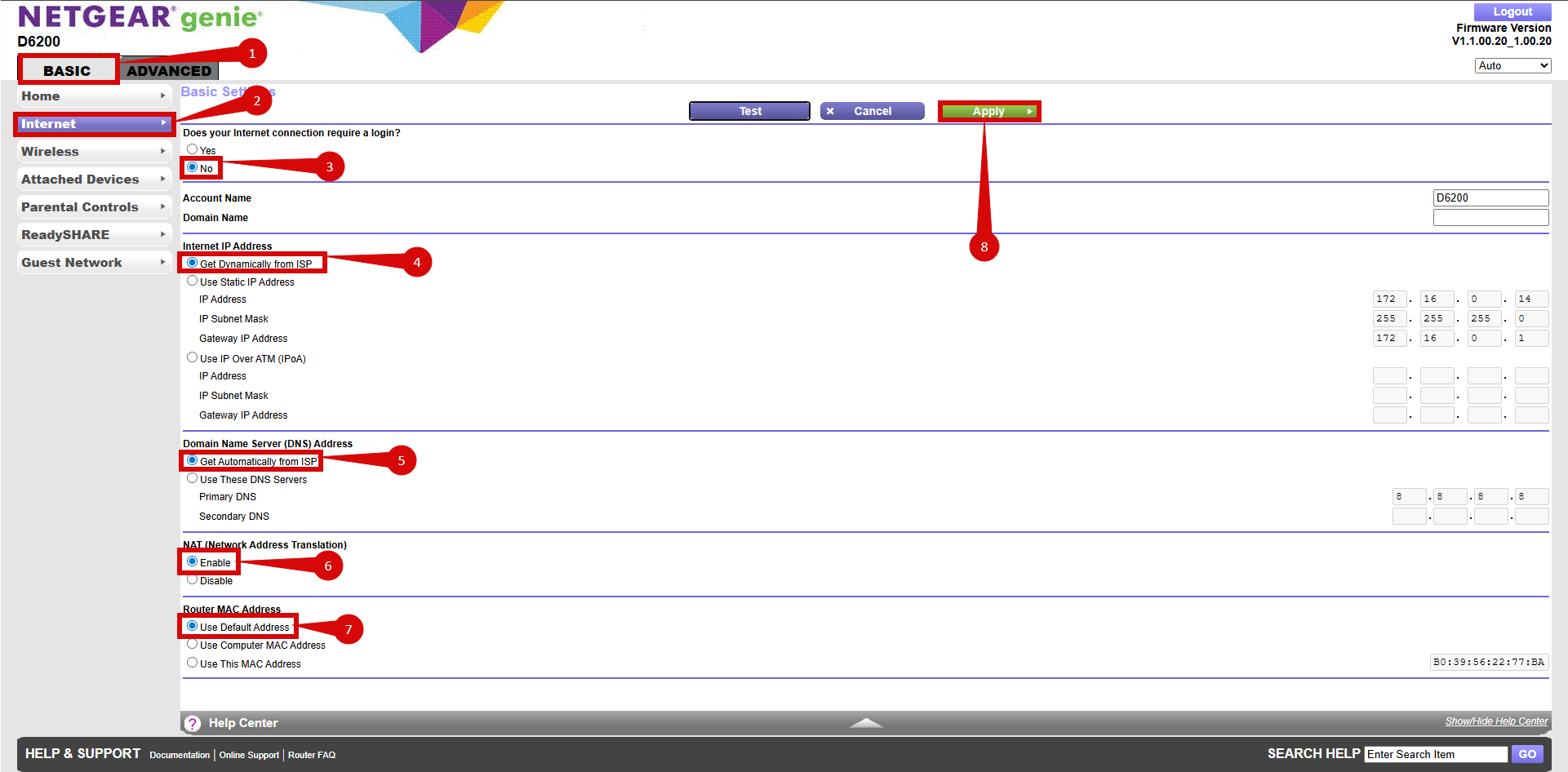
Not using quick setup wizard:
- Once logged in follow these steps to setup internet connection type
- Navigate to Basic > Internet (step 1 & 2).
- Set Does your Internet connection require a login? to No (step 3).
- Set Internet IP Address to Get Dynamically from ISP (step 4).
- Set Domain Name Server (DNS) Address to Get Automatically from ISP (step 5).
- NAT set to Enable (step 6).
- Set Router MAC Address to Use Default Address (step 7).
- Click Apply to confirm the changes (step 8).
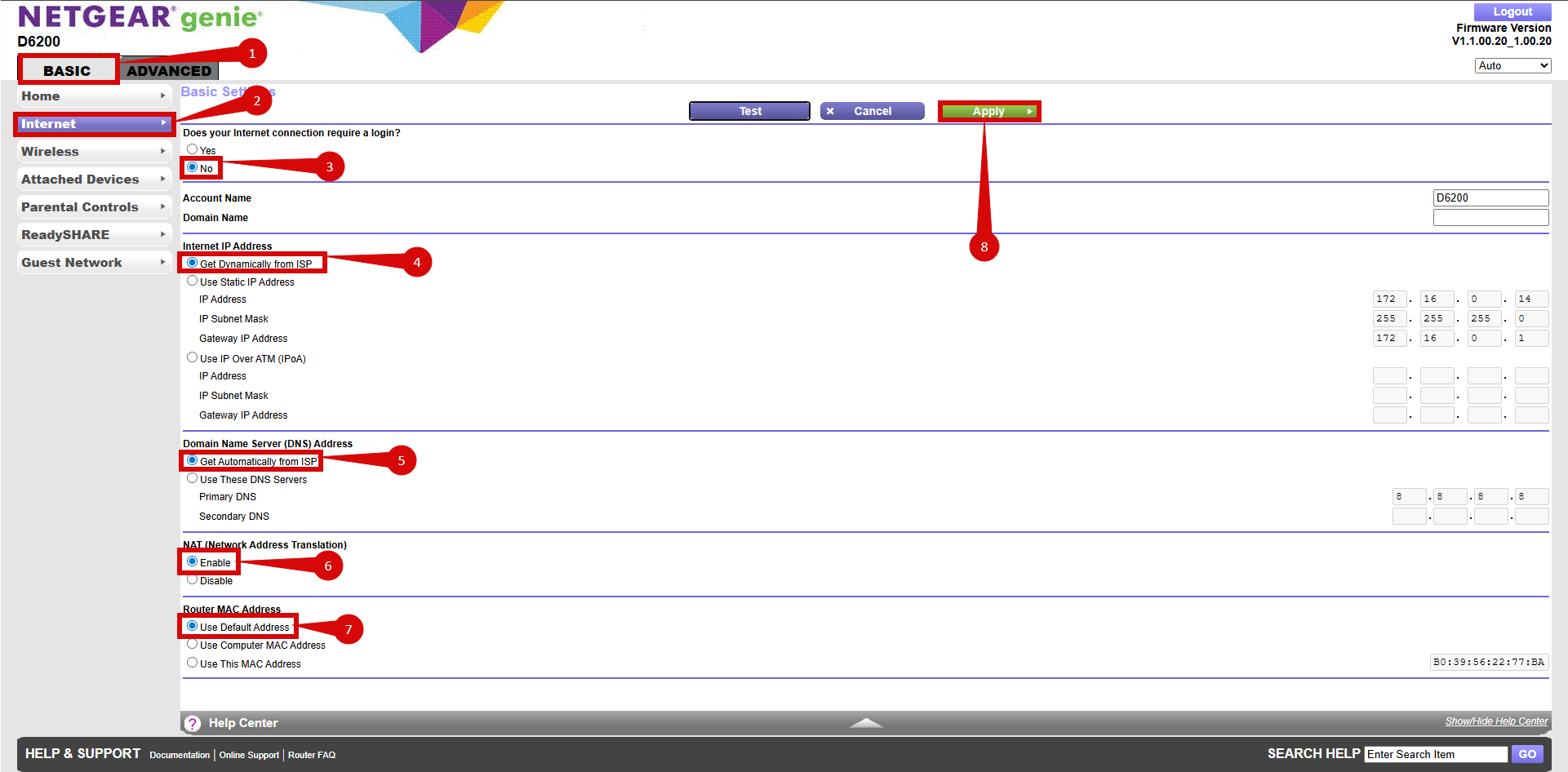
5. Configure VLAN settings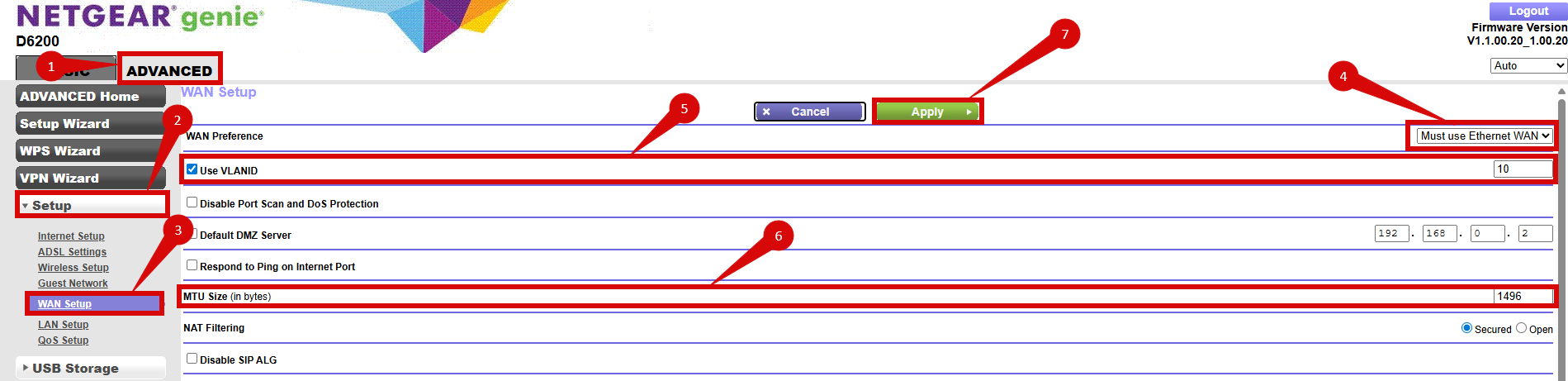
- To set up VLAN:
- Navigate to Advanced > Setup > WAN Setup (step 1 - 3).
- WAN Preference set to Must use Ethernet WAN (step 4).
- Enable the Enable VLAN Tag option (step 5).
- Set VLANID to 10 (step 5).
- Set MTU Size to 1496.
- Click Apply to confirm the changes.
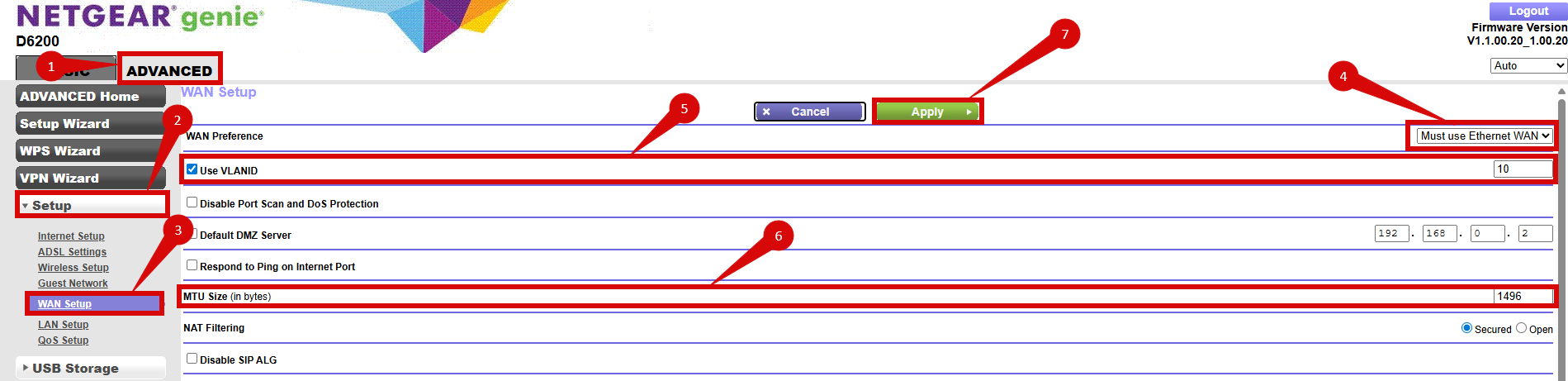
6. Save the configuration
- After entering the VLAN and DHCP settings, click Apply to save the configuration.
- The router may restart to apply the new settings. Wait a few minutes for the restart to complete.
7. Verify the internet connection
- Once the router has restarted, check the status of your internet connection by looking at the WAN/Internet LED indicator on the router. It should be solid green.
- On your connected device, try accessing a website to confirm that your connection is active.
8. Troubleshooting (if needed)
- If your internet connection is not working:
- Restart both the ONT and the router by unplugging them for 30 seconds and plugging them back in.
- Double-check the VLAN and DHCP settings in the router’s configuration.
- Ensure that the ethernet cable is securely connected to the correct ports (first port on the ONT and the WAN port on the router).
9. Reset the router (if required)
- If you cannot access the router due to forgotten login credentials or misconfiguration, reset the router to factory settings:
- Find the reset button at the back of the router.
- Press and hold the reset button for about 10-15 seconds using a pin or paperclip.
- Release the button once the router’s lights start flashing. The router will reboot and return to factory settings.
- Log in using the default credentials (admin/password) and repeat the configuration process from Step 2.
10. Contact support
If you are still unable to connect, please reach out to our support team at our Support Portal - https://help.simplybroadband.co.nz for further assistance.



