← Back to Netcomm Routers Modem / Router UFB Settings


Netcomm Routers Netcomm NF4v Settings
Official page
Important considerations for this router
- Some of these routers are locked by the previous ISP. You will need to log in to your web management interface and check if there is a VLAN option in your WAN settings, and if you can enable it. If you can change that setting, you should be able to use it with ISPs that require VLAN, such as Simply Broadband.
- If you cannot change VLAN options, in this case, you will need a different router to connect to Simply Broadband.
Step-by-step guide to set up Netcomm NF4v router
1. Connect your router to the ONT
Physical connection:
- Connect the WAN port of the Netcomm NF4v router to the first port (LAN1 or GE1) on your Optical Network Terminal (ONT) using an ethernet cable.
- Sometimes we connect to second port instead of first - check your Welcome email instructions to make sure which port you should use.
- Ensure the router is powered on and that your computer or smartphone is connected to the router via Wi-Fi or a LAN cable.
2. Access the router’s Admin Panel
- Open a web browser on a connected device and enter
192.168.20.1(or 192.168.1.1) into the address bar. - Log in using the default credentials:
- Username: admin
- Password: admin (or check the router label for default credentials)
- If you have changed the default credentials and cannot remember them, proceed to step 8 for resetting the router.
3. Setup via the Quick Start Wizard
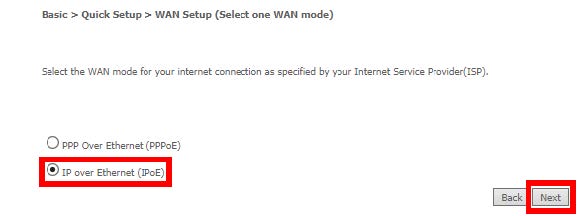
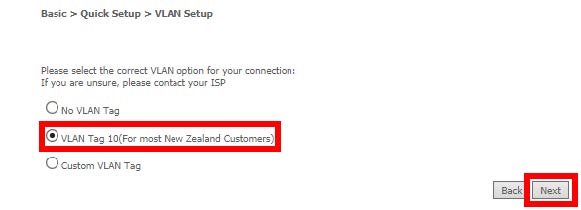
- Once logged in, follow these steps to set up the internet connection type:
- Navigate to Basic> Quick Set Up> WAN Set Up.
- Set the Connection Type to Dynamic IP (DHCP) by clicking - Ethernet (IPoE)
- Click Apply/Save to confirm the changes.
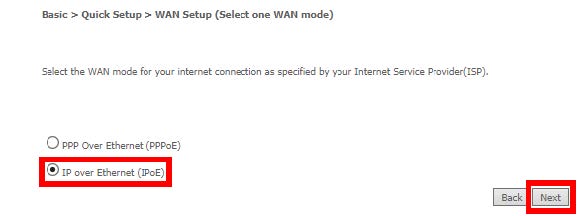
To set up VLAN:
- Navigate to Basic> Quick Set Up> VLAN Set Up.
- Enable VLAN Tagging.
- Configure the following settings:
- Internet VLAN ID:
10 - Priority:
0
- Internet VLAN ID:
- Click Apply/Save to confirm the changes.
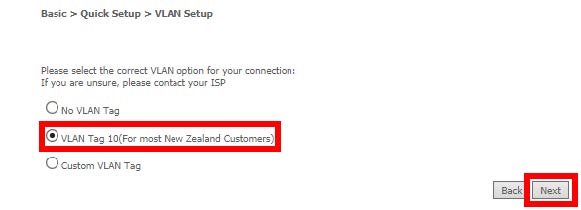
4. Internet connection type (DHCP) and VLAN settings manual setup


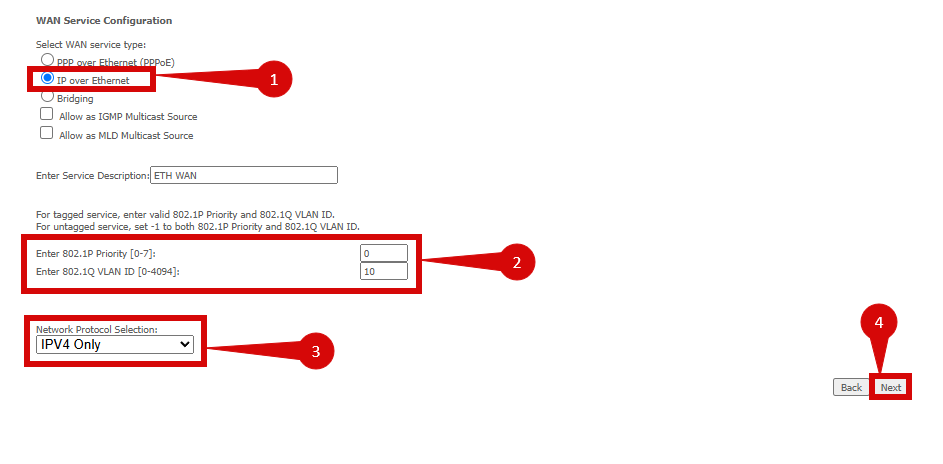

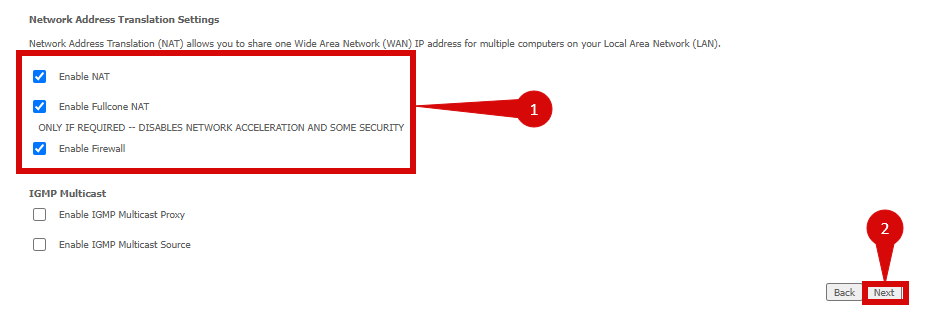
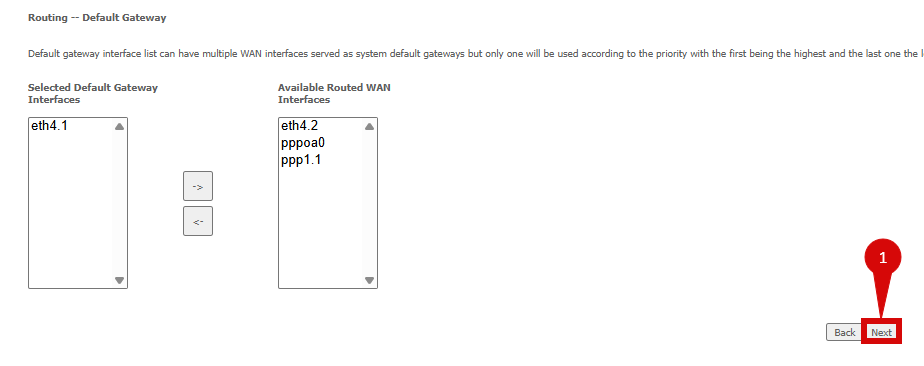
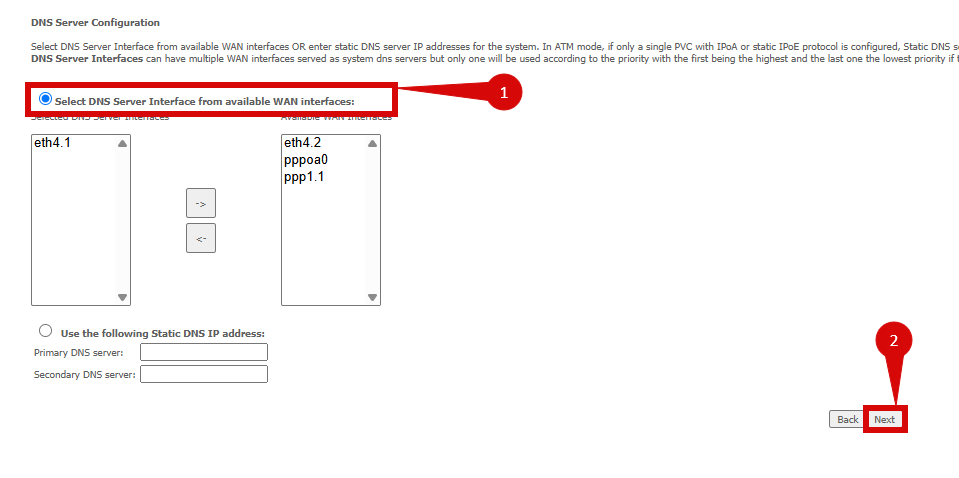
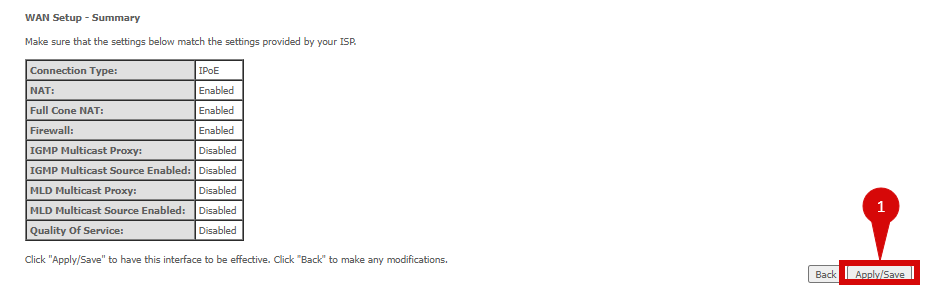
- Once logged in, follow these steps to set up the Internet connection type:
- Navigate to Advanced Setup > WAN Services (step 1 & 2).
- Click either Add or edit (add preferably) (step 3).
- Navigate to Advanced Setup > WAN Services (step 1 & 2).

- Select eth4/ eth4 (step 1).
- Click Next (step 2).

- Set WAN Service type to IP over Ethernet (step 1).
- Set 802.1P Priority to 0 (step 2).
- Set 802.1Q VLAN ID to 10 (step 2).
- Set Network Protocol Selection to IPv4 (step 3).
- Click Next (step 4).
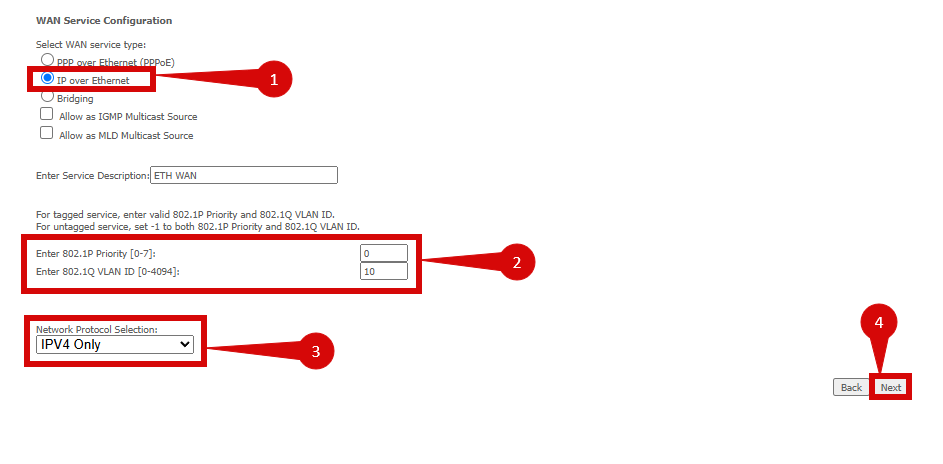
- Set WAN IP Settings to Obtain IP address automatically (step 1).
- Click Next (step 2).

- Tick for the following: (step 1).
- Enable NAT
- Enable Fullcone NAT
- Enable Firewall
- Click Next (step 2).
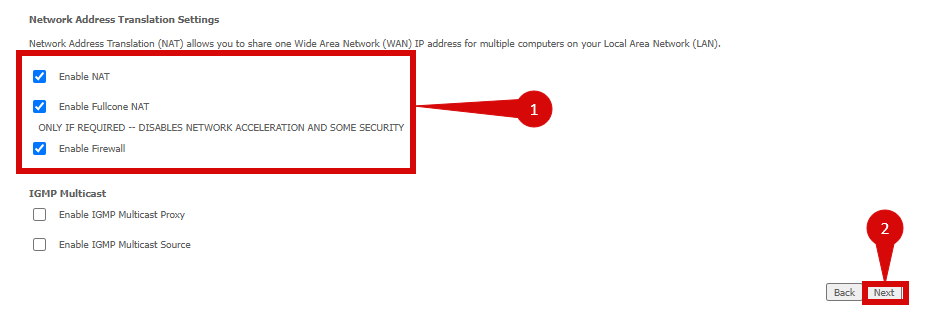
- On the Routing - Default Gateway page your eth connection should already be in Selected Default Gateway.
- Click Next (step 1).
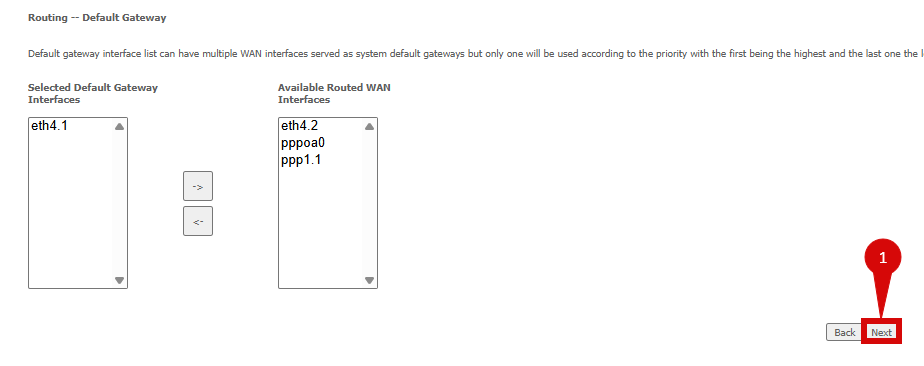
- Set DNS Server Configuration to Select DNS Server Interface from available WAN interfaces (step 1).
- Click Next (step 2).
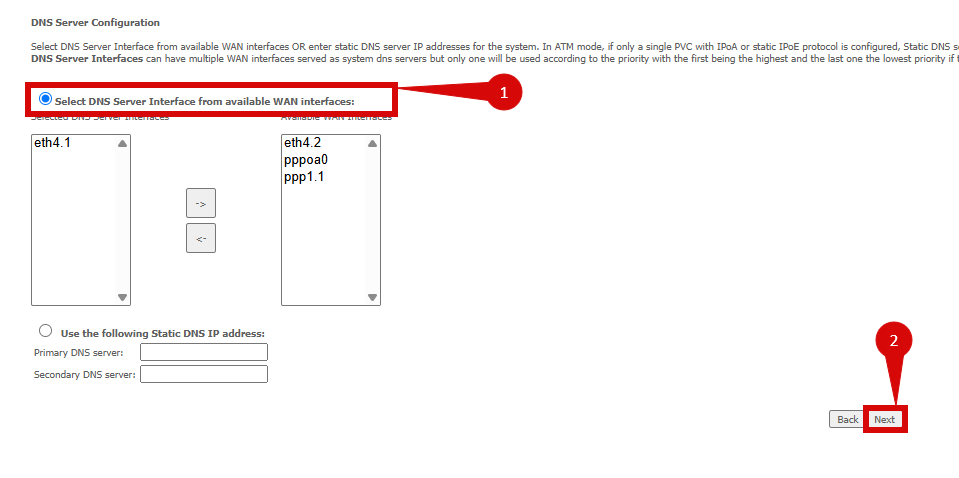
- Click Apply/ Save (step 1).
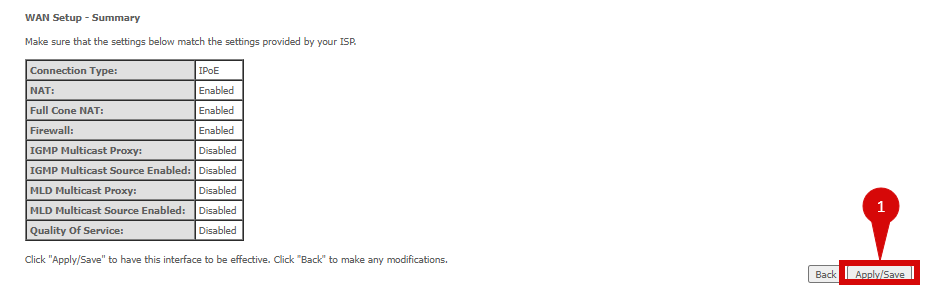
5. Save the configuration
- After entering the VLAN and DHCP settings, click Update to save the configuration.
- The router may restart to apply the new settings. Wait a few minutes for the restart to complete.
6. Verify the internet connection
- Once the router has restarted, check the status of your internet connection by looking at the WAN/Internet LED indicator on the router. It should be solid green.
- On your connected device, try accessing a website to confirm that your connection is active.
7. Troubleshooting (if needed)
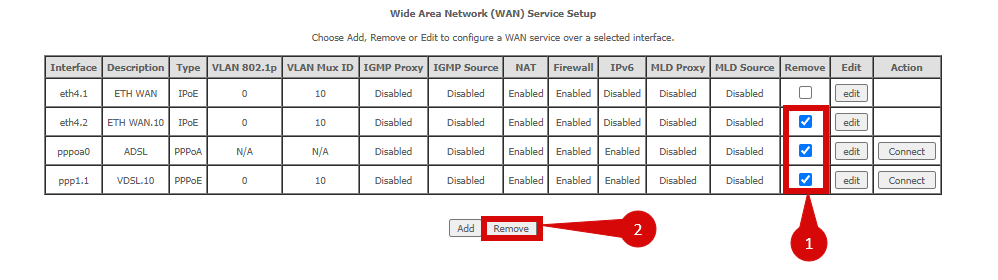
If your internet connection is not working:
- You can try removing other interfaces from your router:
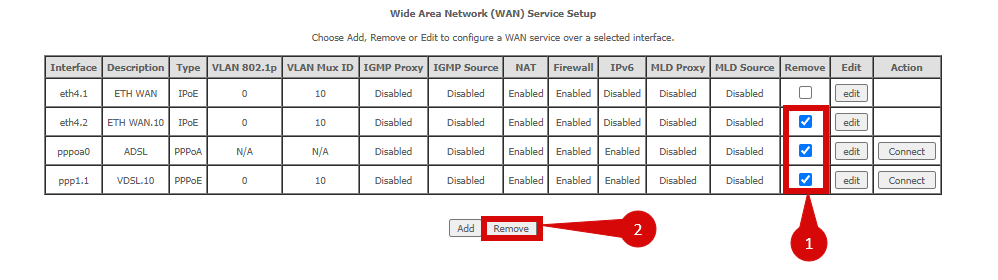
I
- Restart both the ONT and the router by unplugging them for 30 seconds and plugging them back in.
- Double-check the VLAN and DHCP settings in the router’s configuration.
- Ensure that the ethernet cable is securely connected to the correct ports (first port on the ONT and the WAN port on the router).
8. Reset the router (if required)
If you cannot access the router due to forgotten login credentials or misconfiguration, reset the router to factory settings:
- Find the reset button at the back of the router.
- Press and hold the reset button for about 10-15 seconds using a pin or paperclip.
- Release the button once the router’s lights start flashing. The router will reboot and return to factory settings.
- Log in using the default credentials (admin/admin) and repeat the configuration process from Step 2.
9. Contact support
If you are still unable to connect, please reach out to our support team at our Support Portal - https://help.simplybroadband.co.nz for further assistance.



