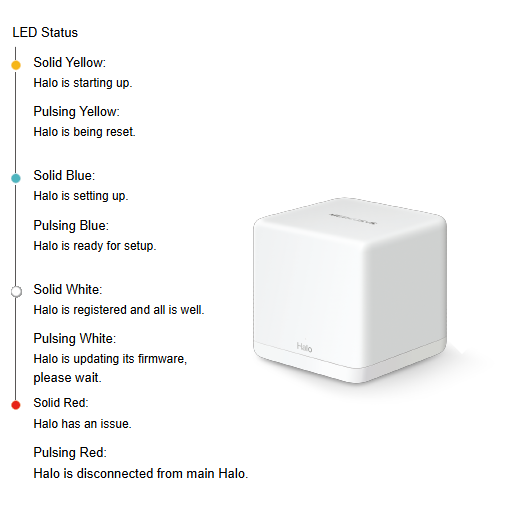← Back to Mercusys Routers Modem / Router UFB Settings


Things to consider with this router
- These devices are more simplified, you will need to check if Internet VLAN Tagging is available either in the app or via the web UI.
- If Internet VLAN Tagging is not available then this device will not be compatible with Simply Broadband.
- These routers prefer to be setup using their dedicated app. You will need to download the app.
- Manual configuration is available but may be limited (app-based setup is recommended).
- As this is a mesh device, there is only limited support available.
- Download the app:
- Android: Google Play Store
- Apple: Apple App Store
- Create an account.
Step-by-step guide to setup Mercusys Halo H60X AX1500 router
1. Connect your router to the ONT
- Physical connection:
- Connect the WAN port of the Mercusys Halo H60X AX1500 router to the first port (LAN1 or GE1) on your Optical Network Terminal (ONT) using an ethernet cable.
- Sometimes we connect to second port instead of first - check your Welcome email instructions to make sure which port you should use.
- Ensure the router is powered on and that your computer or smartphone is connected to the router via Wi-Fi or a LAN cable.
2. Setup via the Mercusys app
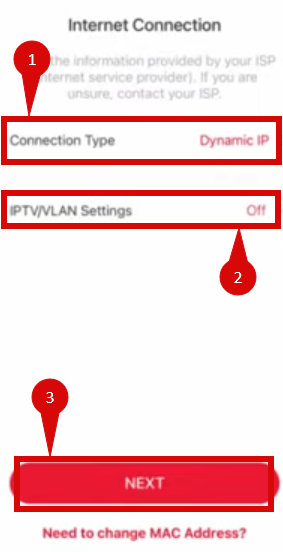
- Open the app and log in with your Mercusys ID.
- Follow step-by-step prompts in app to go through configuration.
- You will be prompted to connect to the wifi. Once you have done this your app will detect your device.
- Select a Name and also a location for your device.
- Once you reach the Internet Connection page configure as follows:
- Connection Type = Dynamic IP (step 1).
- IPTV/ VLAN = On (step 2).
- Set Internet VLAN ID = 10.
- Set Internet VLAN Prio = 0.
- If available tick 802.1Q.
- Click Next and follow prompts to finish setup (step 3).
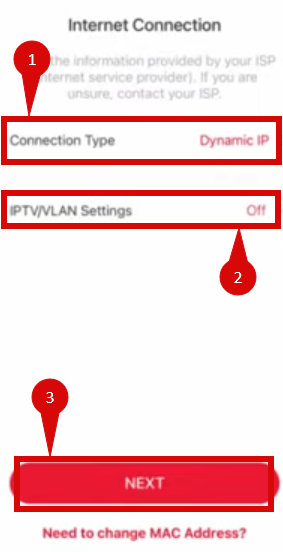
3. Access the router’s Admin Panel
- Open a web browser on a connected device and enter
http://mwlogin.net(or192.168.1.1)into the address bar.- You will be prompted to log in. The default credentials are:
- Username:
admin - Password:
admin
- Username:
- If you have changed the default credentials and cannot remember them, proceed to Step 8 for resetting the router.
- You will be prompted to log in. The default credentials are:
4. Internet connection type settings (DHCP)
- Once logged in, follow these steps to set up the internet connection type:
- Navigate to Internet > Internet Settings.
- Set the Internet Connection Type to Dynamic IP (DHCP).
- Click Save to confirm the changes.
5. Configure VLAN settings
- To set up VLAN:
- Navigate to Advanced Settings > Network > IPTV/VLAN.
- Enable VLAN Tagging.
- Configure the following settings:
- Internet VLAN ID:
10 - Priority:
0
- Internet VLAN ID:
- Click Save to confirm the changes.
6. Save the configuration
- After entering the VLAN and DHCP settings, click Save to confirm the changes.
- The router may restart to apply the new settings. Wait a few minutes for the restart to complete.
7. Verify the internet connection
- Once the router has restarted, check the status of your Internet connection by looking at the WAN/Internet LED indicator on the router. It should be solid white.
- On your connected device, try accessing a website to confirm that your connection is active.
8. Troubleshooting (if needed)
- If your internet connection is not working:
- Restart both the ONT and the router by unplugging them for 30 seconds and plugging them back in.
- Double-check the VLAN and DHCP settings in the router’s configuration.
- Ensure that the ethernet cable is securely connected to the correct ports (first port on the ONT and the WAN port on the router).
9. Reset the Router (if required)
- If you cannot access the router due to forgotten login credentials or misconfiguration, reset the router to factory settings:
- Find the reset button at the back of the router.
- Press and hold the reset button for about 10-15 seconds using a pin or paperclip.
- Release the button once the router’s lights start flashing. The router will reboot and return to factory settings.
- Log in using the default credentials (admin/admin) and repeat the configuration process from Step 2.
10. Contact support
- If you are still unable to connect, please reach out to our support team at our Support Portal - https://help.simplybroadband.co.nz for further assistance.