← Back to Linksys Modem / Router UFB Settings


Linksys Linksys EA9200 Settings
Official pageStep-by-step guide to set up Linksys EA9200 router
1. Connect your router to the ONT
- Physical connection:
- Connect the WAN port of the Linksys EA9200 router to the first port (LAN1 or GE1) on your Optical Network Terminal (ONT) using an ethernet cable.
- Sometimes we connect to second port instead of first - check your Welcome email instructions to make sure which port you should use.
- Ensure the router is powered on and that your computer or smartphone is connected to the router via Wi-Fi or a LAN cable.
2. Access the router’s Admin Panel
- Open a web browser on a connected device and enter 192.168.1.1 (or http://linksyssmartwifi.com
)into the address bar.- You will be prompted to log in. The default credentials are:
- Username:
admin - Password:
password (what you set it to on first login)
- Username:
- If you have changed the default credentials and cannot remember them, proceed to step 8 for resetting the router.
- You will be prompted to log in. The default credentials are:
3. Internet connection type settings (DHCP)
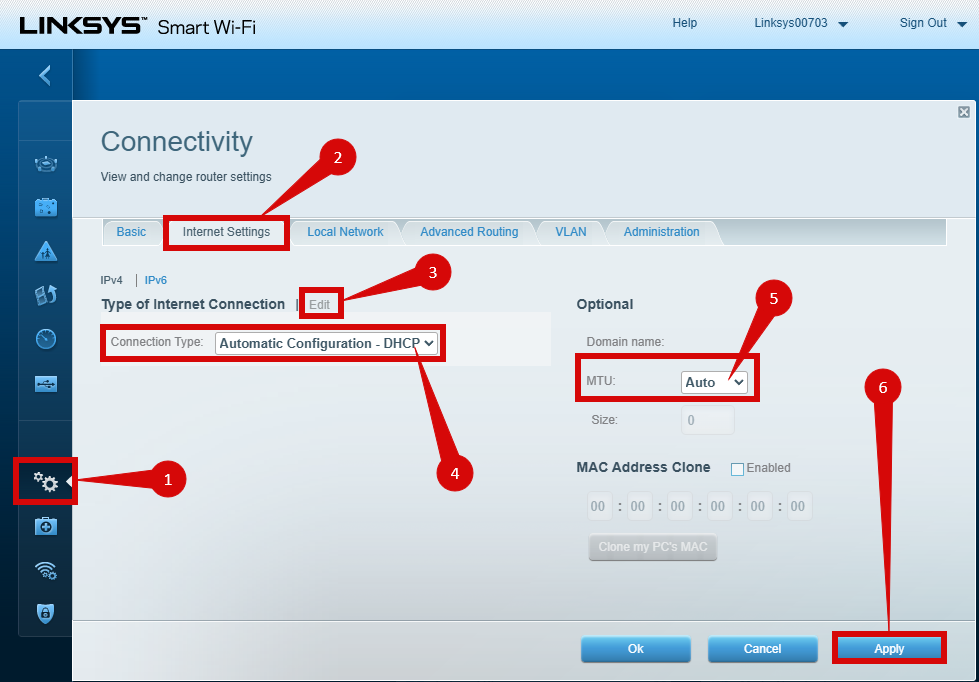
- Once logged in, follow these steps to set up the internet connection type:
- Navigate to Connectivity > Internet Settings (step 1 & 2).
- Click Edit next to Type of Internet Connection: (step 3).
- Set Connection Type to Automatic Configuration - DHCP (step 4).
- Set MTU to Auto or 1500 (step 5).
- Click Apply (step 6).
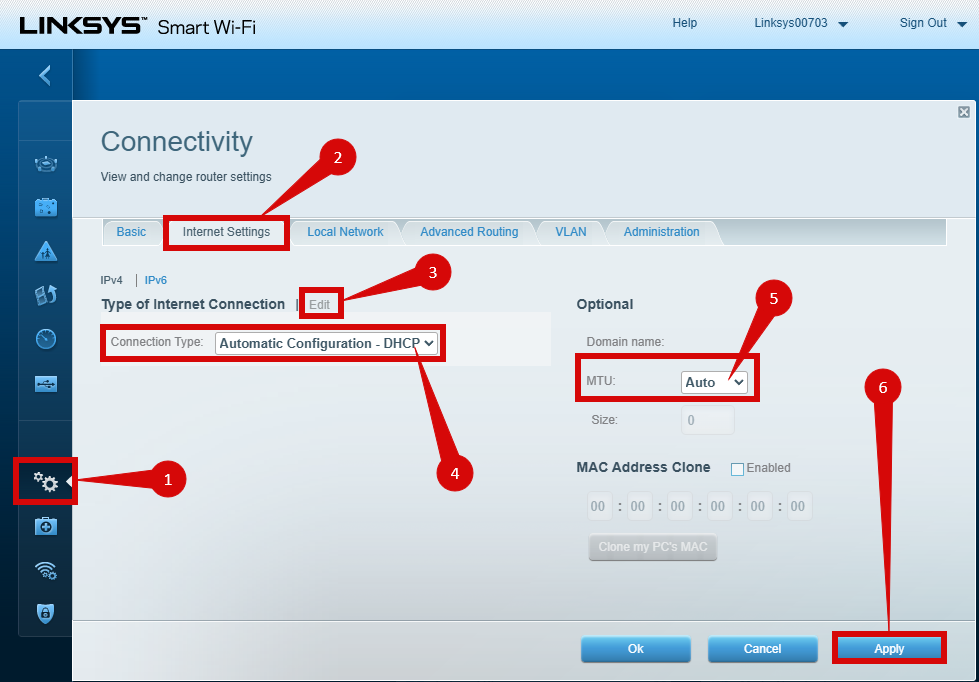
4. Configure VLAN settings
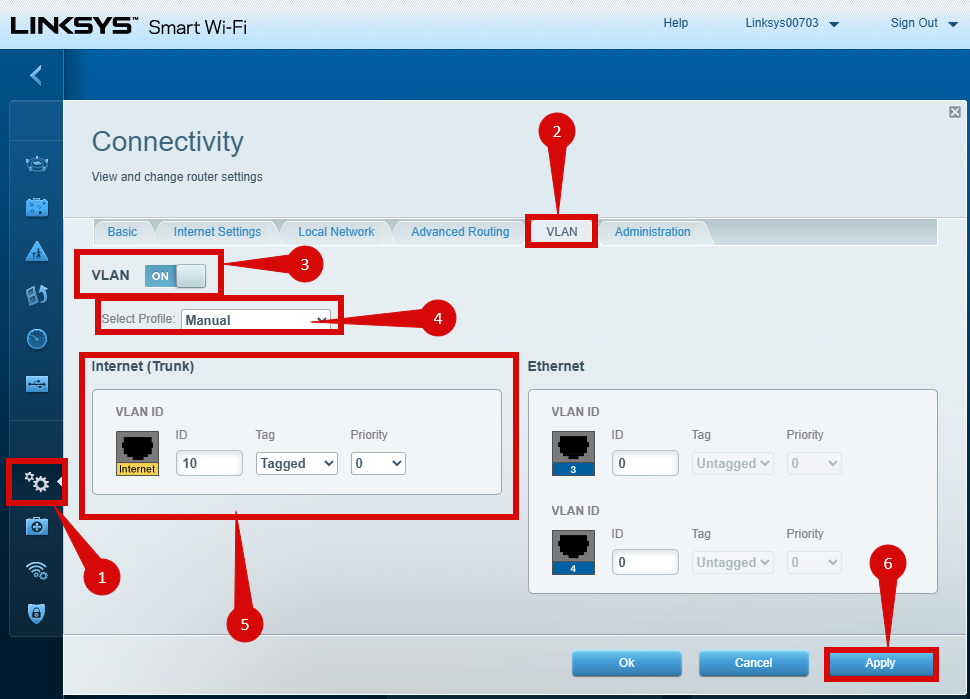
- To set up VLAN:
- Navigate to Connectivity > VLAN (step 1 & 2).
- Set VLAN: (step 3).
- To ON
- Select Profile: (step 4).
- Manual.
- Set VLAN: (step 3).
- Configure Internet (Trunk) to the following: (step 5).
- VLAN ID:
- ID = 10.
- Tag = Tagged.
- Priority = 0.
- VLAN ID:
- Navigate to Connectivity > VLAN (step 1 & 2).
- Click Apply to save (step 6).
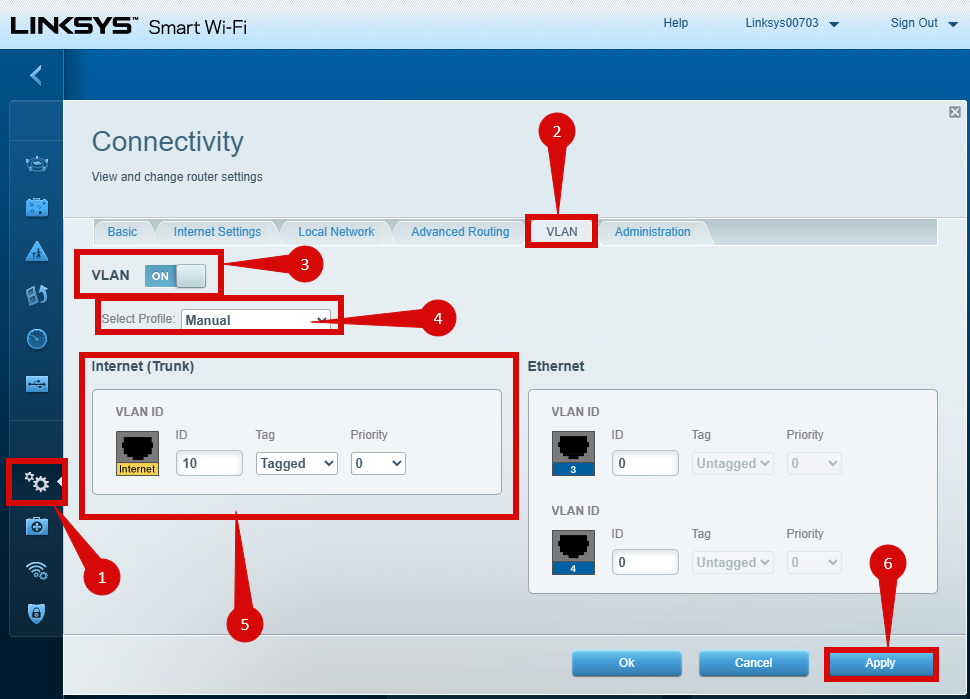
5. Save the configuration
- After entering the VLAN and DHCP settings, click Apply to confirm the changes.
- The router may restart to apply the new settings. Wait a few minutes for the restart to complete.
6. Verify the internet connection
- Once the router has restarted, check the status of your internet connection by looking at the WAN/Internet LED indicator on the router. It should be solid white.
- On your connected device, try accessing a website to confirm that your connection is active.
7. Troubleshooting (if needed)
- If your internet connection is not working:
- Restart both the ONT and the router by unplugging them for 30 seconds and plugging them back in.
- Double-check the VLAN and DHCP settings in the router’s configuration.
- Ensure that the ethernet cable is securely connected to the correct ports (first port on the ONT and the WAN port on the router).
8. Reset the router (if required)
- If you cannot access the router due to forgotten login credentials or misconfiguration, reset the router to factory settings:
- Find the reset button at the back of the router.
- Press and hold the reset button for about 10-15 seconds using a pin or paperclip.
- Release the button once the router’s lights start flashing. The router will reboot and return to factory settings.
- Log in using the default credentials (admin/password) and repeat the configuration process from Step 2.
9. Contact support
- If you are still unable to connect, please reach out to our support team at our Support Portal - https://help.simplybroadband.co.nz for further assistance.



