← Back to Huawei Routers Modem / Router UFB Settings


Huawei Routers Huawei HG659 Settings
Official page
Important considerations for this router
- Some of these routers are locked by the previous ISP. To check if yours is locked, ensure that you can edit interfaces on the Internet Settings page. If there are no Edit, Delete, or Add buttons available, your router is locked and cannot be used with ISPs that require different network configurations.
- Unfortunately, in this case, you will need a different router to connect to Simply Broadband.
Step-by-step guide to set up Huawei HG659 router
1. Connect your router to the ONT
- Physical connection:
- Connect the WAN port of the Huawei B618 router to the first port (LAN1 or GE1) on your Optical Network Terminal (ONT) using an ethernet cable.
- Sometimes we connect to second port instead of first - check your Welcome email instructions to make sure which port you should use.
- Ensure the router is powered on and that your computer or smartphone is connected to the router via Wi-Fi or a LAN cable.
2. Access the router’s Admin Panel
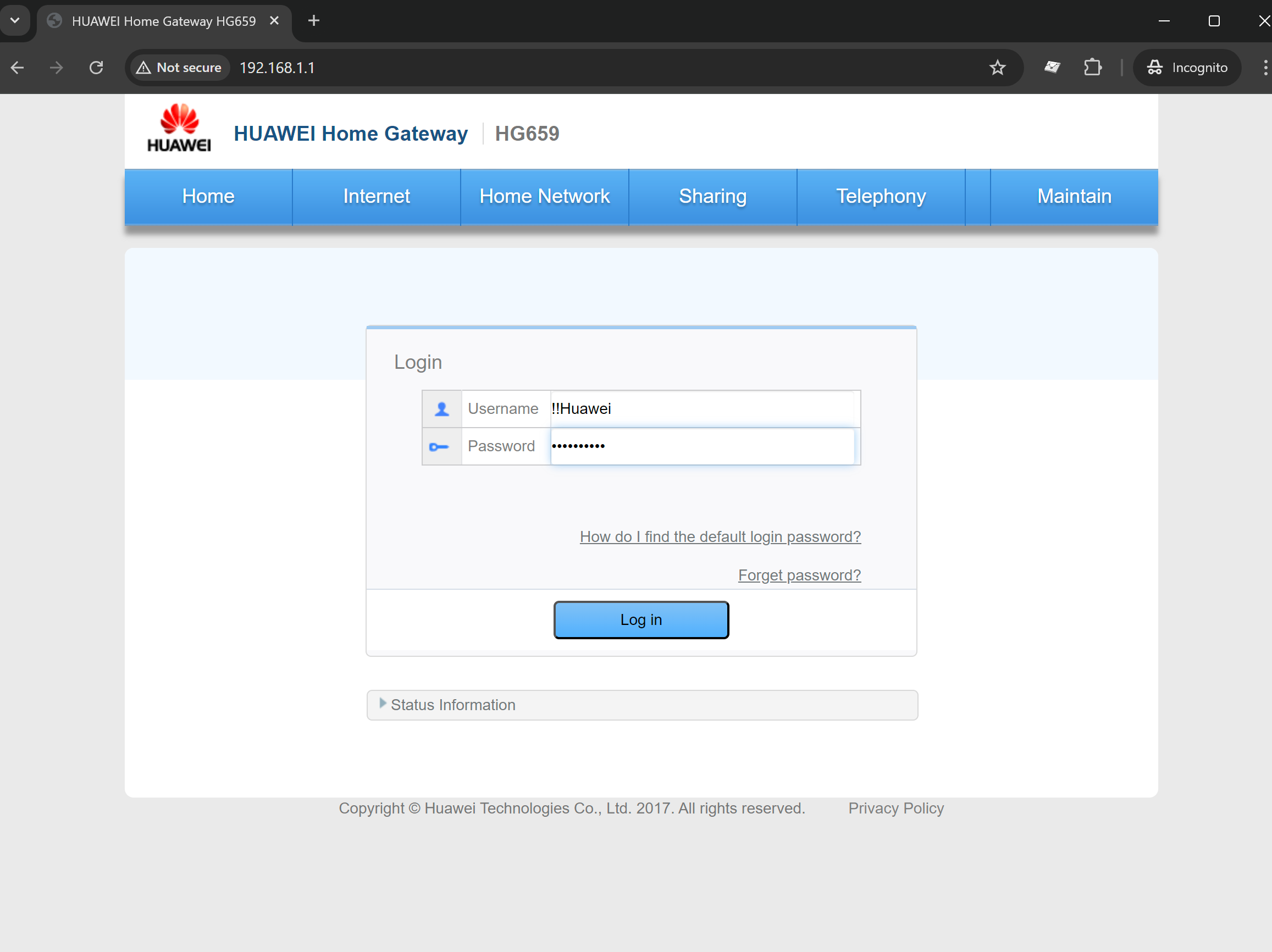
- Open a web browser on a connected device and enter 192.168.1.1 (or if your device is from Spark use
192.168.1.254)- Login using the default credentials:
- If your router from Spark:
- Username:
admin - Password:
admin
- Username:
- If your router from Vodafone or other ISP:
- Username:
Admin - Password:
VF-NZhg659 or @(followed by the last 8 digits of the routers Serial Number)
- Username:
- If neither them works, you can try:
- Username: !!Huawei
- Password:
@HuaweiHgw
- If your router from Spark:
- Login using the default credentials:
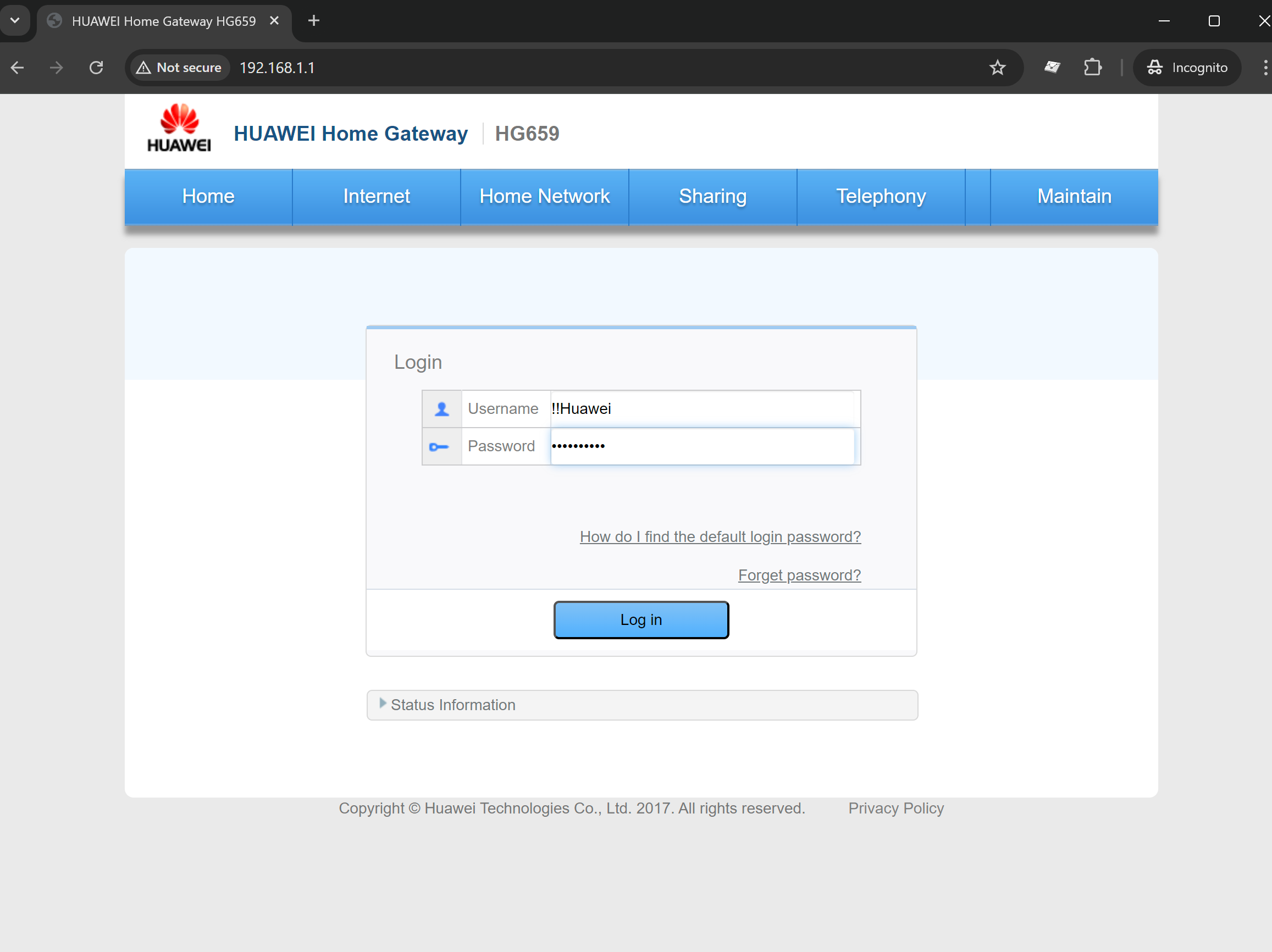
- If you do not know the login credentials, reset the router by pressing the Reset button on the back for about 10 seconds until the router restarts.
3. Internet connection type settings (DHCP) & VLAN settings
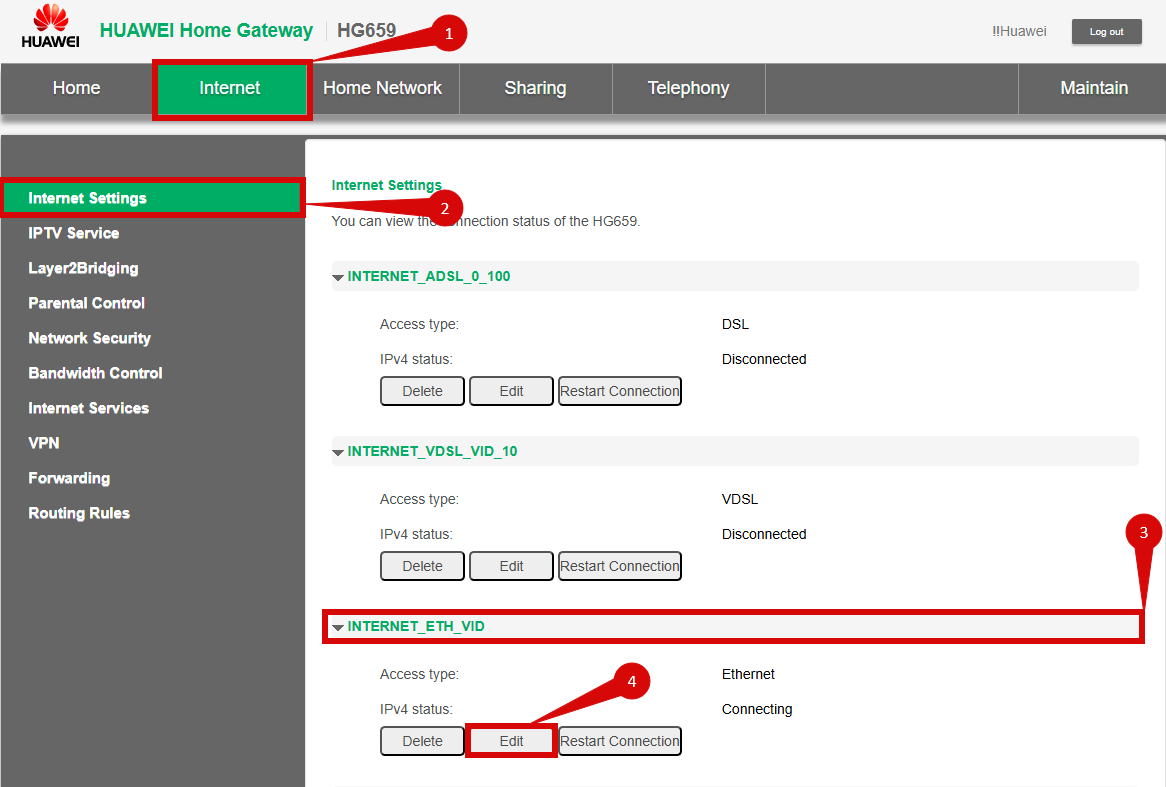
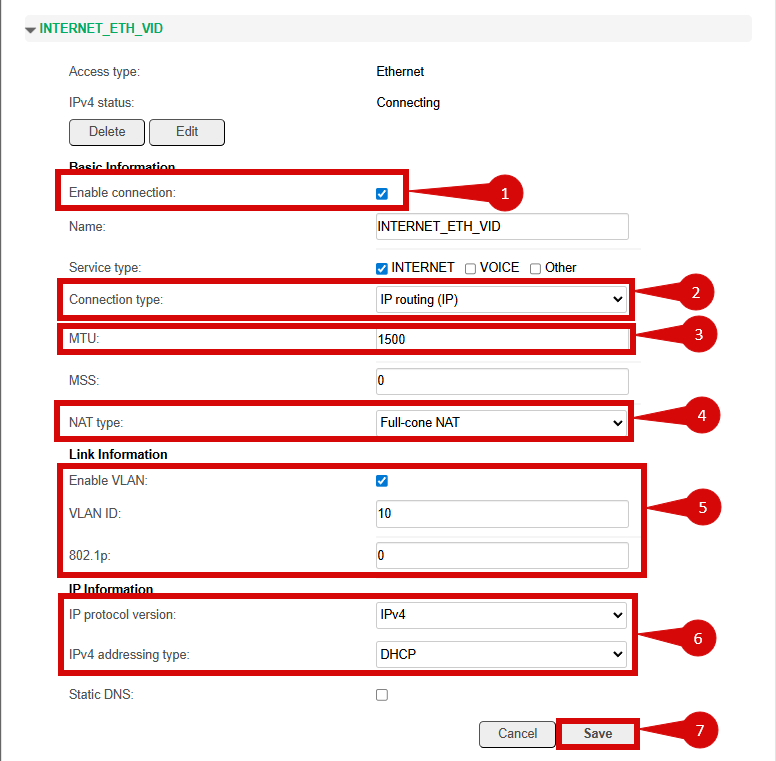
Once logged in, follow these steps to set up the internet connection type:
- Navigate to Internet > Internet Settings (step 1 & 2).
- Locate profile with "ETH_VID" (step 3).
- Click Edit (step 4).
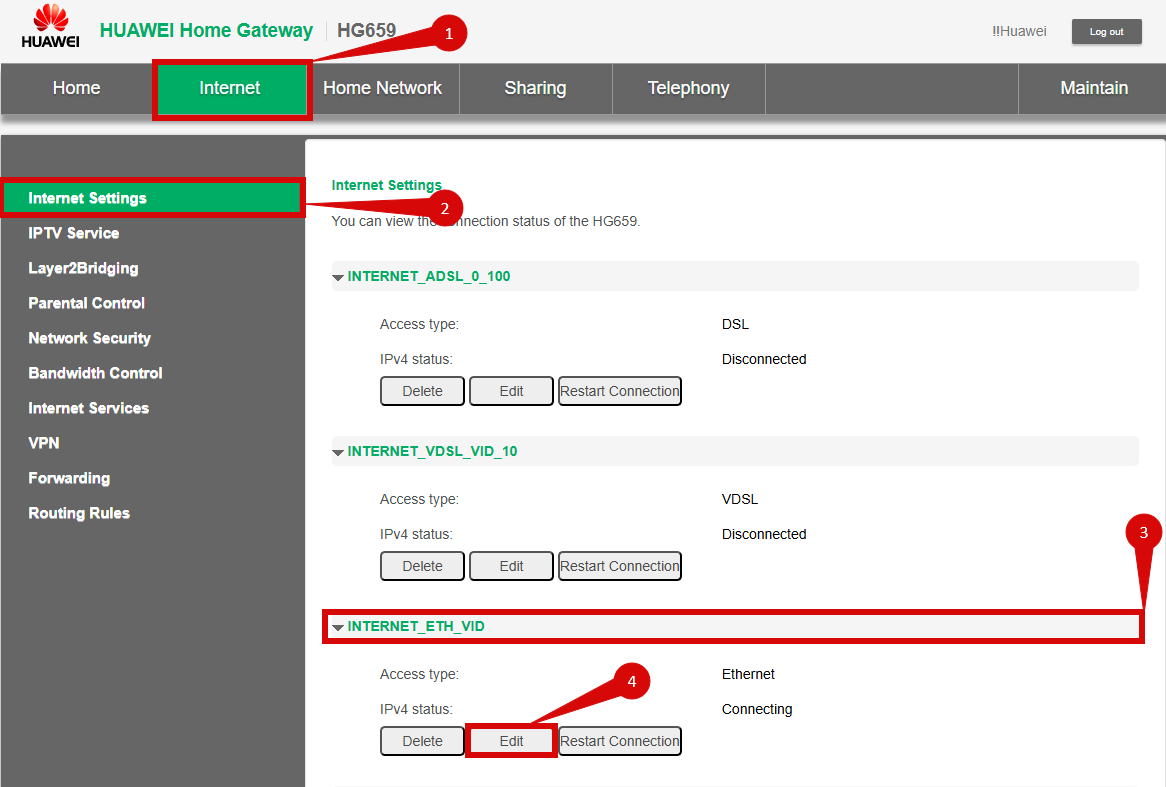
Configure settings as follows:
- Enable connection = Ticked (step 1).
- Set connection type to IP routing (IP) (step 2).
- Set MTU to 1500 (step 3).
- NAT Type set to Full-cone NAT (step 4).
- Enable VLAN = Tick: (step 5).
- Set VLAN ID = 10
- Set 802.1p = 0
- Configure IP settings: (step 6).
- IP protocol version = IPv4
- IPv4 addressing type = DHCP
- Click Save (step 7).
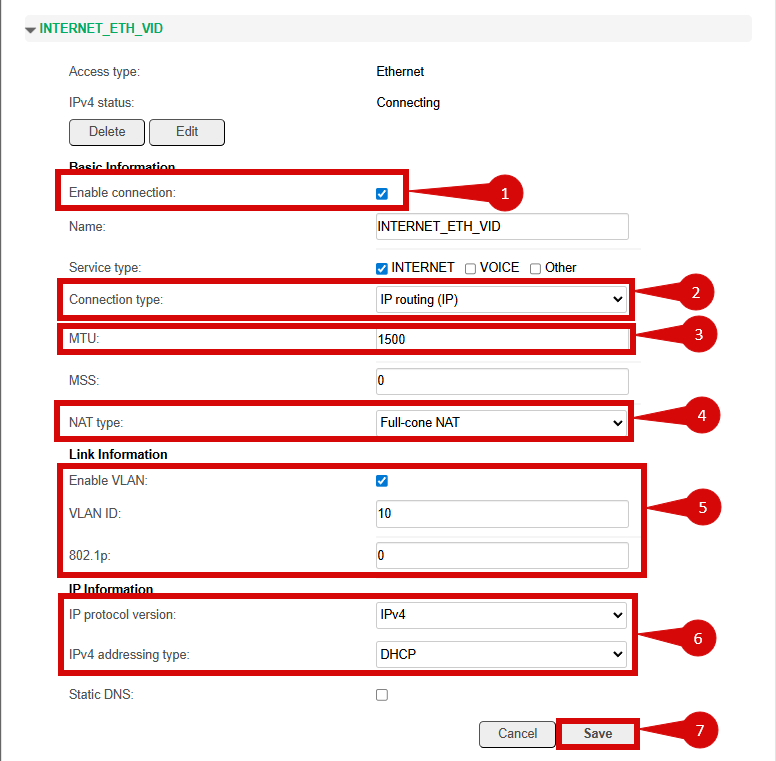
4. Save the configuration
- After entering the VLAN and DHCP settings, click Apply to save the configuration.
- The router may restart to apply the new settings. Wait a few minutes for the restart to complete.
5. Verify the internet connection
- Once the router has restarted, check the status of your internet connection by looking at the WAN/Internet LED indicator on the router. It should be solid green.
- On your connected device, try accessing a website to confirm that your connection is active.
6. Troubleshooting (if needed)
- If your internet connection is not working:
- Restart both the ONT and the router by unplugging them for 30 seconds and plugging them back in.
- Double-check the VLAN and DHCP settings in the router’s configuration.
- Ensure that the ethernet cable is securely connected to the correct ports (first port on the ONT and the WAN port on the router).
7. Reset the router (if required)
- If you cannot access the router due to forgotten login credentials or misconfiguration, reset the router to factory settings:
- Find the reset button at the back of the router.
- Press and hold the reset button for about 10-15 seconds using a pin or paperclip.
- Release the button once the router’s lights start flashing. The router will reboot and return to factory settings.
- Log in using the default credentials (admin/admin) and repeat the configuration process from Step 2.
8. Contact support
If you are still unable to connect, please reach out to our support team at our Support Portal - https://help.simplybroadband.co.nz for further assistance.



