← Back to Grandstream Routers Modem / Router UFB Settings


Considerations for the GWN7001 router
- The Grandstream GWN7001 router is mostly considered a business-grade router. It can definitely be used for residential use but has more configuration options and so is more complex.
- Grandstream have an app you can use:
Step-by-step guide to setup Grandstream GWN7062 router
1. Connect your router to the ONT
- Physical connection:
- Connect the WAN port of the Grandstream GWN7062 router to the first port (LAN1 or GE1) on your Optical Network Terminal (ONT) using an ethernet cable.
- Sometimes we connect to second port instead of first - check your Welcome email instructions to make sure which port you should use.
- Ensure the router is powered on and that your computer or smartphone is connected to the router via Wi-Fi or a LAN cable.
2. Access the router’s Admin Panel
-
Open a web browser on a connected device and enter
192.168.80.1 (or myrouter.grandstream.com) into the address bar.-
Log in using the default credentials:
- Username: admin
- Password: (on the sticker on the bottom of the router next to the serial number or MAC address)
- If you have changed the default credentials and cannot remember them, proceed to Step 8 to reset the router.
-
Log in using the default credentials:
3. Use the quick setup (DHCP)
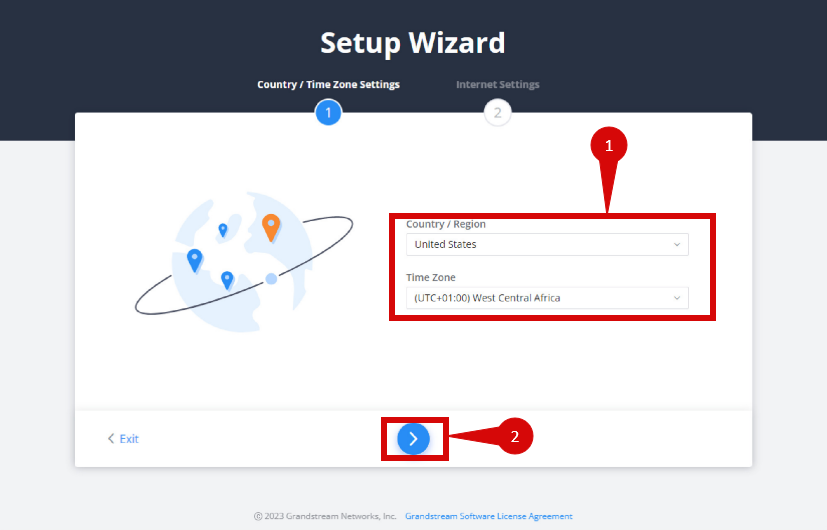
- Once in the Setup Wizard, follow prompts to complete:
- Select your country and region (step 1).
- Click the arrow to proceed (step 2).
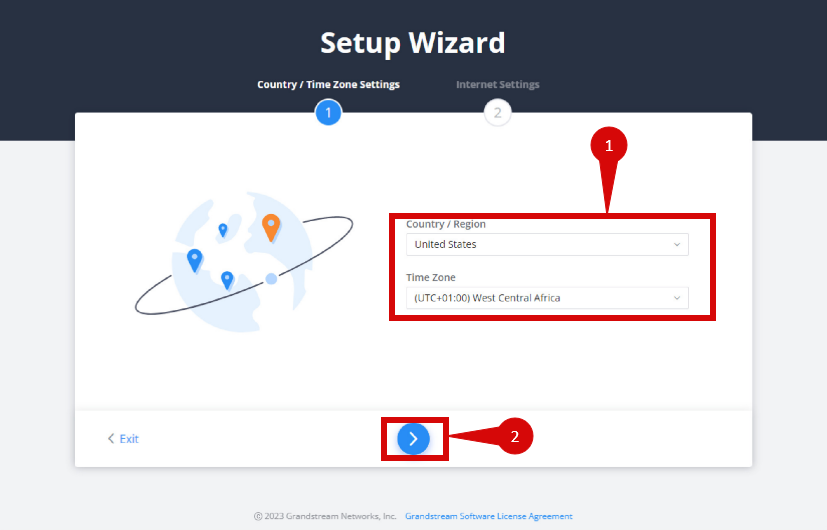
- Once on the Internet Settings page configure the following: (if available)
- Connection type = Obtain IP automatically (DHCP).
- DNS = Obtain automatically from ISP (Automatic).
- NAT = Enable.
- MTU = 1500 .
- VLAN ID = 10.
- VLAN Priority = 0.
- Click Apply or Save to finish the Setup Wizard.
3. Internet connection type (DHCP) & VLAN settings

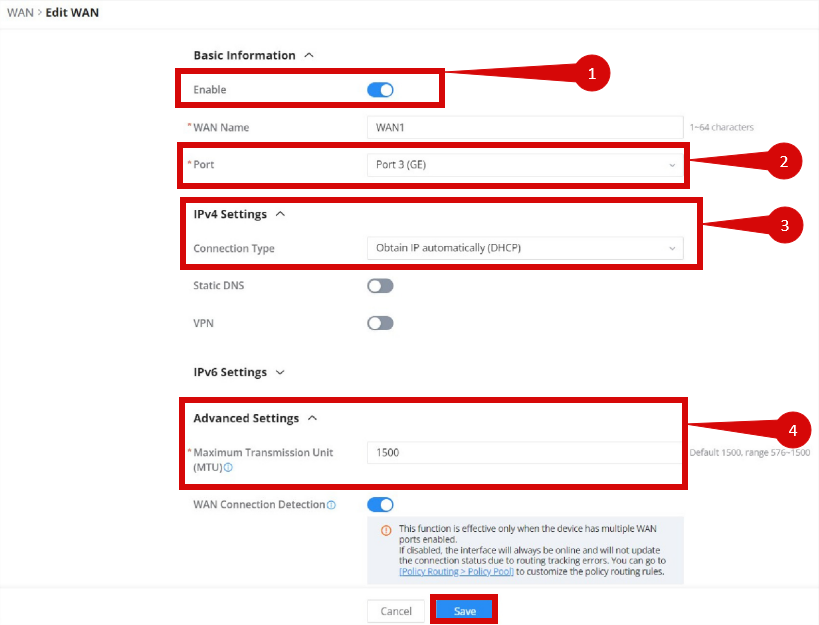
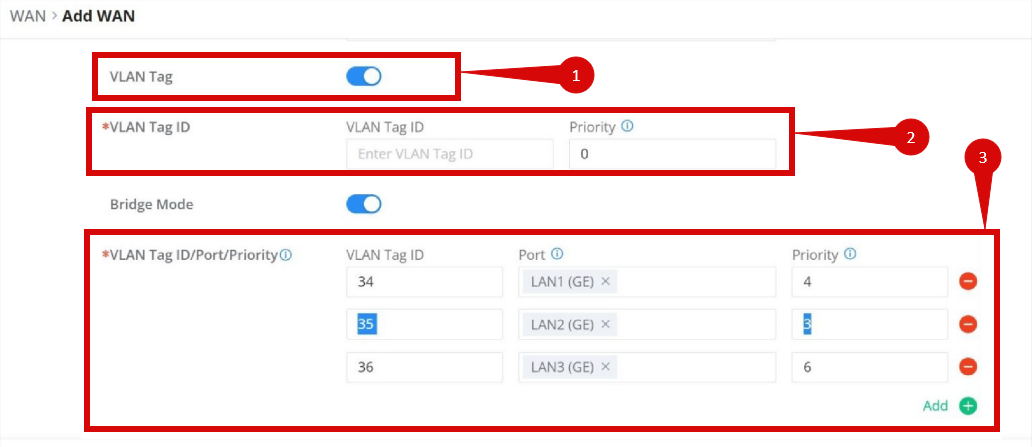
Once logged in, follow these steps to set up the internet connection type:
-
Navigate to Network Settings > WAN > Edit (step 1).
- Click Add (step 2).

-
Configure WAN settings as follows:
- Make sure that this WAN connection is set to Enable (step 1).
- Select which port you want to be the WAN port (this connects to the ONT) (step 2).
- Set Connection Type to Obtain IP Automatically (DHCP).
-
Click the Advanced Settings drop down (step 4):
- Set MTU to 1500 (step 4).
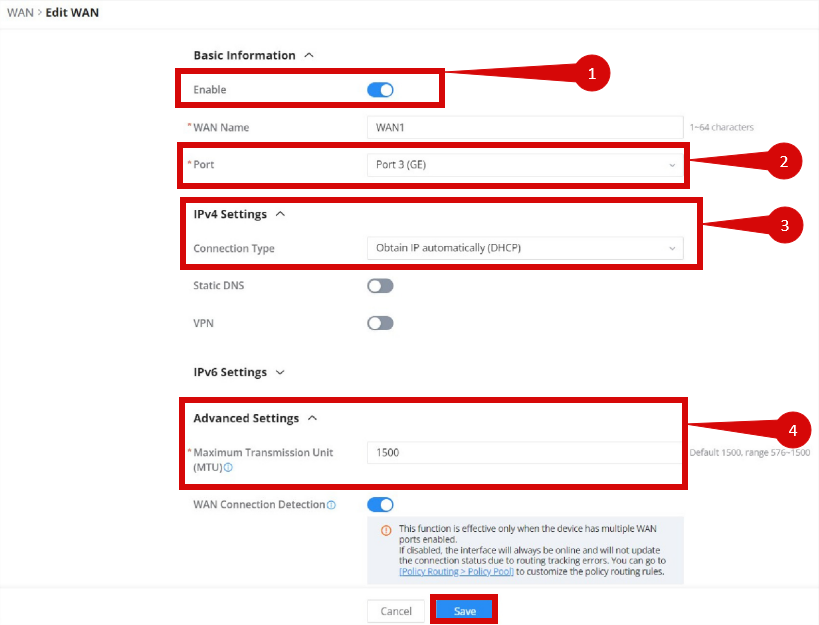
Configure VLAN settings as follows:
-
Set VLAN Tag to ON (step 1).
- VLAN ID = 10 (step 2).
- VLAN Priority = 0 (step 2).
- Set VLAN Port to the same port as your WAN from earlier (step 3).
- Click Save
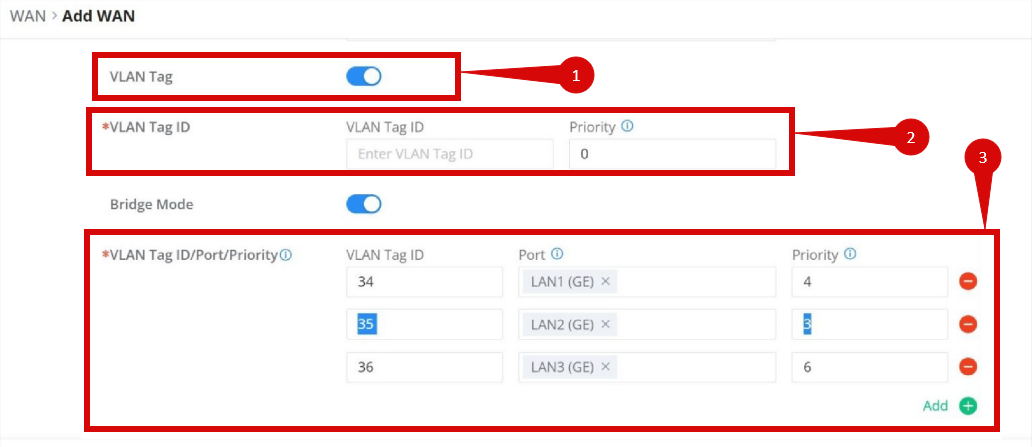
4. Save the configuration
- After entering the VLAN and DHCP settings, click Save/Apply to save the configuration.
- The router may restart to apply the new settings. Wait a few minutes for the restart to complete.
5. Verify the internet connection
- Once the router has restarted, check the status of your internet connection by looking at the WAN/Internet LED indicator on the router. It should be solid green.
- On your connected device, try accessing a website to confirm that your connection is active.
6. Troubleshooting (if needed)
- If your internet connection is not working:
- Restart both the ONT and the router by unplugging them for 30 seconds and plugging them back in.
- Double-check the VLAN and DHCP settings in the router’s configuration.
- Ensure that the ethernet cable is securely connected to the correct ports (first port on the ONT and the WAN port on the router).
7. Reset the router (if required)
- If you cannot access the router due to forgotten login credentials or misconfiguration, reset the router to factory settings:
- Find the reset button at the back of the router.
- Press and hold the reset button for about 10-15 seconds using a pin or paperclip.
- Release the button once the router’s lights start flashing. The router will reboot and return to factory settings.
- Log in using the default credentials (admin/admin) and repeat the configuration process from Step 2.
8. Contact support
If you are still unable to connect, please reach out to our support team at our Support Portal - https://help.simplybroadband.co.nz for further assistance.



