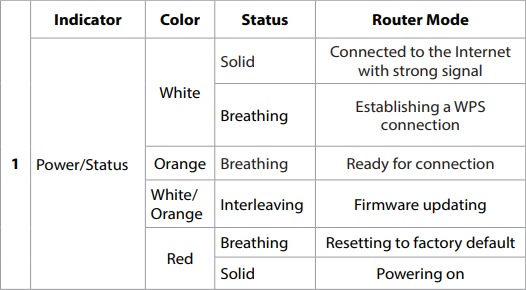- This router has it's own app that it can be setup through. It is recommended that you use this app to setup.
- You will need to make an account on the AQUILA PRO AI app.
- Web interface is available, but app is easier to configure through.
- You may need mobile data (an internet connection) to sign-in/ sign-up with your D-Link account.
Step-by-step guide to set up D-Link M60 AX6000 router
Physical connection:
- Connect the WAN port of the D-Link M60 AX6000 router to the first port (LAN1 or GE1) on your Optical Network Terminal (ONT) using an ethernet cable.
- Sometimes we connect to second port instead of first - check your Welcome email instructions to make sure which port you should use.
- Ensure the router is powered on and that your computer or smartphone is connected to the router via Wi-Fi or a LAN cable.
- Download the app.
- Launch the AQUILA PRO AI app.
- Sign in to the app using your email (you will need to make an account with D-Link). If you already have an account you can tap on the Log In button.
- Tap on Install New Device or the "+" icon.
- Scan the code on the device information tag (located at the bottom of the router).
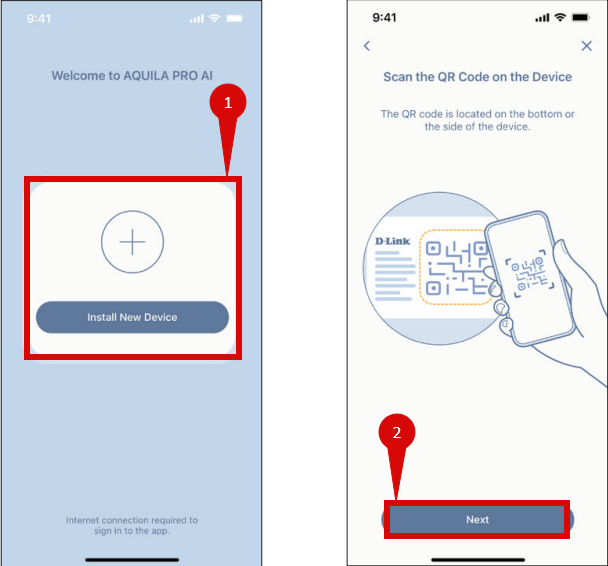
- Follow the on screen prompts to setup connection.
- Make sure these important settings have been entered correctly:
- Internet connection type = DHCP (Dynamic IP).
- These settings may be under Advanced ISP settings (or something similar):
- VLAN ID = 10
- VLAN Prio = 0
- 802.1Q Tag for Internet (if available) tick.
- Make sure to Save.
-
Open a web browser on a connected device and enter
http://xxxx.devicesetup.net/(the "xxxx" refers to the last 4 digits of your MAC address). -
If that does not work, try
192.168.0.1orhttp://dlinkrouter.localin the address bar. -
Log in using the default credentials:
- Username: admin
- Password: (leave blank)
If you have changed the default credentials and cannot remember them, proceed to Step 8 for resetting the router.
Once logged in, follow these steps to set up the internet connection type:
- Click the "X" button to leave the Setup Wizard.
- Navigate to Settings > Internet > IPv4 (step 1 & 2).
- Set the Connection Type to Dynamic IP (DHCP) (step 3).
- Click on Advanced Settings (step 4).
- Set MTU to 1500 (step 5).
- Leave the rest as default.
- Click Save to confirm the changes (step 6).
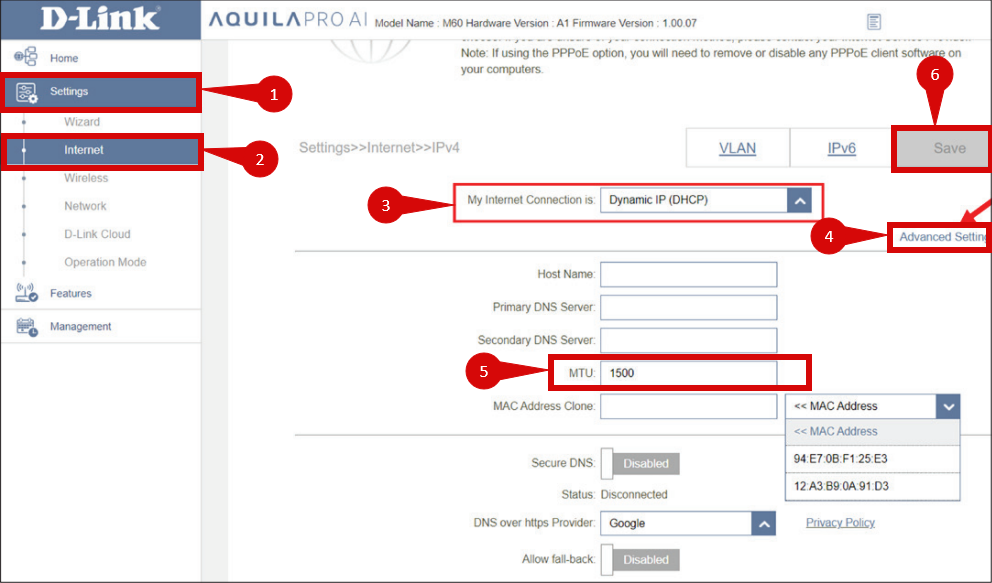
- Navigate to Settings > Internet > VLAN (step 1 - 3).
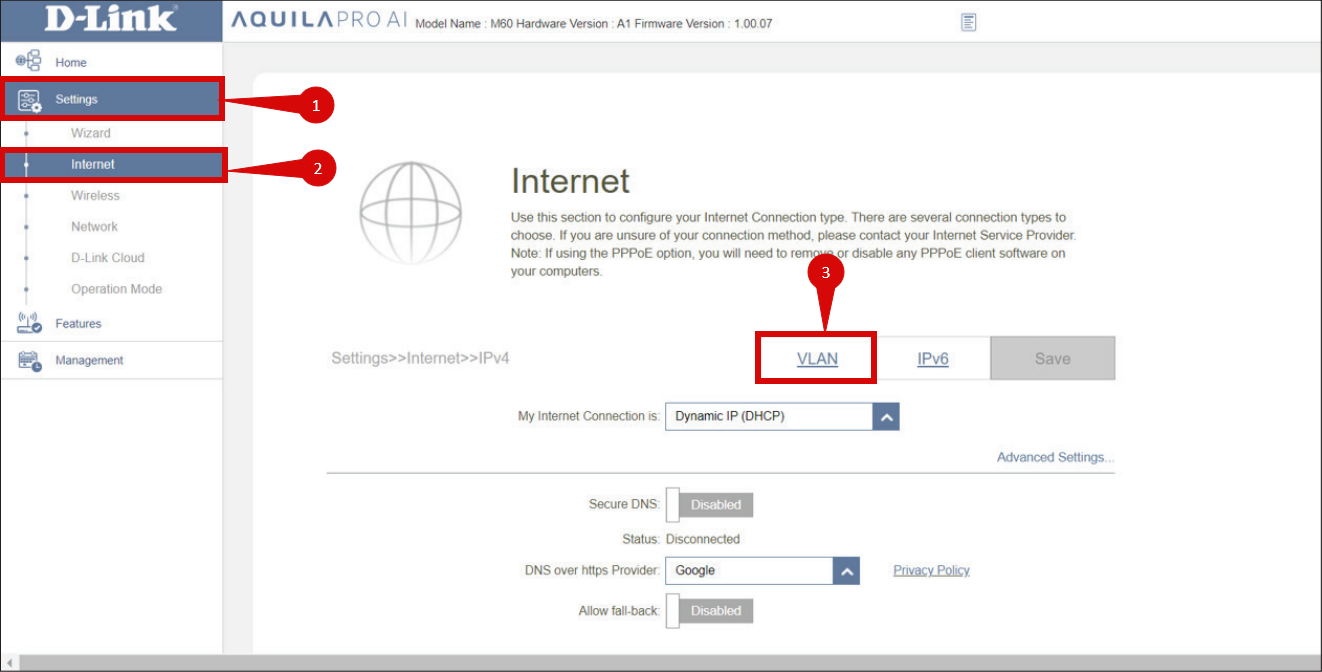
- Under Internet VLAN, configure as follows:
- Enable VLAN TAG (step 1).
- Set Internet VLAN to 10
- Priority ID to 0
- Click Save.
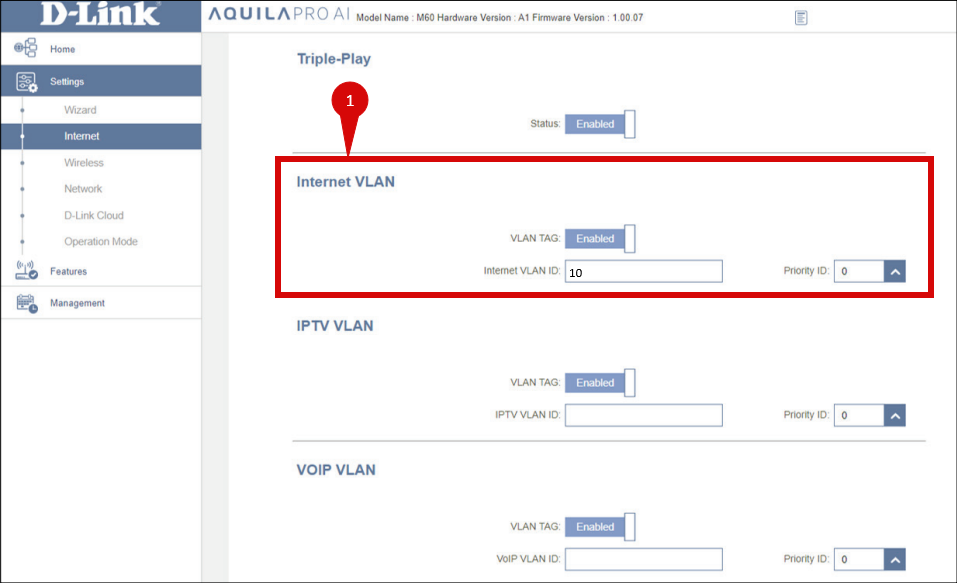
- After entering the VLAN and DHCP settings, click Save to confirm the changes.
- The router may restart to apply the new settings. Wait a few minutes for the restart to complete.
- Once the router has restarted, check the status of your internet connection by looking at the WAN/Internet LED indicator on the router. It should be solid green.
- On your connected device, try accessing a website to confirm that your connection is active.
If your internet connection is not working:
Restart both the ONT and the router by unplugging them for 30 seconds and plugging them back in.
Double-check the VLAN and DHCP settings in the router’s configuration.
Ensure that the ethernet cable is securely connected to the correct ports (first port on the ONT and the WAN port on the router).
- If you cannot access the router due to forgotten login credentials or misconfiguration, reset the router to factory settings:
- Find the reset button at the back of the router.
- Press and hold the reset button for about 10-15 seconds using a pin or paperclip.
- Release the button once the router’s lights start flashing. The router will reboot and return to factory settings.
- Log in using the default credentials (admin/admin) and repeat the configuration process from Step 2.
If you are still unable to connect, please reach out to our support team at our Support Portal - https://help.simplybroadband.co.nz for further assistance.