← Back to D-Link Routers Modem / Router UFB Settings


D-Link Routers D-Link DIR-825 AC1200 Settings
Official pageStep-by-step guide to set up D-Link DIR-825 AC1200 router
1. Connect your router to the ONT
- Physical connection:
- Connect the WAN port of the D-Link DIR-825 AC1200 router to the first port (LAN1 or GE1) on your Optical Network Terminal (ONT) using an ethernet cable.
- Sometimes we connect to second port instead of first - check your Welcome email instructions to make sure which port you should use.
- Ensure the router is powered on and that your computer or smartphone is connected to the router via Wi-Fi or a LAN cable.
2. Access the router’s Admin Panel
- Open a web browser on a connected device and enter http://dlinkrouter.local./ (or
192.168.0.1)into the address bar.- Log in using the default credentials:
- Username: admin
- Password: admin
- If you have changed the default credentials and cannot remember them, proceed to Step 8 for resetting the router.
- Log in using the default credentials:
3. Setup via Wizard
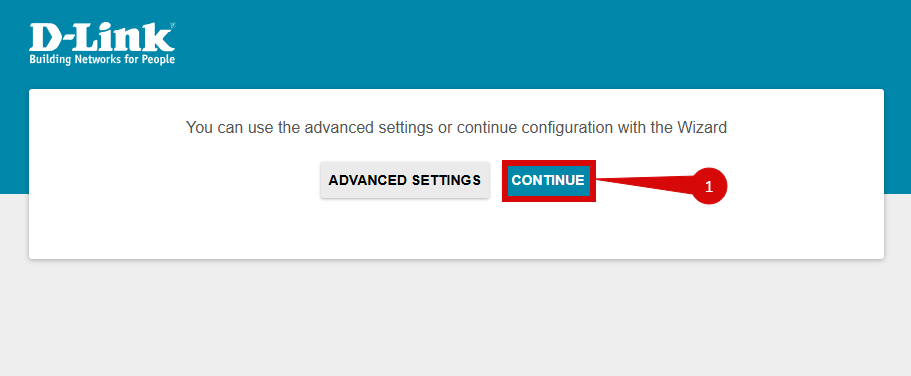
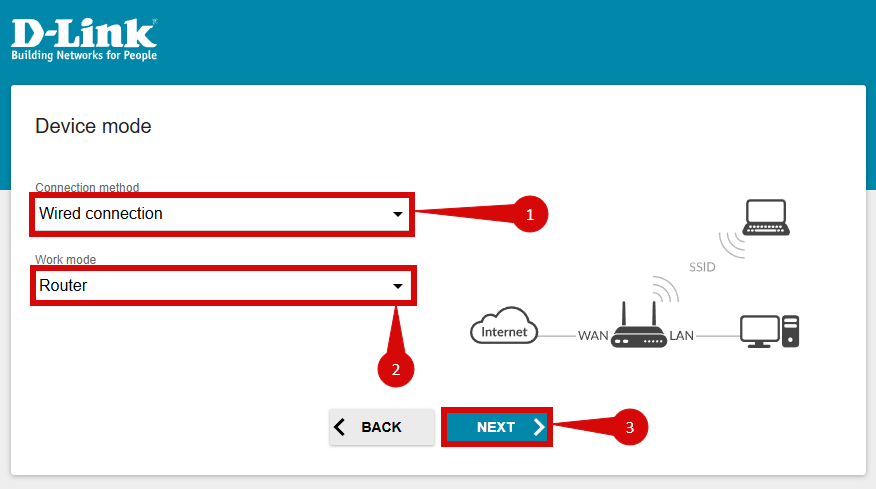
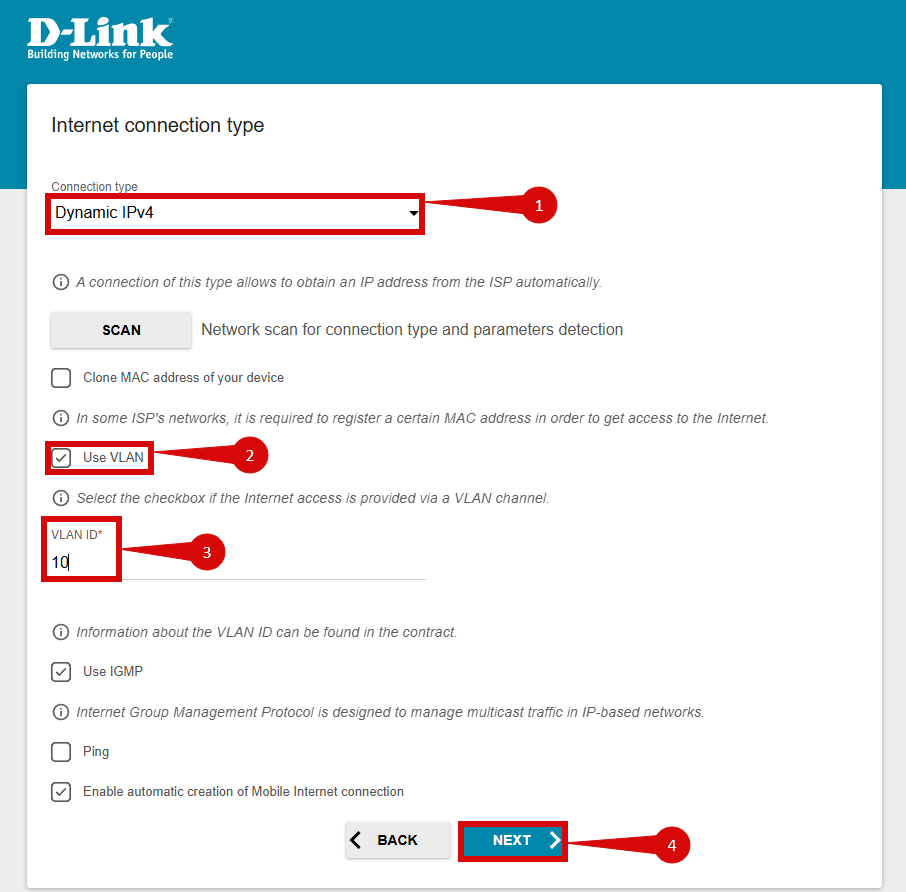
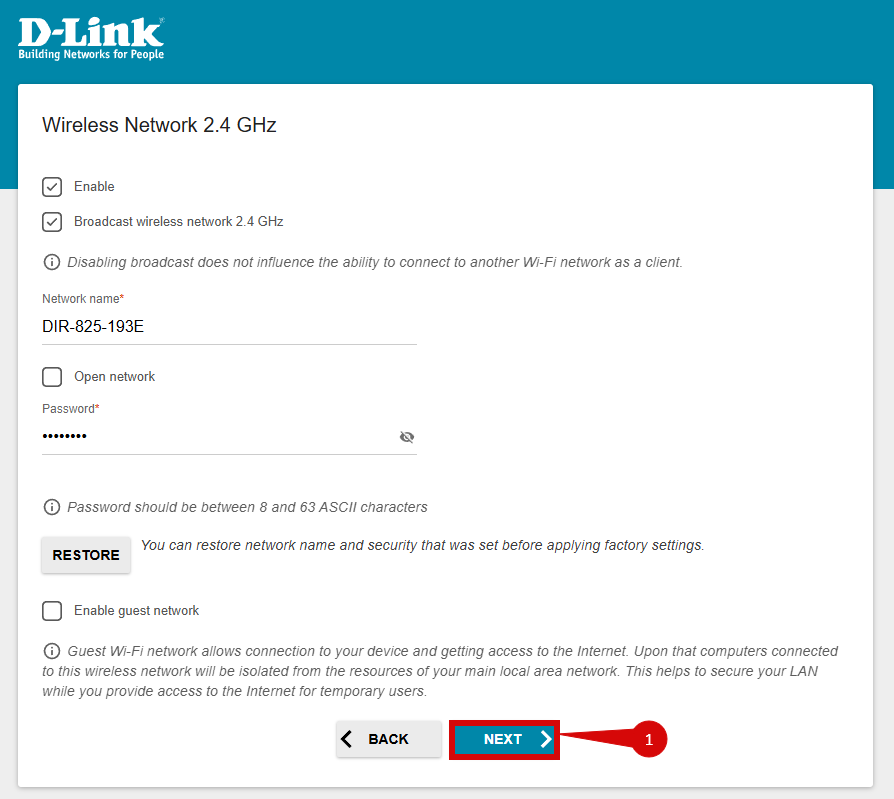
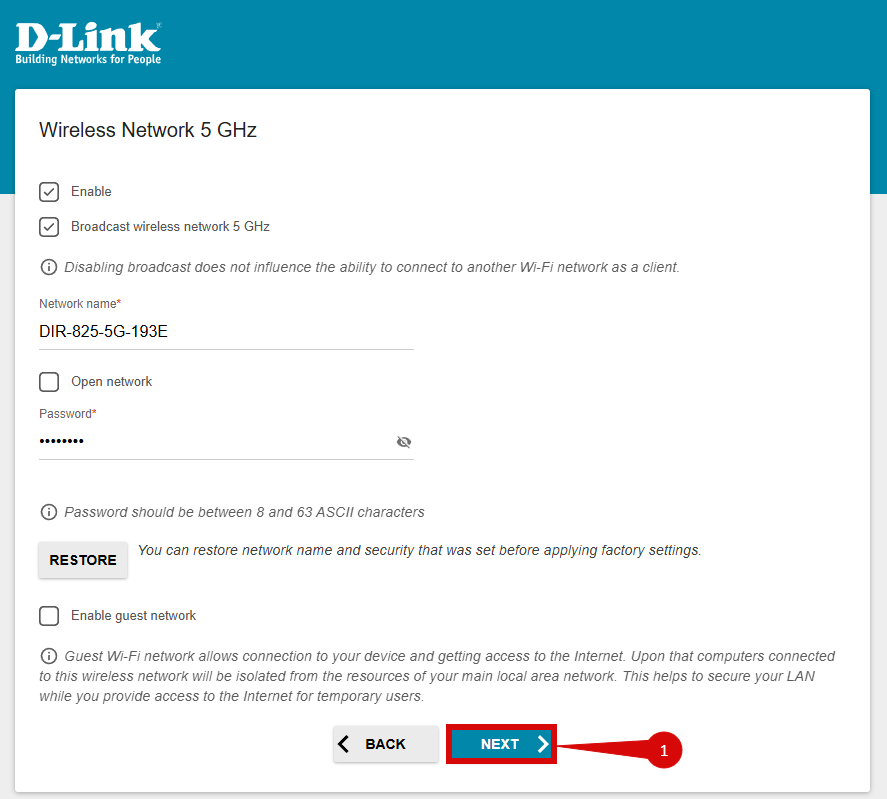
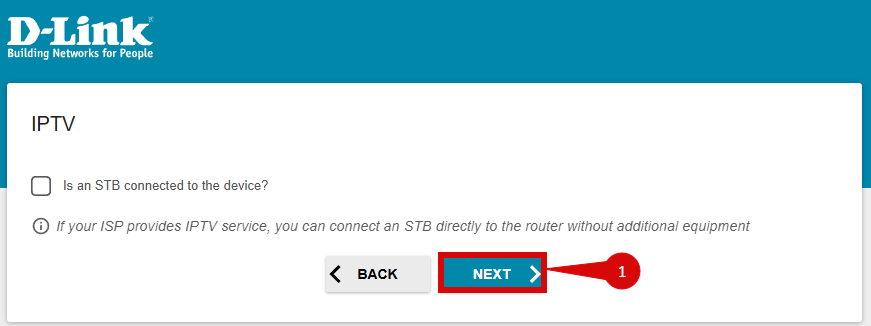
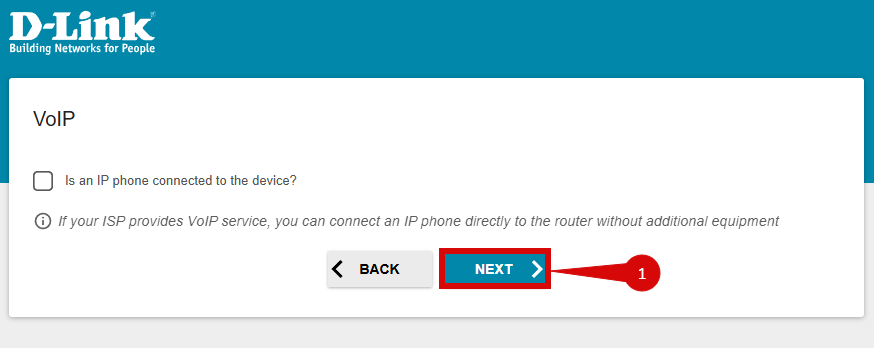
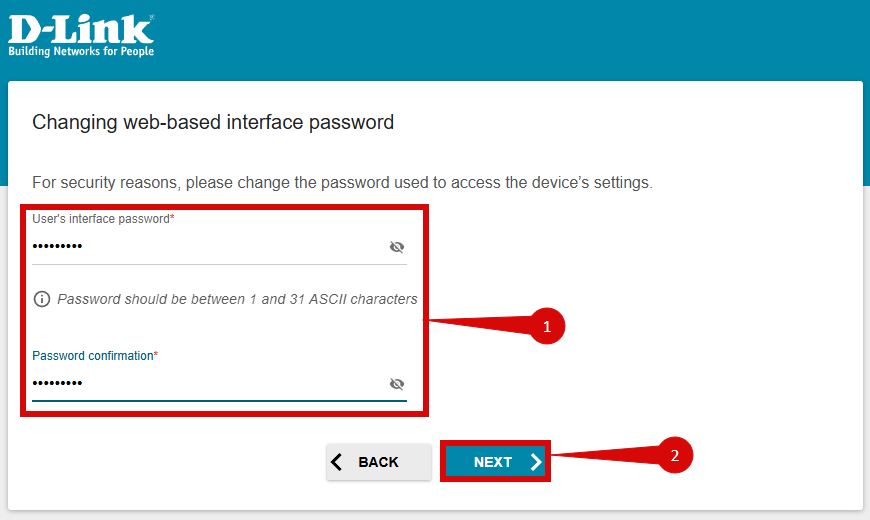
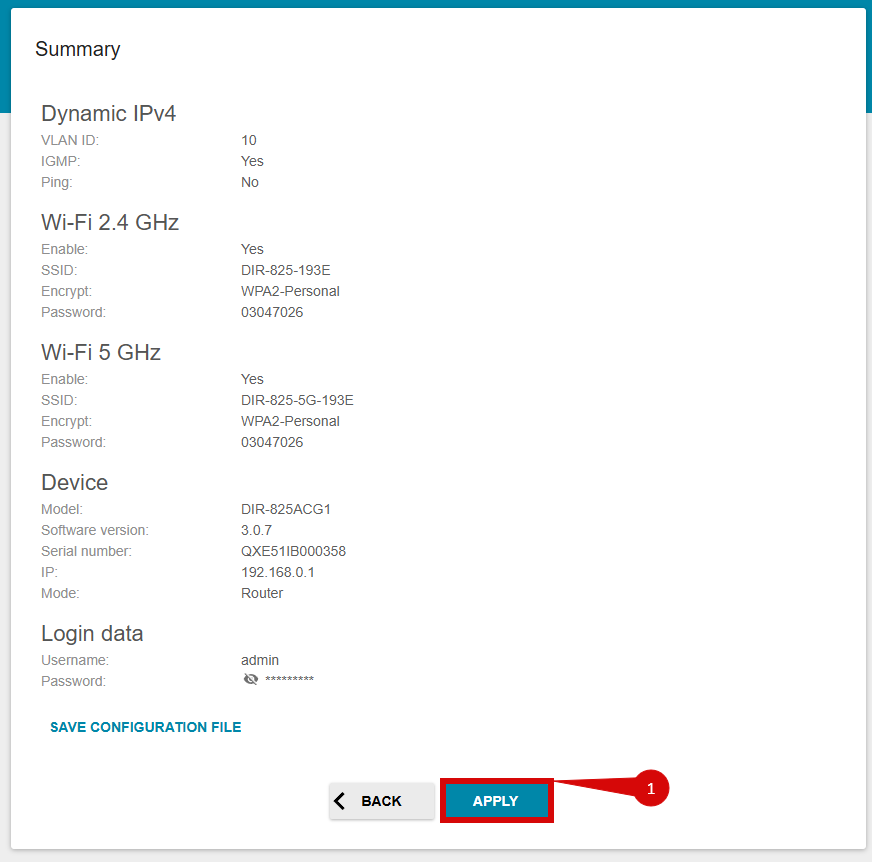
- Once logged in, follow these steps to set up via the quick start wizard:
- Click on Continue to setup with the Wizard (step 1).
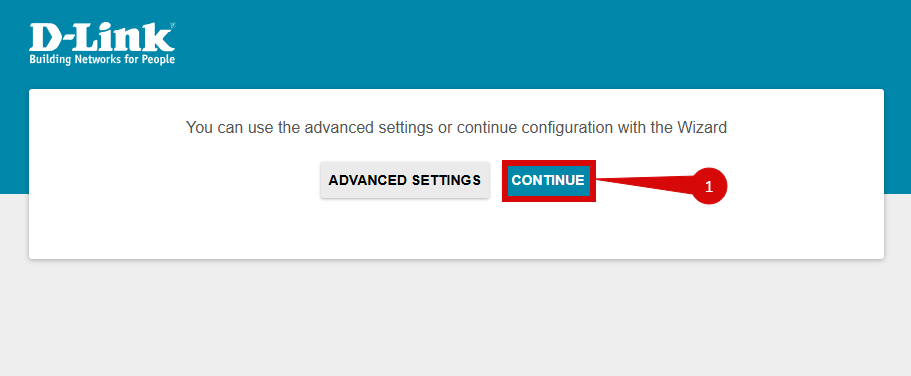
- Set Connection method to Wired Connection (step 1).
- Set Work mode to Router (step 2).
- Click Next (step 3).
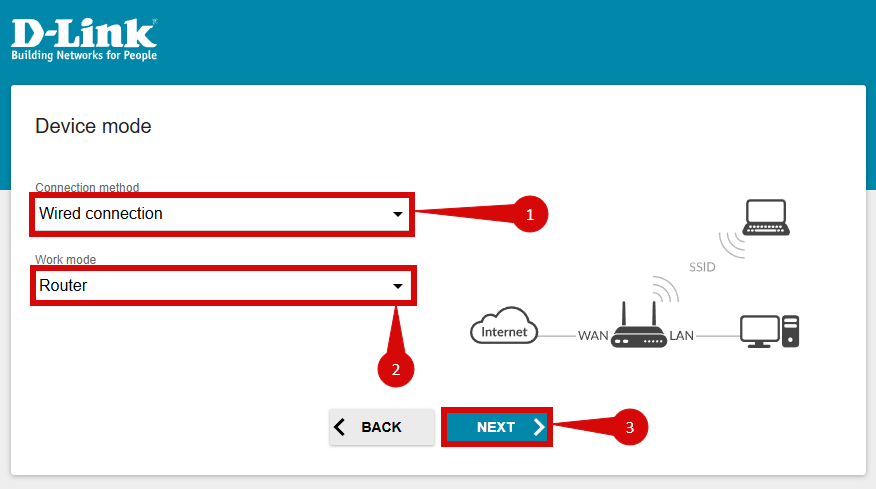
- Set Connection type to Dynamic IPv4 (step 1).
- Tick Use VLAN (step 2).
- Set VLAN ID to 10 (step 3).
- Click Next (step 4).
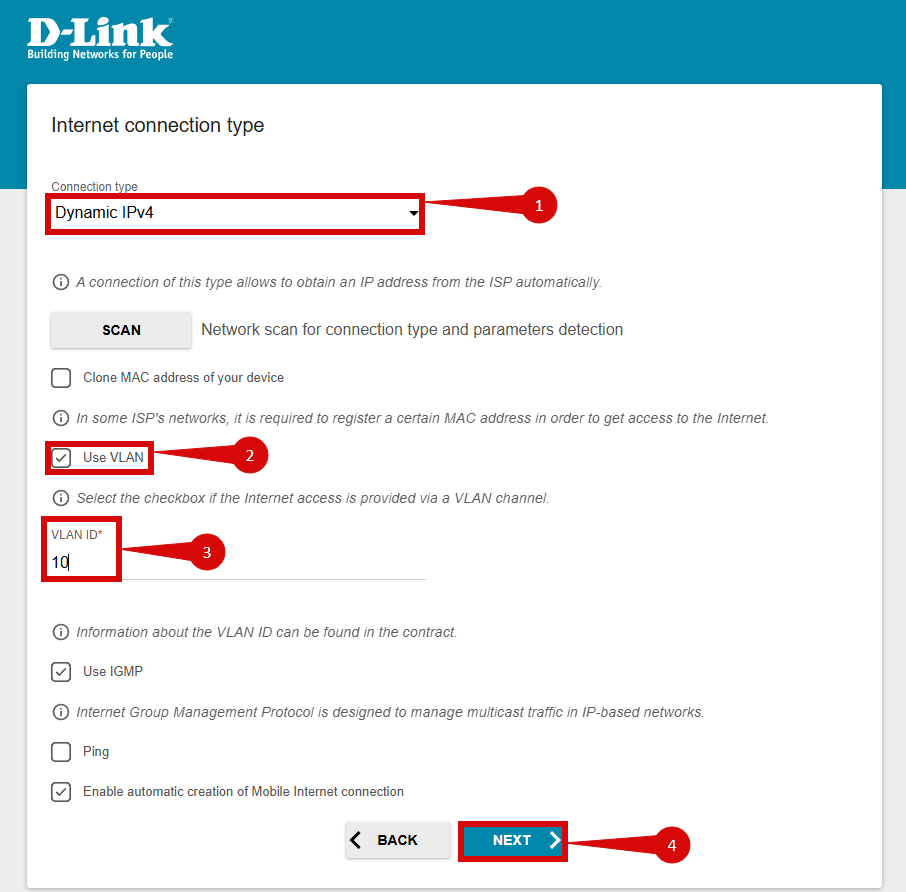
- Under Wireless Network 2.4 GHz you can alter your Network name & Password. (This is up to you).
- Click Next (step 1).
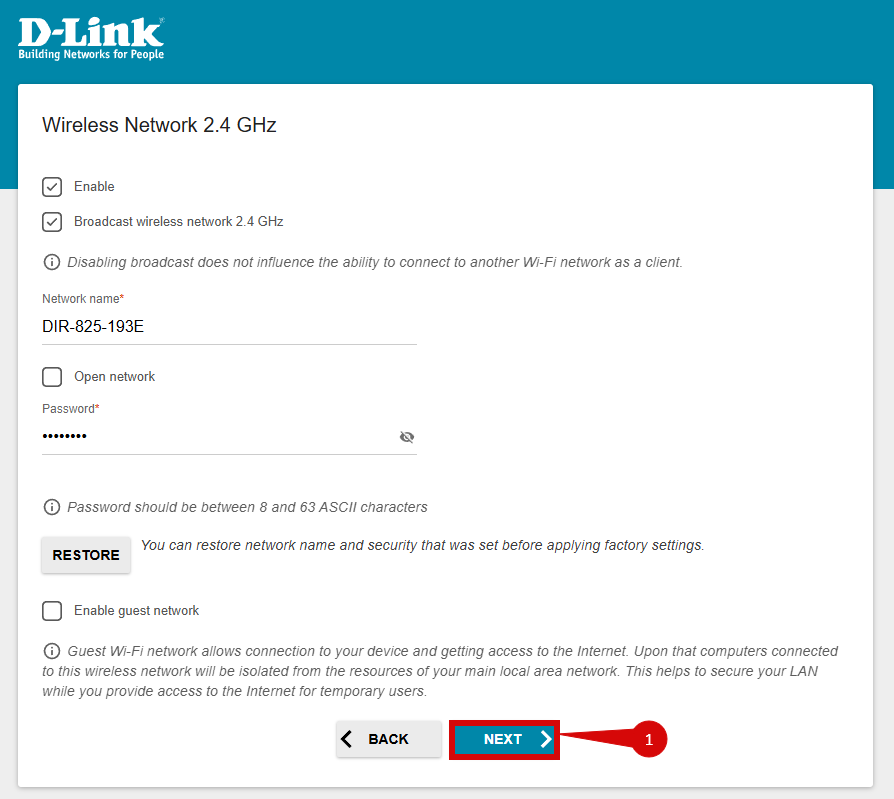
- Under Wireless Network 5 GHz you can alter your Network name & Password. (This is up to you).
- Click Next (step 1).
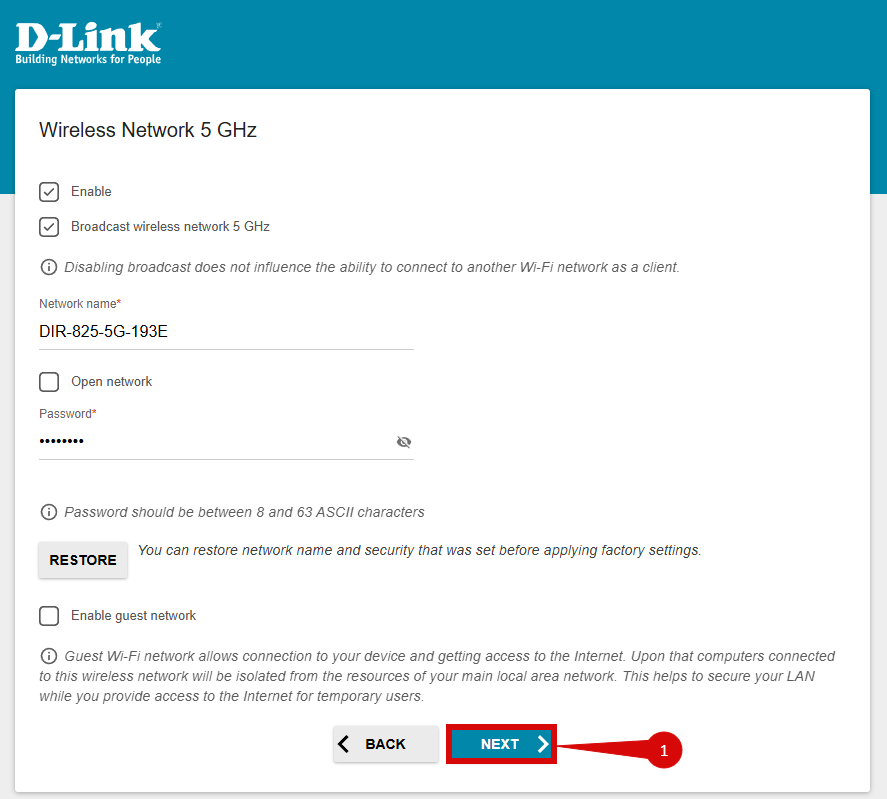
- Click Next on the IPTV page (step 1).
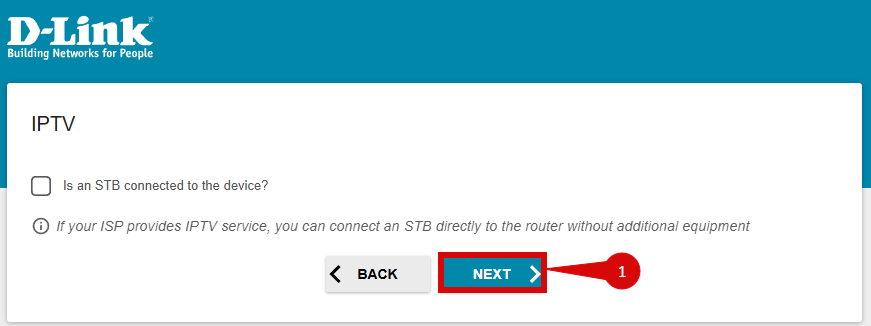
- Click Next on the VoIP page (step 1).
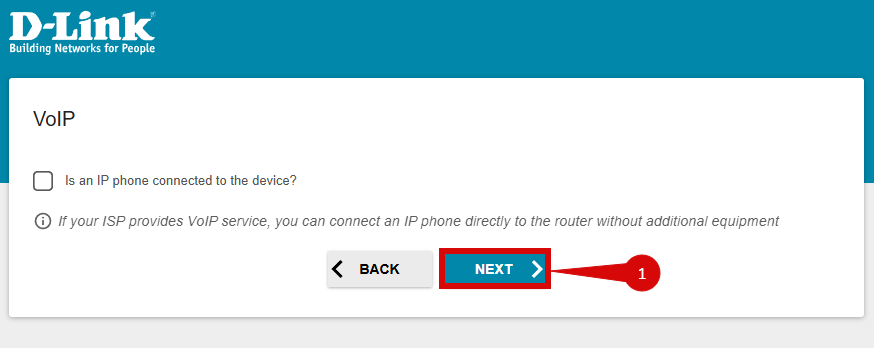
- Set a new User's interface password (this is your admin password to sign into the admin panel in the future) (step 1).
- Click Next (step 2).
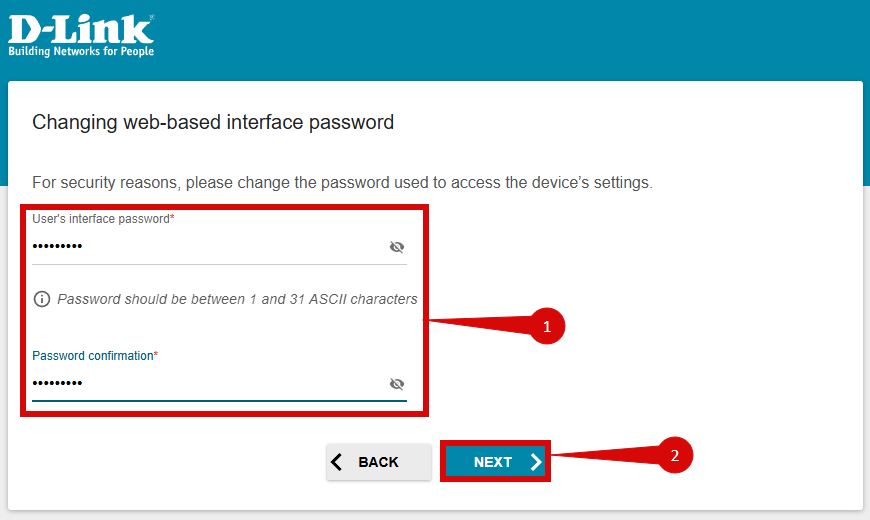
- Click Apply (
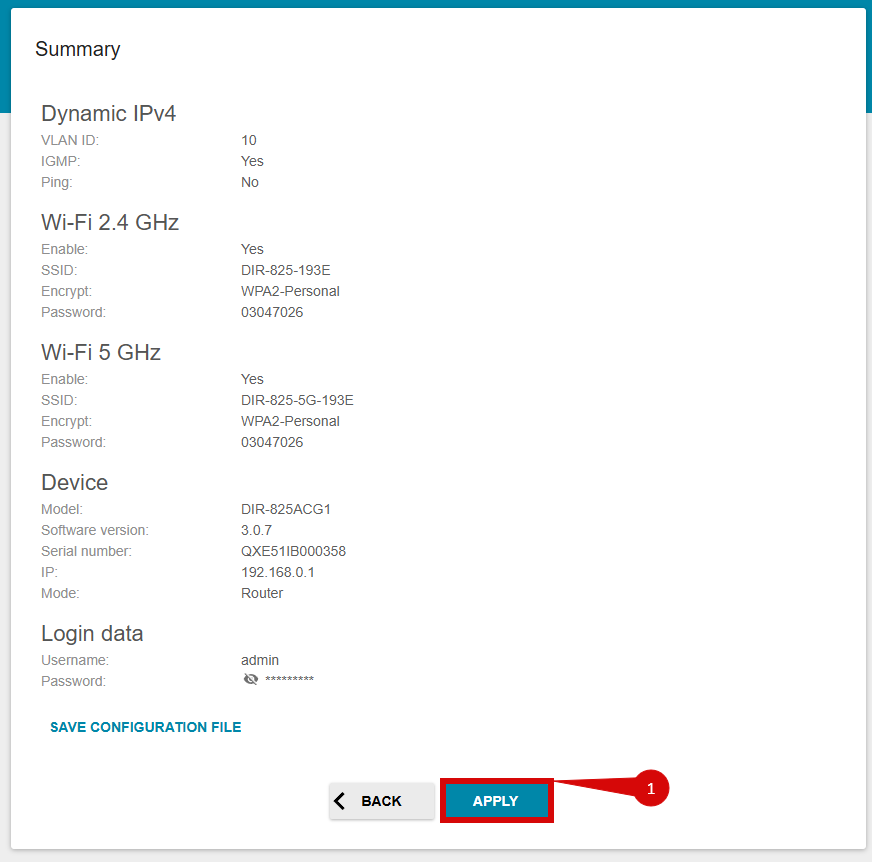
4. Internet connection type settings (DHCP)
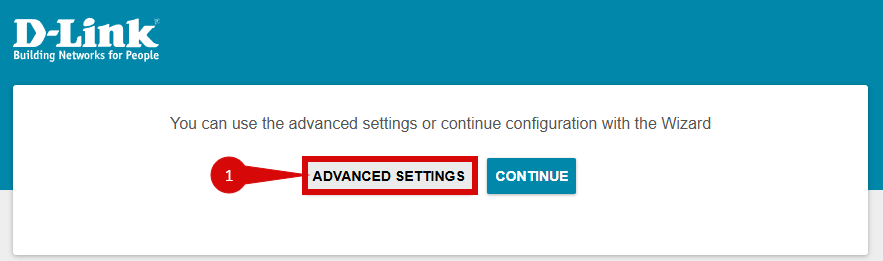
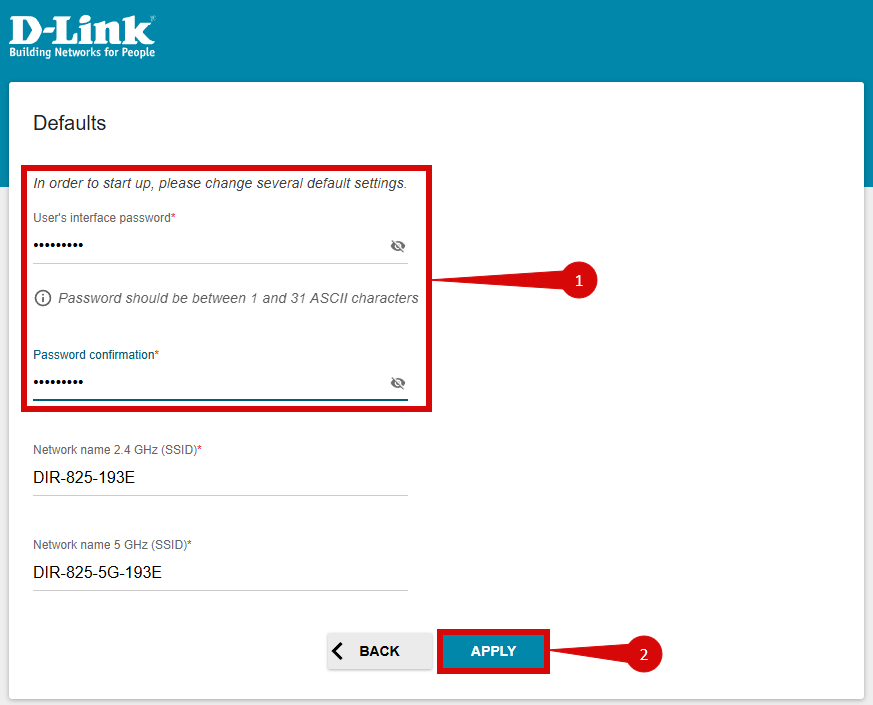
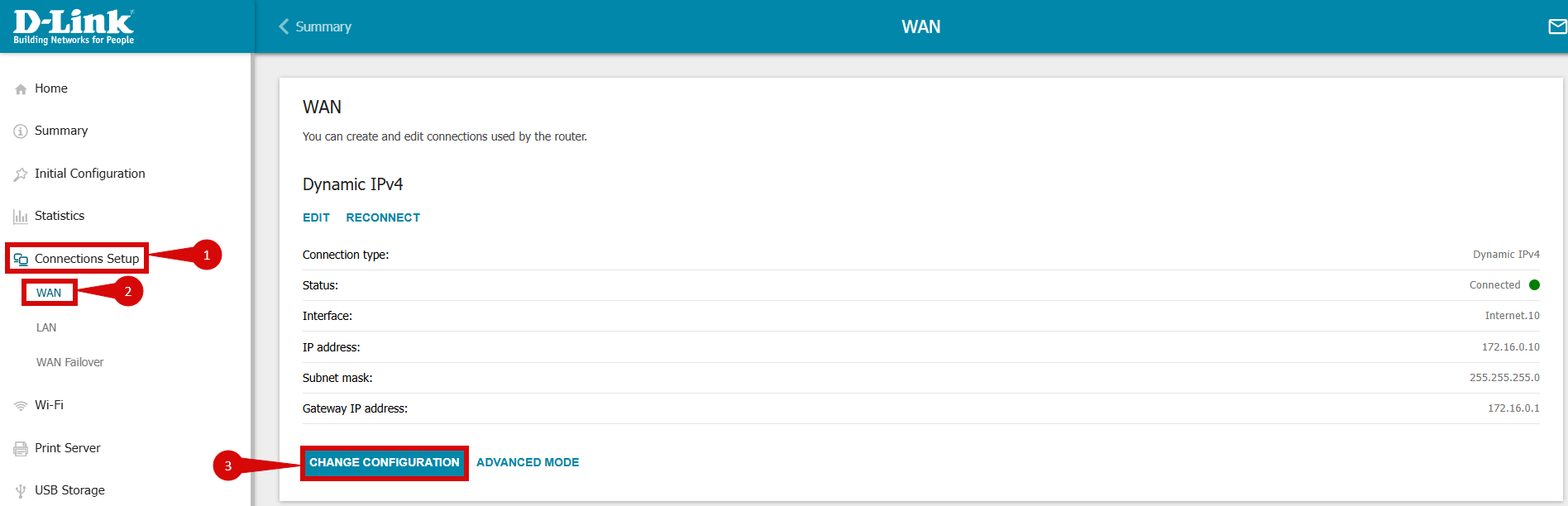
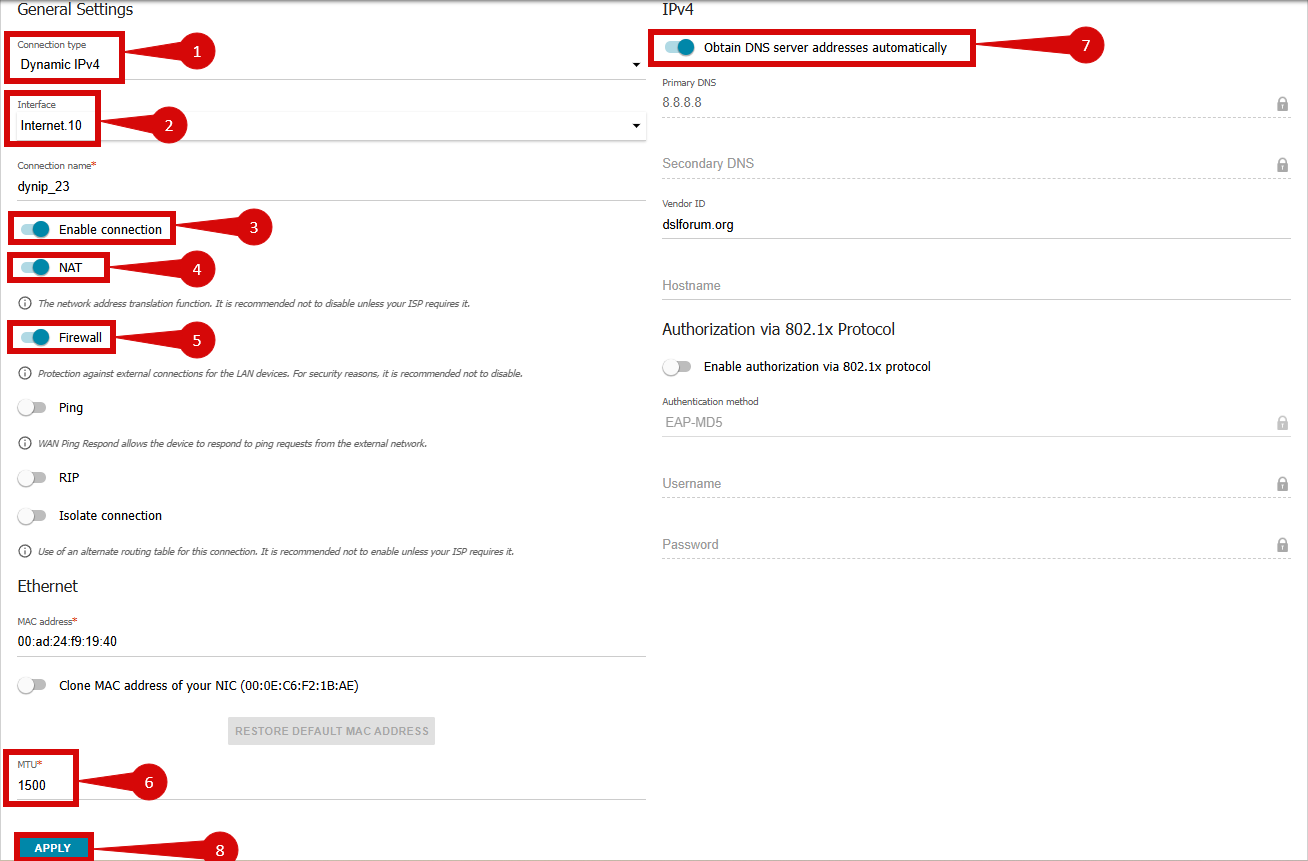
- Once logged in, follow these steps to set up the internet connection type:
- Click on Advanced Settings (step 1).
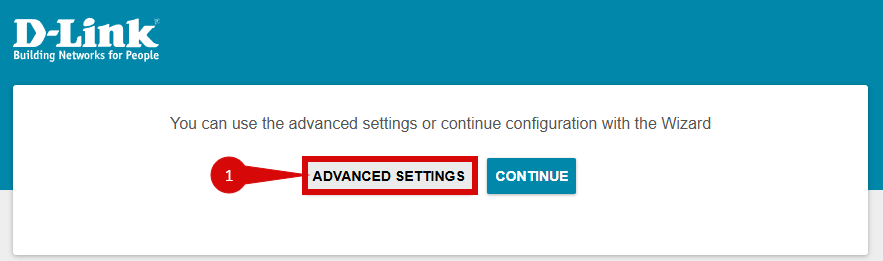
- Set your User interface password & confirm (step 1).
- Click Apply (step 2).
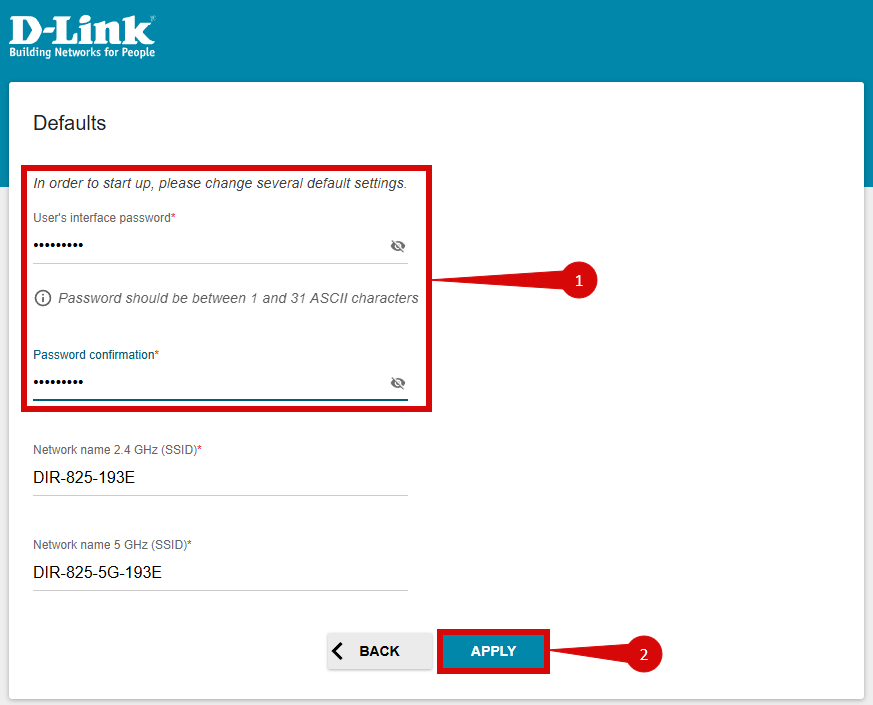
- Navigate to Connections Setup > WAN (step 1 & 2):
- Click Change Configuration (step 3).
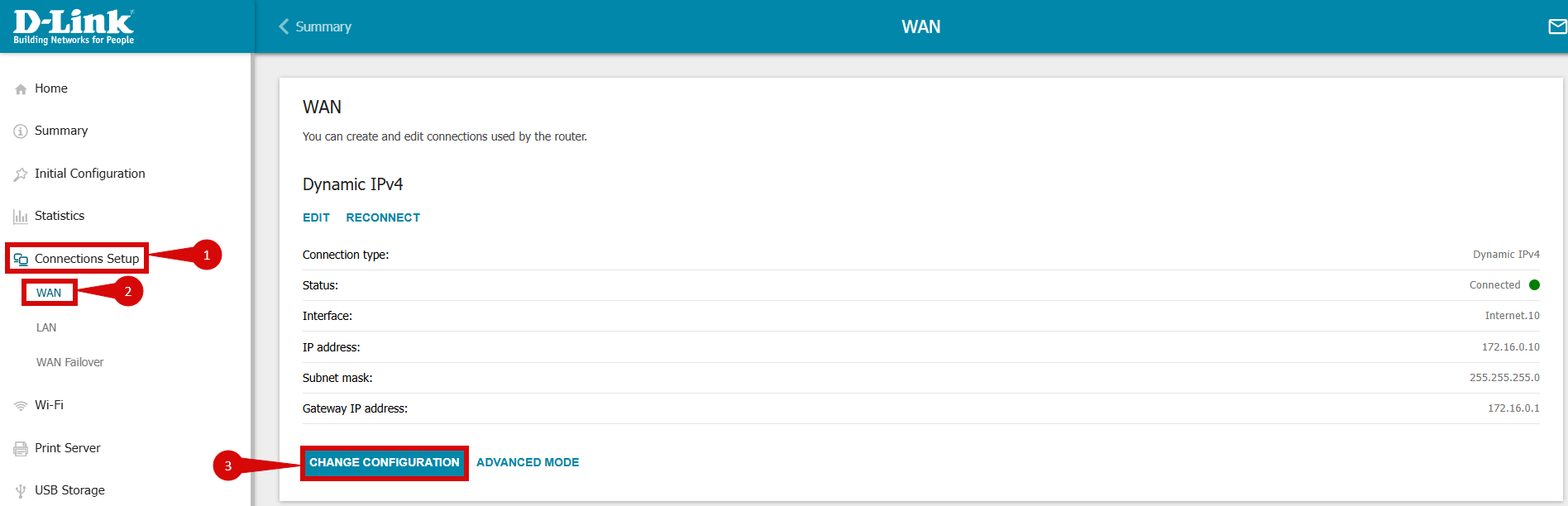
- Set Connection type to Dynamic IPv4 (step 1).
- Set Interface to Internet. 10 (step 2).
- Make sure to Enable connection (step 3).
- Enable NAT (step 4).
- Enable Firewall (step 5).
- Make sure MTU i set to 1500 (step 6).
- Set IPv4 to Obtain DNS Server addresses automatically (step 7).
- Click Apply (step 8).
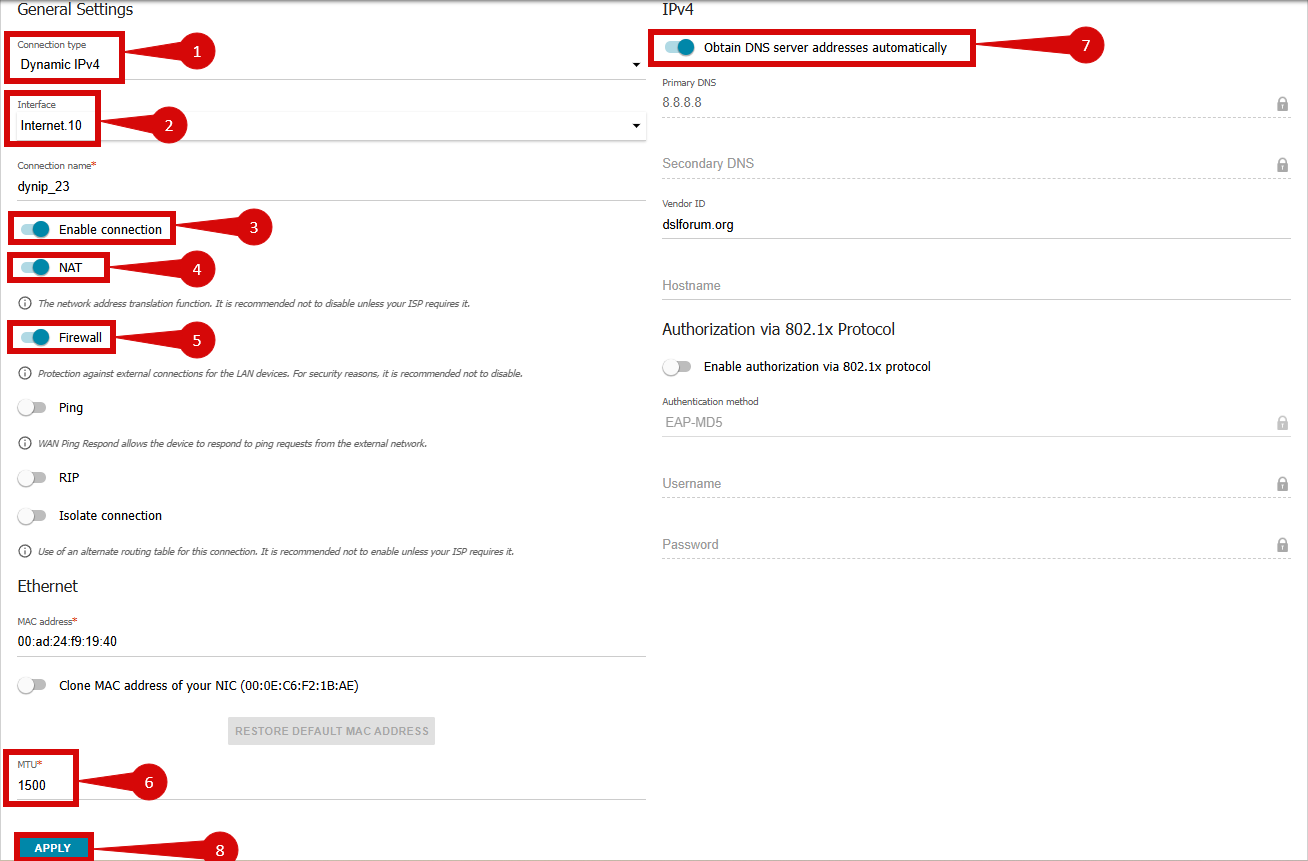
5. Configure VLAN settings
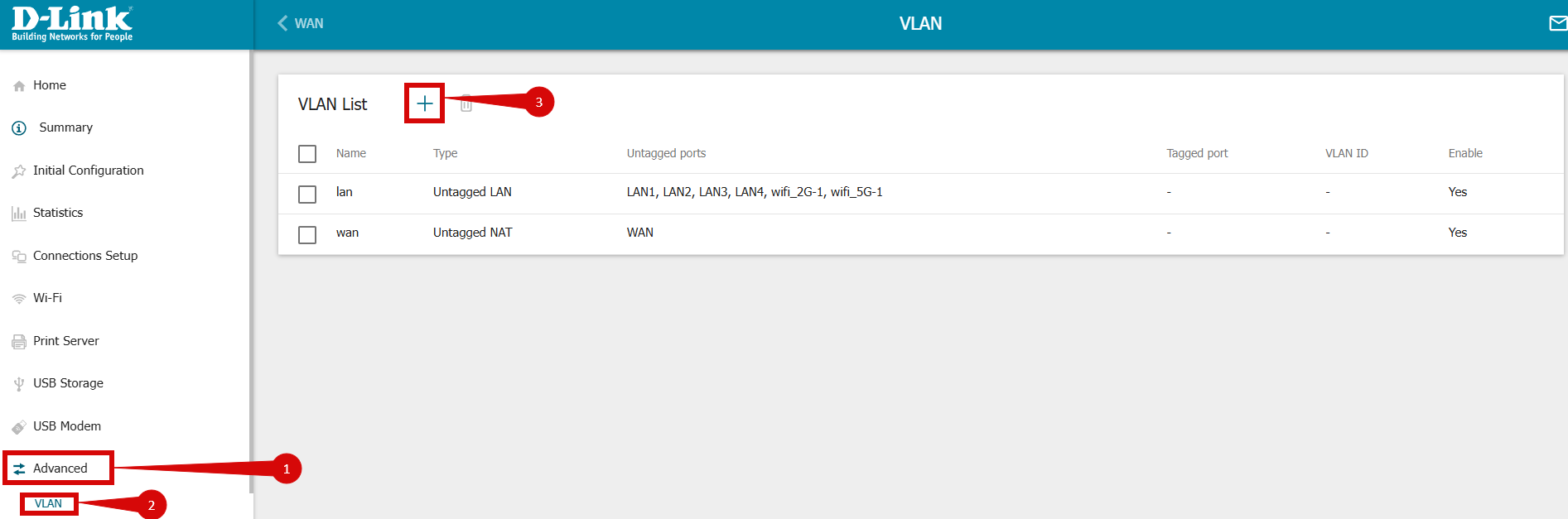
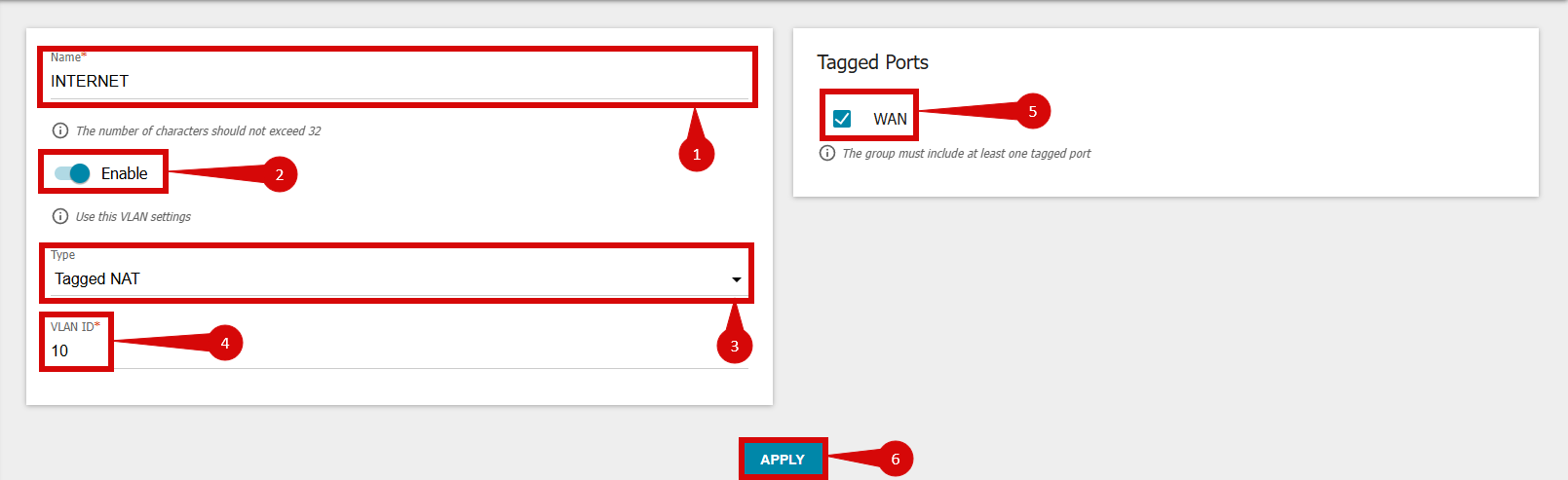
- To set up VLAN follow below steps:
- Navigate to Advanced > VLAN (step 1 & 2).
- Click the "+" button (step 3).
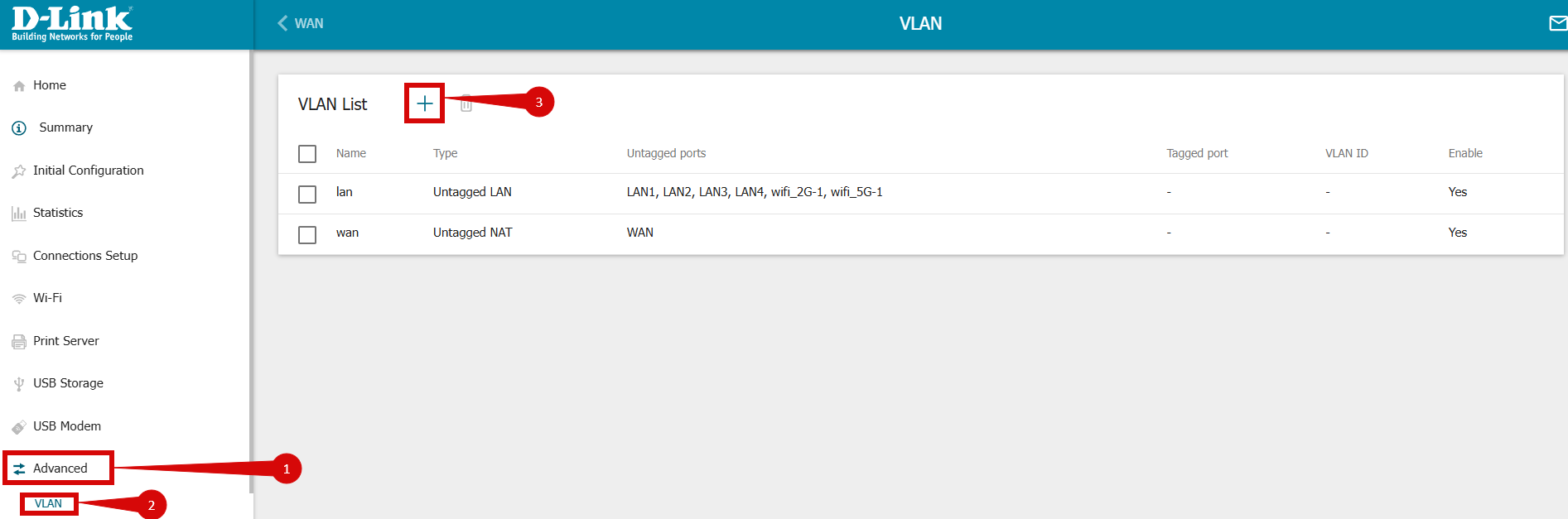
- Set a Name (step 1).
- Make sure to Enable this VLAN entry (step 2).
- Make sure the Type is set to Tagged NAT (step 3).
- Set to VLAN ID to 10 (step 4).
- Make sure to Tick the WAN Port (step 5).
- Click Apply (step 6).
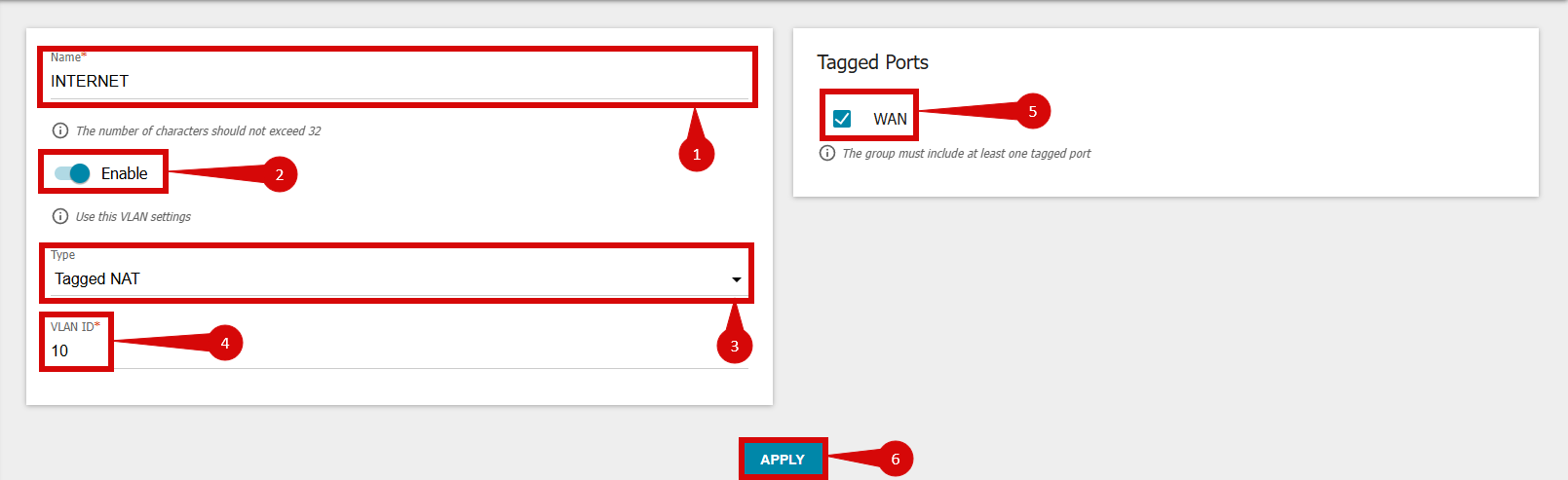
6. Save the configuration
- After entering the VLAN and DHCP settings, click Save to confirm the changes.
- The router may restart to apply the new settings. Wait a few minutes for the restart to complete.
7. Verify the internet connection
- Once the router has restarted, check the status of your internet connection by looking at the WAN/Internet LED indicator on the router. It should be solid green.
- On your connected device, try accessing a website to confirm that your connection is active.
8. Troubleshooting (if needed)
- If your internet connection is not working:
- Restart both the ONT and the router by unplugging them for 30 seconds and plugging them back in.
- Double-check the VLAN and DHCP settings in the router’s configuration.
- Ensure that the ethernet cable is securely connected to the correct ports (first port on the ONT and the WAN port on the router).
9. Reset the Router (if required)
- If you cannot access the router due to forgotten login credentials or misconfiguration, reset the router to factory settings:
- Find the reset button at the back of the router.
- Press and hold the reset button for about 10-15 seconds using a pin or paperclip.
- Release the button once the router’s lights start flashing. The router will reboot and return to factory settings.
- Log in using the default credentials (admin/admin) and repeat the configuration process from Step 2.
10. Contact support
If you are still unable to connect, please reach out to our support team at our Support Portal - https://help.simplybroadband.co.nz for further assistance.



