← Back to AVM FRITZ!Box Routers Modem / Router UFB Settings
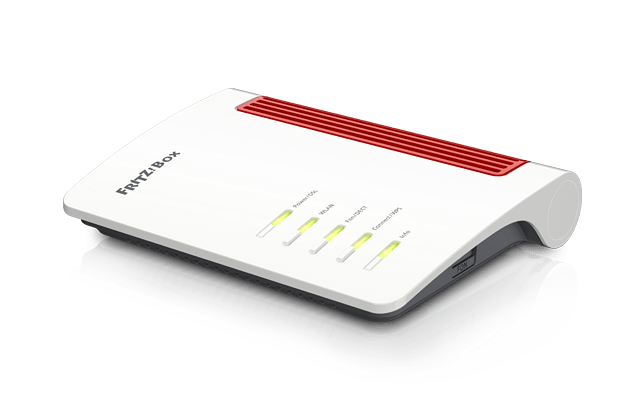
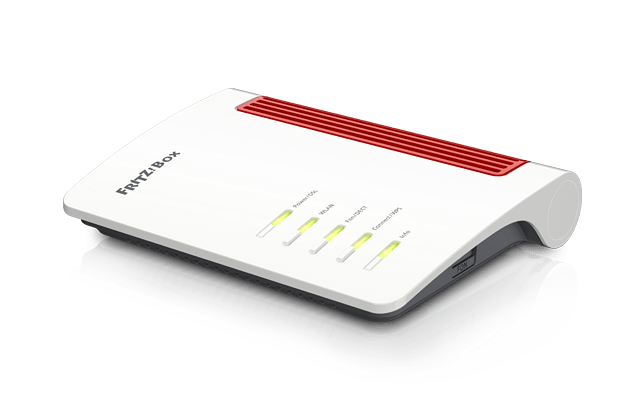
Step-by-step guide to setup AVM FRITZ!Box 7530
1. Connect your router to the ONT
- Connect the LAN 1 port of the router to the first port on your ONT using an ethernet cable.
- Ensure the router is powered on and connected to your computer or smartphone via Wi-Fi or a LAN cable.
2. Access the router’s Admin Panel
- Open a web browser on a connected device and type http://fritz.box or the IP address 192.168.178.1 (or 168.254.1.1) into the address bar.
- You will be prompted to log in. The default password is often printed on the router's label or user manual. If you've changed the password and forgotten it, proceed to Step 7 for a reset.
3. Configure VLAN, MTU, IPv4/IPv6, and DHCP settings
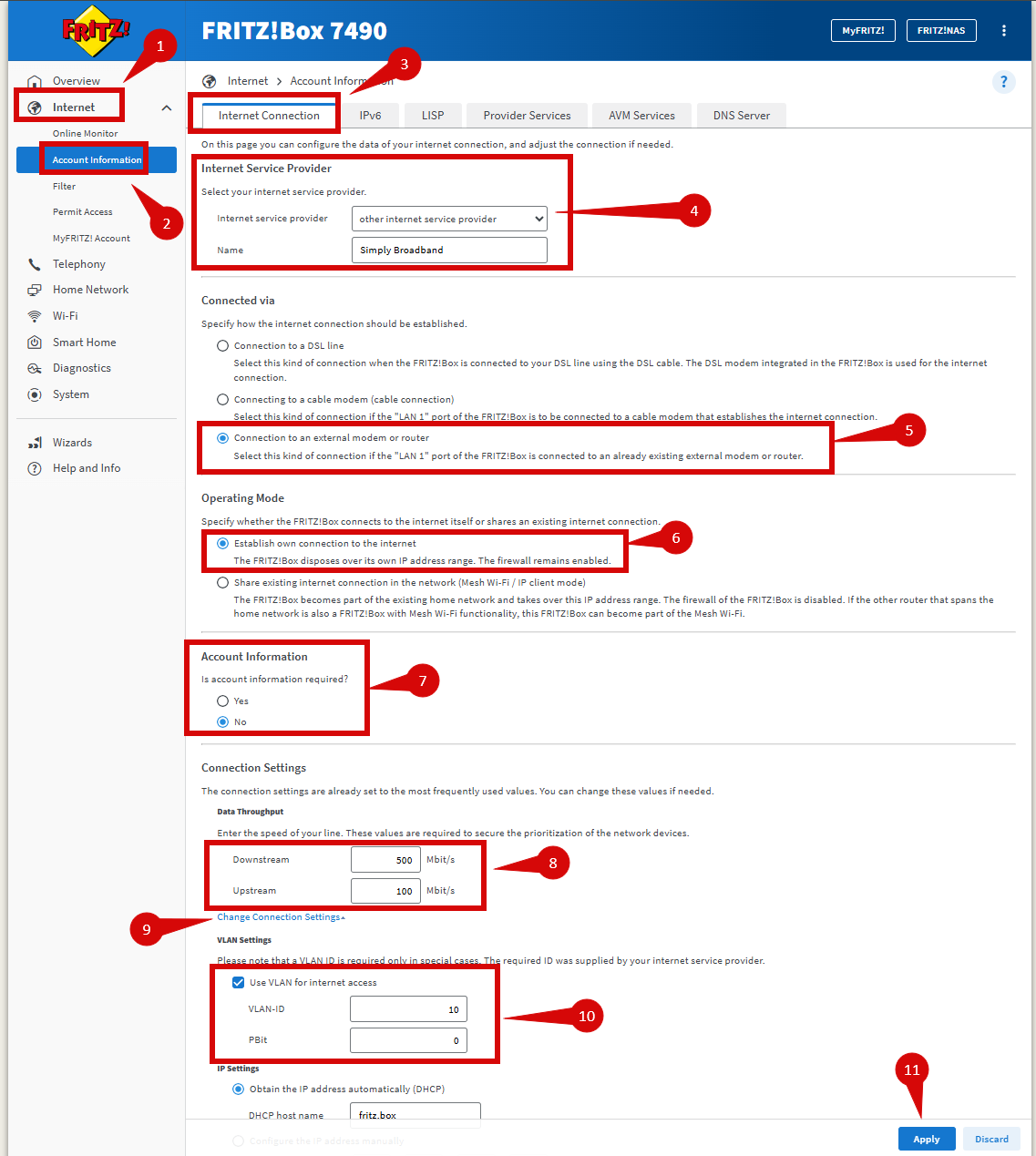
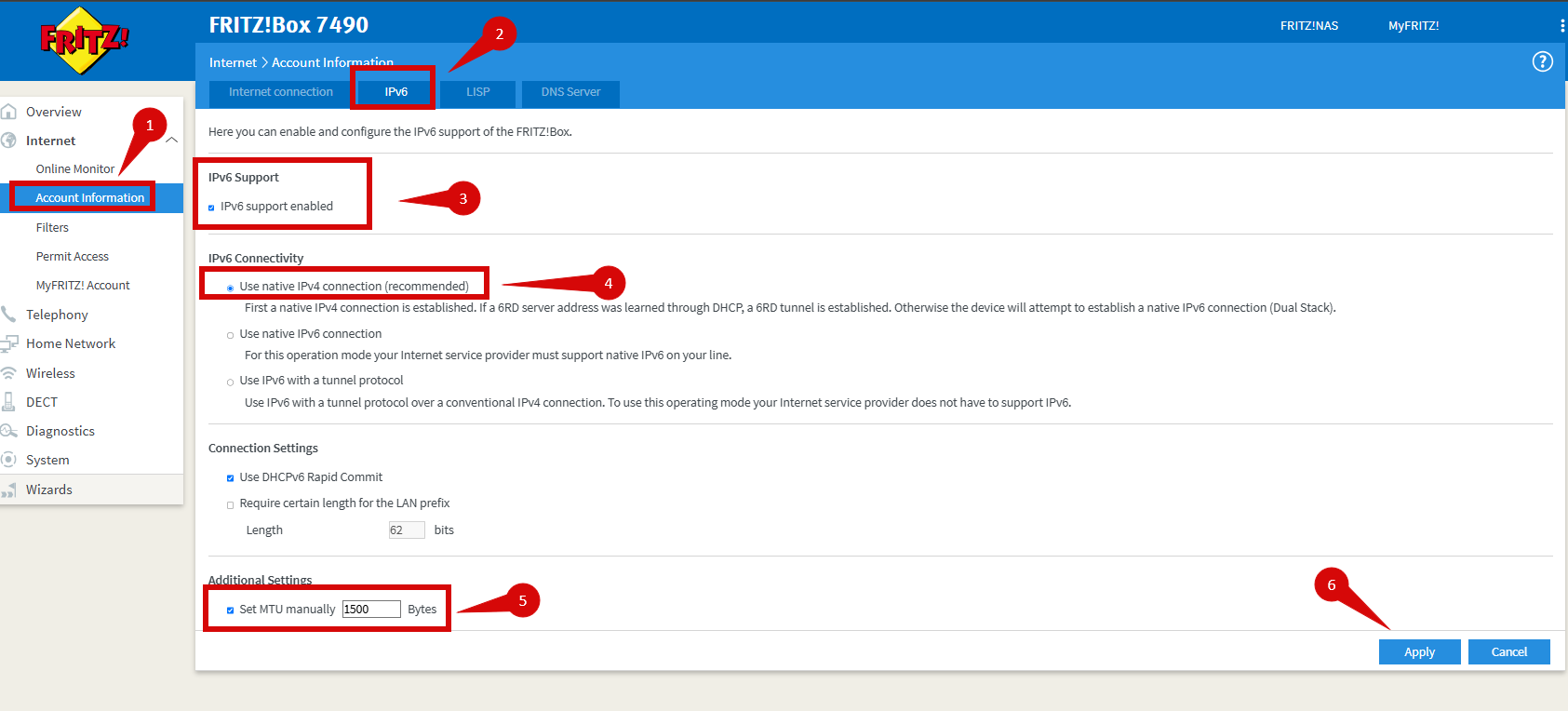
Once logged in, follow these steps to set up internet settings:
- Go to Internet > Account Information
- Select Internet service provider as "Other..." and put a Name "Simply Broadband"
- Connected via - Connection to an external modem or router
- Operation Mode - Establish own connection to the internet
- Account information is not required - select "No"
- In the connection setting set Data Throughput (Downstream/Upstream) as 100/20 for Fibre Essential, 500/100 for Fibre Plus or 1000/500 for Fibre Pro
- Click "Change Connection Settings" link
- Enable Use VLAN for Internet Access and enter VLAN ID as 10 and Priority (PBit) as 0
- Click Apply
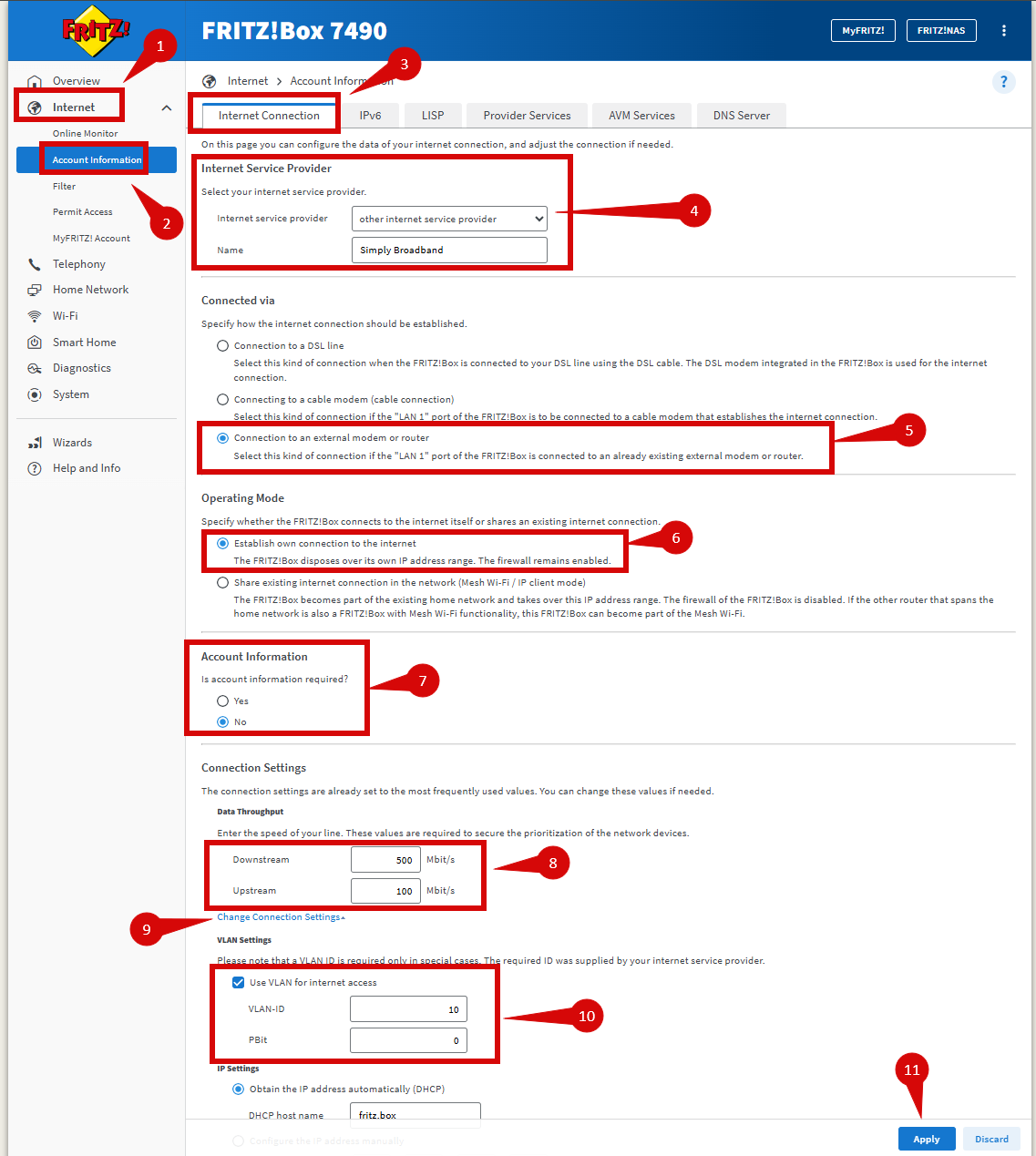
- Go to Internet > Account Information
- Go to IPv6
- In the IPv6 settings tick "IPv6 support enabled"
- Select IPv6 connectivity
- In "Additional Settings" tick "Set MTU manually" and set it as 1500
- Click Apply
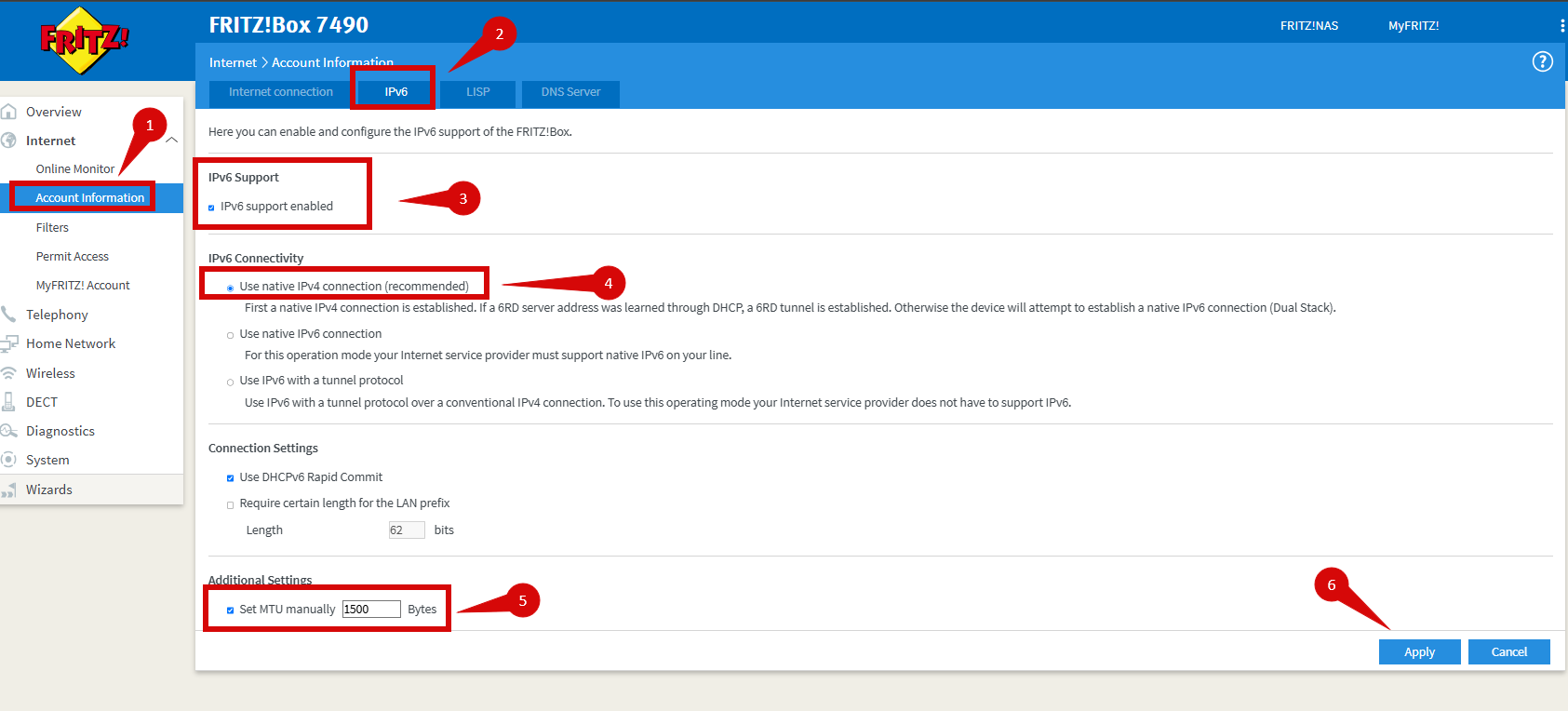
4. Save the configuration
- After entering all settings, click Apply to confirm the changes.
- The router may restart to apply the new settings. Wait a few minutes for the restart to complete.
5. Verify the internet connection
- Once the router has restarted, check the status of your internet connection by viewing the connection status in the Internet section of the admin panel. You should see "Connected" or a similar indicator.
- On your connected device, try accessing a website to confirm that your connection is active.
6. Troubleshooting (if needed)
If your internet connection is not working:
- Restart both the ONT and the router by unplugging them for 30 seconds and plugging them back in.
- Double-check the VLAN, MTU, IPv4/IPv6, and Dynamic IP (DHCP) settings in the router’s configuration.
- Ensure that the ethernet cable is securely connected to the correct ports (first port on the ONT and the WAN port on the router).
7. Reset the router (if required)
If you cannot access the router due to forgotten login credentials or misconfiguration, reset the router to factory settings:
- Check if your router has a RESET button (usually on the back/ bottom of the router).
- Find the reset button at the back of the router.
- Press and hold the reset button for about 10-15 seconds using a pin or paperclip.
- Release the button once the router’s lights start flashing. The router will reboot and return to factory settings.
- Log in using the default credentials (admin/password) and repeat the configuration process from Step 2.
No Reset Button & no Telephone:
- If there is NOT a reset button, you can factory reset from the admin panel.
- Sign-in to admin panel.
- Navigate to System > Factory Settings
- Click "Load factory settings button"
- Click "OK" in the confirmation window.
- Click "No telephone" - you will need to physically click one of the buttons on the router.
- Click "OK" in the next confirmation window.
- Click "No telephone" - you will need to physically click one of the buttons on the router.
- Click "OK" in the confirmation window.
- This will reset your router to default settings.
Cannot reset from Admin Panel:
- Reboot your router for over 1 minute.
- In the login page, click "forgot password"
- Click "Restore Factory Settings"
- This will reset your router to factory defaults.
8. Contact support
If you are still unable to connect, please reach out to our support team at [email protected] for further assistance.



